This rollout contains the main controls for the Raytrace map.
Interface
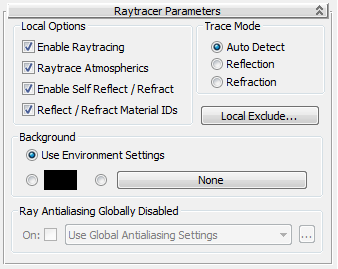
Local Options group
- Enable Raytracing
- Turns the raytracer on or off. Default=on.
Even with raytracing off, Raytrace material and Raytrace map still reflect and refract the environment, including both the environment map for the scene, and the environment map assigned to the Raytrace material.
- Raytrace Atmospherics
- Turns the raytracing of atmospheric effects on or off. Atmospheric effects include fire, fog, volume light, and so on. Default=on.
- Enable Self Reflect/Refract
- Turns self reflection/refraction on or off. Default=on.
Can an object reflect itself? For example, a teapot's body reflects the teapot's handle, but a sphere will never reflect itself. If you don't need this effect, you can improve render time by turning off this toggle.
Tip: If you have a transparent object such as glass, and have self reflect/refract turned on, you don't have to make the object 2-sided. The raytracer sees back faces when exiting refractive objects. - Reflect/Refract Material IDs
- When on, the material reflects effects assigned to material IDs in the renderer's
G-buffer on or off. Default=on.
By default, Raytrace material and Raytrace map reflect effects assigned to a material's ID, so that G-buffer effects are not lost. For example, if a raytraced object reflects a lamp made to glow with the Video Post Glow filter (Lens Effects Glow), the reflection glows as well.
Trace Mode group
With options in this group, you select whether to cast reflected or refracted rays.
- Auto Detect If assigned to the material's Reflection component, the raytracer will reflect. If assigned to Refraction, it will refract. If you assign Raytrace to any other component, you have to manually specify whether you want reflected rays or refracted rays. (Default.)
Note: Auto Detect might fail when you use Raytrace map in a material with a strong bump map. When you use a strong bump map, choose one of the explicit options.
- Reflection Casts reflected rays off the object's surface.
- Refraction Casts refracted rays into or through the object's surface.
Note: Raytrace reflects and transmits the IDs in material ID channel (G-buffer), so it can create glowing reflections, and so on.
- Local Exclude
- Click to display the local
Include/Exclude dialog.
An object that is excluded locally is excluded from this map only.
Tip: Using exclusion lists is one of the best and simplest ways to speed up the raytracer.
Background group
- Use Environment Settings Respects the environment settings of the current scene.
- [color swatch] Overrides the environment settings with the specified color.
- [map button] Overrides the environment settings with the specified map.
By specifying an environment map, you override the environment map for the scene as a whole. Both reflection and refraction use the scene-wide environment map unless you use this option to specify another map. With this control, you can use different environment maps on a per-object basis, or provide an environment to specified objects when the scene as a whole has none.
Raytraced Reflection and Refraction Antialiaser group
Controls in this group let you override the global antialiasing settings for raytraced maps and materials. They are unavailable if antialiasing is turned off globally. To turn on antialiasing globally, choose Rendering  Raytracer Settings to open the
Raytracer Global Parameters rollout.
Raytracer Settings to open the
Raytracer Global Parameters rollout.
- On
- When on, uses antialiasing. Default=unavailable unless global antialiasing is turned on; on if global antialiasing is turned on.
- [drop-down list]
- Chooses which antialiasing settings to use. There are three options:
-
Use Global Antialiasing Settings (The default.) Uses the global antialiasing settings.
Click ... to open the Raytracer Global Parameters rollout.
-
Fast Adaptive Antialiaser Uses the Fast Adaptive antialiaser, regardless of the global setting.
Click ... to open the Fast Adaptive Antialiaser dialog.
-
Multiresolution Adaptive Antialiaser Uses the Multiresolution Adaptive antialiaser, regardless of the global setting.
Click ... to open the Multiresolution Adaptive Antialiaser dialog.
When you change settings for an antialiaser locally, you don't affect the global settings for that antialiaser.
-
Use Global Antialiasing Settings (The default.) Uses the global antialiasing settings.
