Diagnostics - Arnold for 3ds Max
| Further Reading |
|---|
| See also Render Settings in the Arnold User Guide |
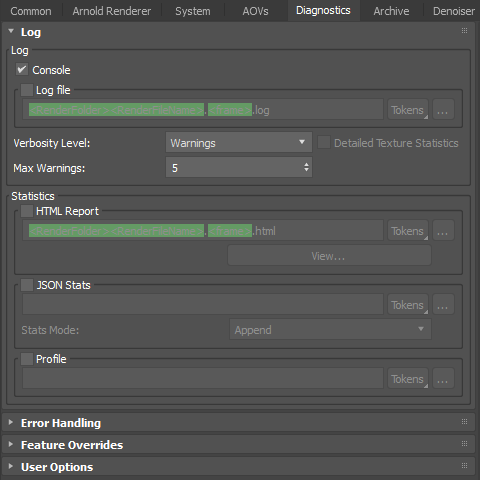
These settings will help you monitor, troubleshoot, and optimize your Arnold renders.
Log
Arnold can generate a log reporting all the steps needed to render an image and any warnings and errors encountered by the renderer. This log also provides detailed statistics that are useful for debugging, optimizing, and benchmarking renders.
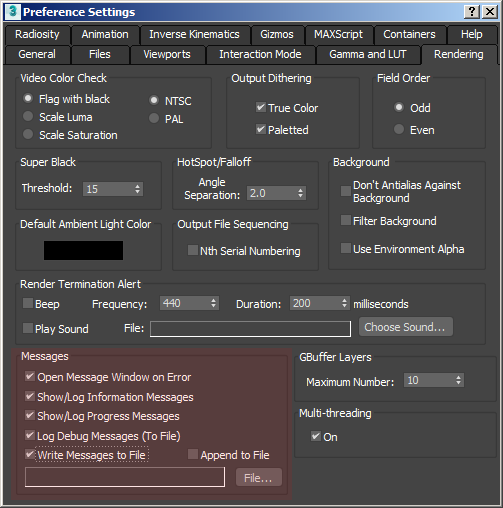
Write Log file also found under File->Preferences, Rendering Tab, Messages group.
Log Console
Shows the log in the render message window.
Log File
Enables the output log file.
Verbosity Level
Specifies the amount of information in the render message window (needs the 'Show' flags or in the output log file.
Detailed Texture Statistics
Enable very useful per-texture statistics, with time spent on texture queries, amount of texture data read, memory consumption, etc.
Max Warnings
Limits the number of warning messages (of a similar type) that are sent to the log.
Statistics
An extensive set of tools that allows you to identify performance issues and optimize renders easily. Additional timing statistics organized by both nodes and categories can be output to HTML-based visual reports or a JSON file. This makes it possible to know which objects are most expensive to render and which parts of the renderer took the most time.
HTML Report
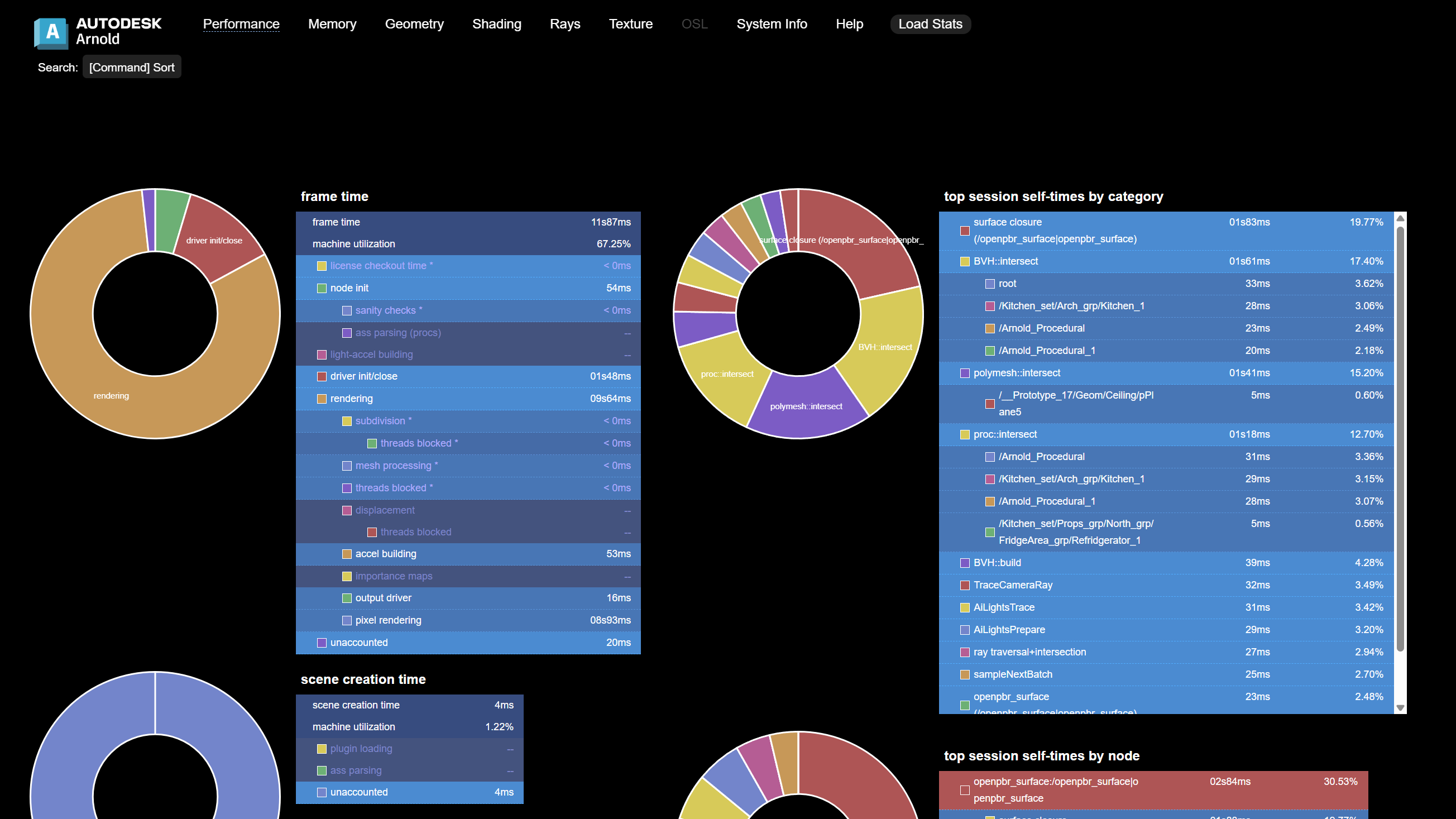
The Arnold Render Report is a visualization tool for reviewing charts and statistics such as frame time, memory usage, and texture stats for a rendered image. Enable HTML Report to generate an HTML file that includes all the render statistics.
View
Opens the Render Report in a web browser.
JSON Stats
Creates a JSON file with the render statistics and information that you can see in an Arnold log. If you use append mode, you get a file with the separate statistics for each render (for example, each frame in a sequence, or each pass in an IPR render).
Profile
Saves detailed profiling visualizations by outputting trace information into a file, such as "my_profile.json". You can then load the file into the Google Chrome web browser using https://ui.perfetto.dev/ or into https://www.speedscope.app/.
Profile File Path
The path of the file where the profile will be written.
Error Handling
Abort on Error
If set, rendering will stop as soon as an error is detected. This is the recommended setting. In general, you should not ignore important error messages, or you'll risk crashes, rendering artifacts, and undefined behavior.
Texture Error Color
Color used to report texture errors.
NaN Error Color
Color used to report NaNs.
Scenes that contain a bad mesh will render green. Scenes that contain a bad shader will render magenta.
Feature Overrides
This group of switches allows you to disable a number of important rendering features.
User Options
This is a general-purpose property, consisting of a string. This string field can be set to override any parameter of an Arnold core node. This allows you to, for example, access and set Arnold core parameters currently not exposed in the user interface. The property can be applied to poly-meshes, hair, and lights.
This is a powerful option and should be used with some care. The string is passed to the Arnold node directly, and it is up to the user to fully understand the parameters being set.
For example, if sharper renders are important, you could set texture_max_sharpen to 1.5.
You can query the list of parameters an Arnold core node has by using a kick. For instance, you can get the attribute names of a polymesh node by using:
kick -info polymesh
Always refer to the core Arnold nodes (see the bottom of the page), and not to the parameter's name as exposed in the Arnold plugin.
If you want to set multiple Arnold parameters in a user_options string, you can use any whitespace (spaces, tabs, newlines, etc., e.g., \n) that you would use in an actual ASS file.

'kick -info polymesh' parameters available through kick
Distant lights support the normalize attribute, so you can disable normalize (before it was always enabled, and the normalize attribute was ignored). You can use the Arnold option usd_legacy_distant_light_normalize to roll back to the previous behaviour.
