Arnold Properties Modifier - Arnold for 3ds Max
| Further Reading |
|---|
| See Arnold Common Settings and Polygon Settings in the Arnold User Guide |
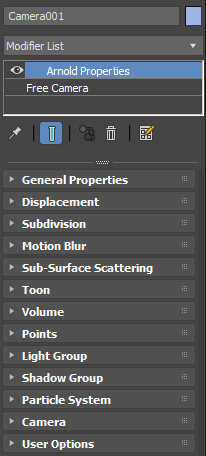
Arnold-specific settings can be attached to an object, which is accessible via the Arnold Properties modifier. With an object selected in your scene, the new modifier will show up in the Modifier tab's drop-down list and can be added anywhere in the stack.
Each roll-down group (General Properties, Displacement, etc.) has one or more Enable checkboxes, as you see below. This allows you to override the defaults on just the parts you want to control.
If multiple Arnold Properties modifiers are on the stack, the one at the top wins (as with any modifier).
If you collapse the stack, the modifier will remain. However, unlike the classic object properties, the options are not properties of the object itself; the modifier must be persistent.
One of the reasons it is presented as a modifier, rather than expanding the classic Object Properties, is that the modifier allows you to better control the number of Arnold parameters, and you can copy/paste the modifier to other objects easily, and even reference them.
If the checkbox for a group label (Visibility, Shadows, General) is not on (the default), then that group is completely disabled. It is important to note that this overrides whatever the object would have by default, and does not represent the current state of the object.
General Properties
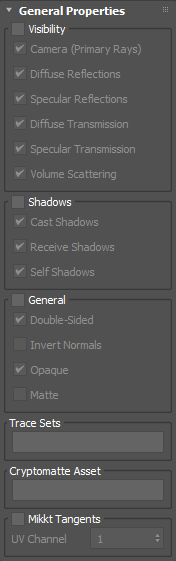
Trace sets work in conjunction with shaders supporting trace sets, like trace_set.
Cryptomatte Asset
Set the Crypto Asset tag on one or more objects, enabling full use of the crypto_asset AOV.
Mikkt Tangents
Forces exporting of the mikkt tangents and binormal, to be consumed by the normal_map node. They are exported as user data, called normals and binormals, readable at render time by user_data_rgb shaders.
Displacement
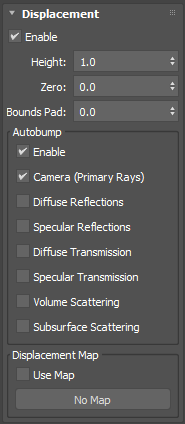
Displacement maps can be an excellent tool for adding surface detail that would take far too long using regular modeling methods.
You must use the vector_map shader to create vector displacements.
The following displacement settings are provided via the Arnold Properties Modifier object modifier for geometry objects.
Displacement Parameters (Arnold Property Modifier)
MAXtoA has displacement options on a per-object basis. This may be useful in a scene that has two objects with the same texture but requires different shape displacement values. Another example would be an object that has more than one shader but requires two different Height values, such as in the example below:
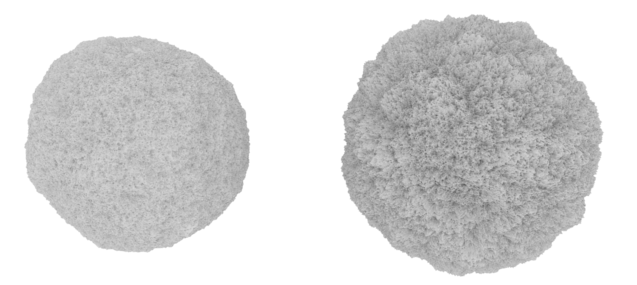
Same displacement shader assigned to two meshes; however, the mesh on the right has a per-object Height of 2
The per-object MAXtoA displacement parameters are divided into the following groups:
- Height
- Zero
- Bounds Padding
- Autobump
Subdivision
These settings are provided via Arnold Properties Modifier object modifier for geometry objects.
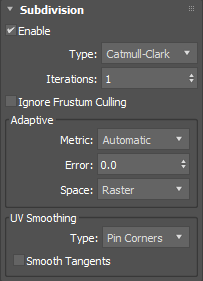
Motion Blur Properties
The motion blur settings are provided via Arnold Properties object modifier for geometry objects.
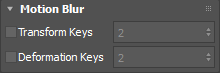
Sub-Surface Scattering: SSS Set Name
The sub-surface scattering settings are provided via Arnold Properties object modifier for geometry objects.
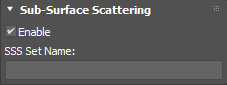
Toon Modifier
The following toon settings are provided via Arnold Properties object modifier for geometry objects. The toon shader can compute the edge detection based on a custom toon_id value when set on shapes.
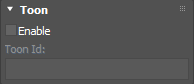
Volume
When the step_size is positive, it turns a polymesh into a volume, and its value is used as the base step for raymarching the volume.
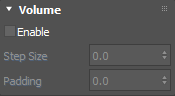
Points
Choose to render points as disks, spheres, or quads.
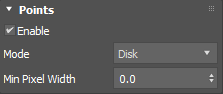
Light Group
 |
 |
| Both lights included for teapot | Red light excluded |
The Light Group enables you to include or exclude lights on a per-object basis. When excluded, an object is not illuminated by the specified light.
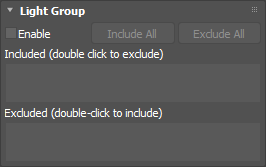
Include/Exclude All
Choose to include/exclude all of the lights in the scene.
Included/Excluded
Choose which lights you wish the objects to be excluded/included from. Applies selected lights to chosen objects exclude/include list.
Shadow Group
The Shadow Group enables you to include or exclude a light's shadow on a per-object basis. When excluded, a specified light's shadow is disabled for that object.
 |
 |
| Both lights Shadow Group set to Included | red light added to Excluded |
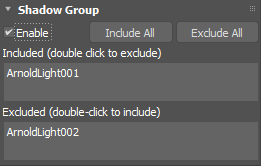
Include/Exclude All
Choose to include/exclude all of the lights in the scene.
Included/Excluded
Choose which lights shadow that you wish to be excluded/included from. Applies selected lights to chosen objects exclude/include list.
Particle System
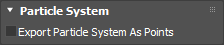
Export Particle System As Points
Exports the Particle System to be rendered using points.
On a Particle Flow system, the Arnold Properties Modifier should be applied to the event (object holding the render info), not the system itself.
Particle Flow System
When using Particle Flow system, the modifier must be added to the individual event geometric representation (this is actually true for any property in the modifier). So, in this example, for particles to show as points for Event 001, you would place the modifier on PF Source 001->Event 001.
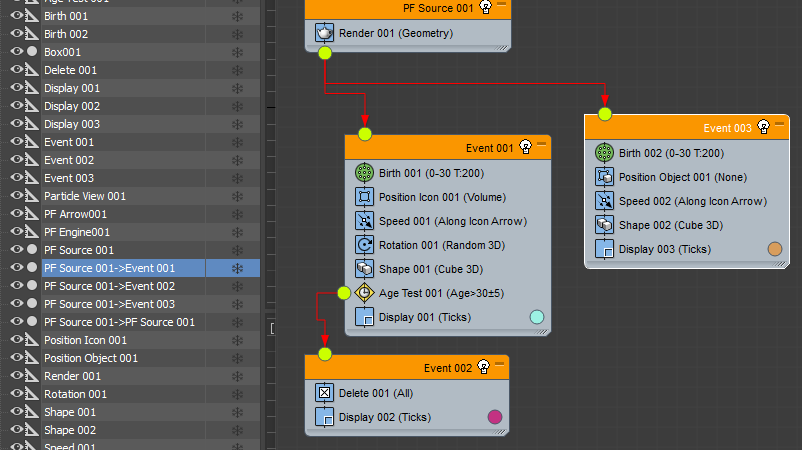
Animations in Alembic, Procedural and Volume objects will use the frame time and not the particle born time. This means that all instances will render for the same frame time regardless of their birth time. Basically, animation is not really supported by those types of nodes.
The particle Mode can be changed ( Disk, Sphere, or Quad ) in the Arnold Properties Modifier.
Arnold Instances
An Arnold Shape operator that allows the use of Arnold Ginstances is available in the Particle View window (Graph Editors).
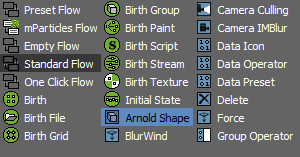
This operator, when added to a Particle Flow event, allows the user to pick nodes in the scene that will render as ginstances. Supported objects are:
- Any "normal" 3dsmax geometry
- Arnold Procedural
- Arnold Volume
- Arnold Alembic
- Arnold Lights
The property panel UI is the same as the one used for the generic "Shape Instance" with unsupported UI elements disabled.
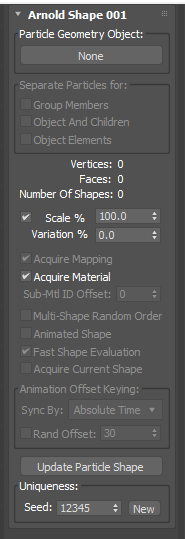
Concerning both points and instances:
- User data paLife can be used to access the particle age ratio to its lifetime (as a 0 to 1 float). For PFloat, the default lifetime is infinite;
- User data pdID provides a unique particle ID as an int.
Camera
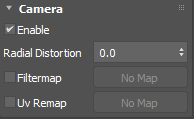
User Options Properties
This is a general-purpose property, consisting of a string. This string field can be set to override any parameter of an Arnold core node. This allows you to, for example, access and set Arnold core parameters currently not exposed in the user interface. The property can be applied to poly-meshes, hair, and lights.
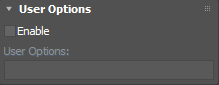
Example: Object ID Color Mode
The following example illustrates how to use the User Options to change the id of a mesh.
- A scene has been created with two spheres. A utility shader has been assigned to both of them with the color_mode set to object_ID.
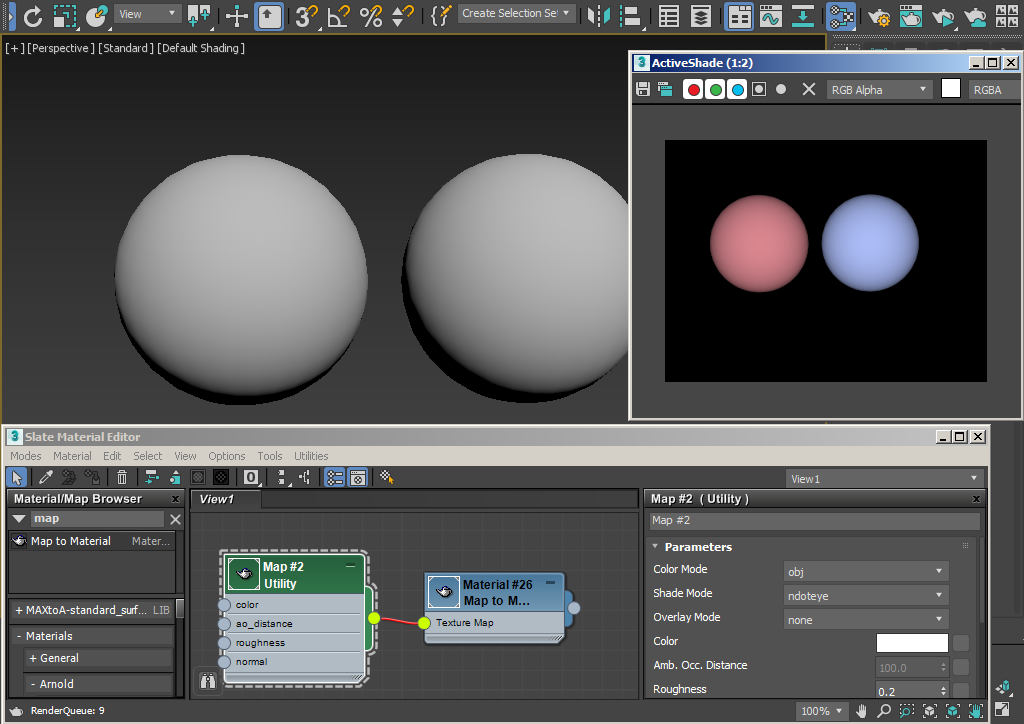
- To change the ID color individually, we can set them manually through the User Options.
- Add an Arnold Properties Modifier object modifier to one of the spheres. Go to the User Options parameters in the Arnold Properties for the sphere. Select Enable and enter 'id 1' into the User Options. You can see the ID color has changed for the sphere on the left in the rendered frame window below:
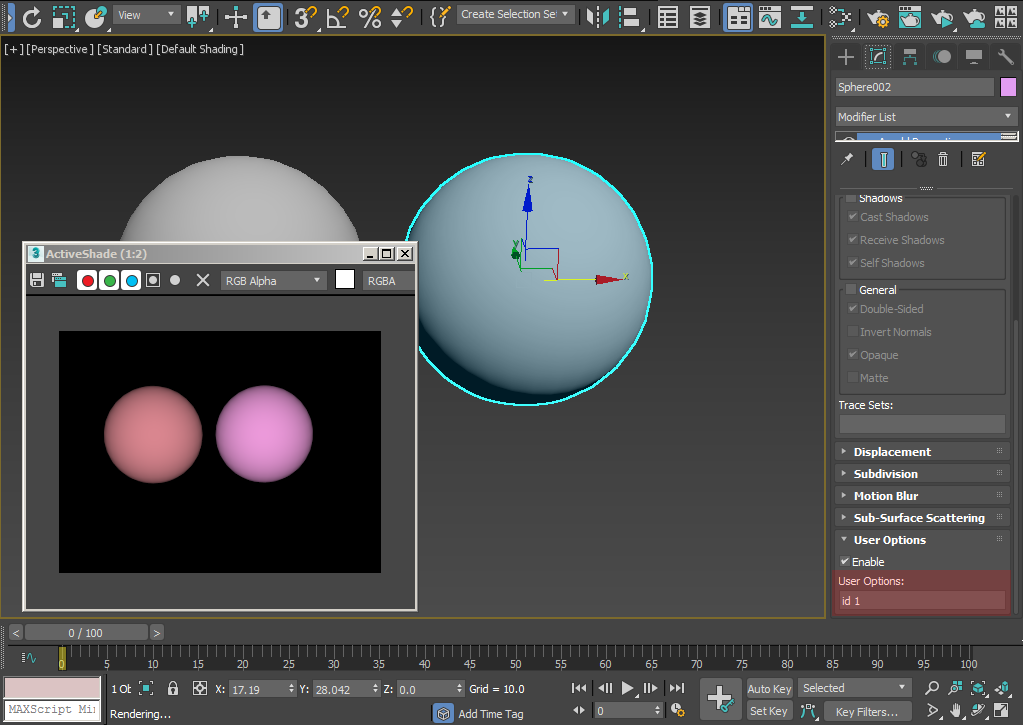
Sphere on left has 'id 1' set in User Options
- A different color can be set for the sphere on the right by entering 'id 2' into the User Options of its Arnold Properties object modifier.
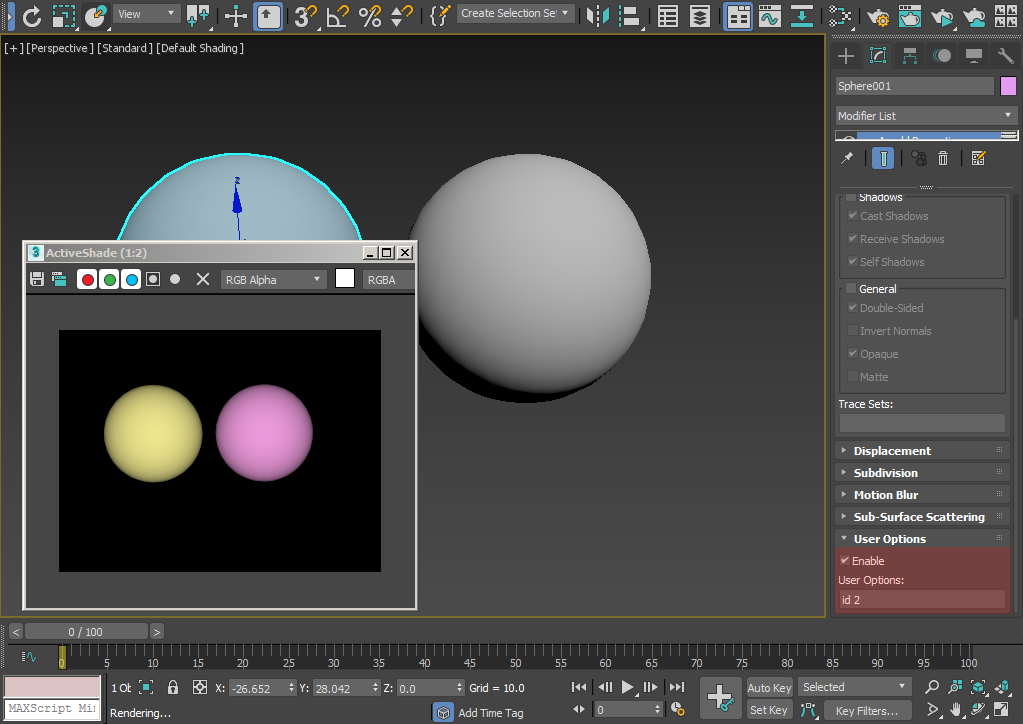
Sphere on right has 'id 2' set in User Options
