Format Callouts for Automatic Sheet Linking
Your sheets may include sheet number callouts in text or shape format which reference other sheets in the project. After your sheets are published, these sheet number callouts will start converting to links so you can click and jump to the referenced sheet.
Ensure that your sheet number callouts are successfully created by following these sheet design best practices:
Sheet Number Callout Shapes
| Best Practices | Good Practice Example | Bad Practice Examples |
|---|---|---|
| Callout must be a circle with a horizontal line through it. Triangular, rectangular, elliptical references can't be processed. | 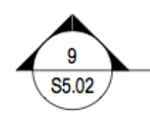 |
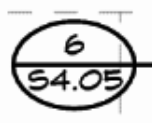 |
| The sheet number in the callout must match the sheet number of the target sheet as displayed in the Sheets tool. | Sheet A references Sheet B's sheet number S5.02. The sheet number displaying for Sheet B in the Sheets tool is S5.02. |
|
| The sheet number must be clearly visible inside the callout circle without intersecting the circle at any point, and the sheet number characters must not touch each other. | 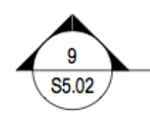
| 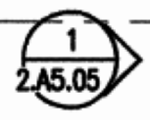 |
| The sheet number is in a standard font of reasonable size; something that you would find in a professional publication, journal, or trade magazine. | 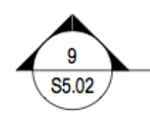 |
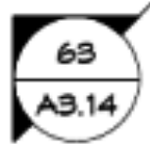 |
Sheet Number Callout Text
If there are sheet numbers in the content of your sheets, Autodesk Build will be able to automatically link those sheet numbers to the referenced sheets during the publishing process.
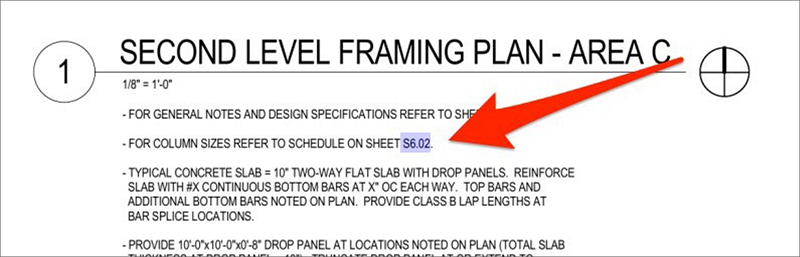
Text link format
- The target sheet needs to exist in the project.
- The text sheet number needs to be the same as the target sheet number as displayed in Build.
