Manage Meetings
After creating and conducting meetings, you can share meeting information, export documentation, and manage meeting series. These actions help you distribute meeting outcomes and maintain organized records.
Share Meetings
Use the More menu  to share meeting information:
to share meeting information:
- Share with invitees: Send an email with meeting details and a join link
- Share with all invitees
- Share with selected invitees
- Share with nonmembers
Export Meeting Information
Create documentation and records of your meetings:
- Add to calendar (.ics): Download an ICS file to add to your calendar or send to other invitees
- Export to PDF: Create a PDF of all meeting information. The PDF will download to your local machine.
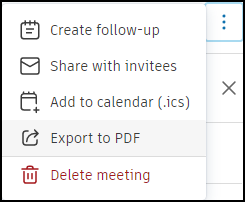
Follow-up Meetings
Create a follow-up meeting that automatically inherits relevant information from the current meeting, including description, open agenda items, invitees, and location. Closed items and summary content are not carried over.
To create a follow-up meeting from the meeting view:
Use the More menu
 next to the meeting.
next to the meeting.Select Create follow-up.
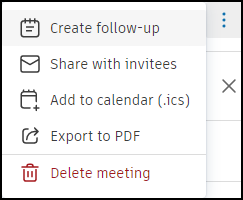
Choose a date for the follow-up meeting.
To create a follow-up meeting from the list view:
- Click + Follow-up next to the meeting series.
Any inherited information can be edited before saving. Follow-up meetings are automatically grouped in the meeting series with sequential numbering. If the original meeting isn't part of an existing series, a new series will be created using the first meeting's title.
Delete Meetings
Remove meetings from your project when necessary:
- Delete the most recent meeting in a series and change the status of that meeting to Agenda
- Delete a follow-up meeting before deleting its predecessor
What's Next
After managing your meetings:
- Run your follow-up meetings to continue discussions
- Filter and search to find specific meetings or items
- Review the complete workflow for your next meeting cycle
