Video Conference Links
Back to: Create Meetings.
Connect your meetings with Zoom or Microsoft Teams to enable remote participation. This page provides detailed configuration steps for both platforms. For quick setup steps, see the Add a video conference link section in Create Meetings.
Setup Requirements
For Zoom Integration
Before adding Zoom links to your meetings, install the Autodesk Construction Cloud app in the Zoom Marketplace:
Sign in to your Zoom account and navigate to the Zoom Marketplace.
Search for Autodesk Construction Cloud.
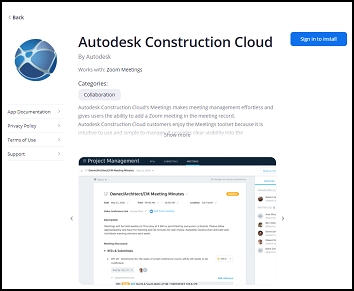
Click the app and select Install.
Click Authorize to grant access permissions.
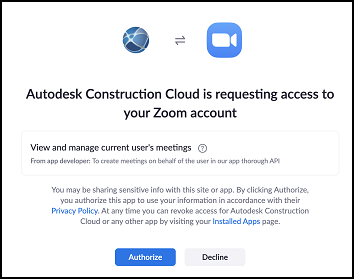
Once installed, you can add Zoom links directly to your meetings.
For Microsoft Teams
No additional setup is required for Microsoft Teams integration. You can add Teams links directly to any meeting.
Add Video Conference Links
To add video conferencing to your meetings:
In Autodesk Build, click Meetings from the left navigation to open the Meetings tool.
Either:
- Click Create meeting to start a new meeting, or
- Open an existing meeting from your list
Click Add link and choose your preferred platform:
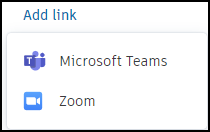
For Microsoft Teams:
- The system generates a Teams link automatically
- Edit the link as needed using the pencil icon

For Zoom:
- Sign in to your Zoom account when prompted
- Authorize Autodesk Construction Cloud access (first-time setup only)
- The system creates a Zoom meeting and adds the link automatically
Complete the remaining meeting details. See Create Meetings for full setup instructions.
Using Video Conference Links
Join a Video Conference
To join the video conference during a meeting:
- Open your meeting in the Meetings tool.
- Click the video conference link displayed in the meeting details.
- Your default browser opens the video conferencing platform.
Share Links with Participants
Video conference links are automatically included when you:
- Send meeting invitations
- Export meeting details
- Share meeting information with stakeholders
Manage Zoom Integration
Uninstall the Autodesk Construction Cloud App
To remove the Zoom integration:
- Sign in to your Zoom account and navigate to the Zoom Marketplace
- Either:
- Search for Autodesk Construction Cloud and click the app, or
- Navigate to Manage > Installed Apps
- Select Uninstall and confirm your choice
What's Next
After adding video conference links:
- Complete meeting setup with all details
- Invite participants to your meeting
- Run your meeting with video conferencing
