Meeting References
Back to: Create Meetings.
This page provides details on meeting-level and item-level references. For a quick overview and steps, see the Add references section in Create Meetings.
Add references to documents, sheets, RFIs, submittals, and issues to a meeting for easy access to relevant information during the meeting. This helps keep all related project information connected to your meeting discussions.
Types of References
There are two types of references:
- Meeting references: Documents or sheets relevant to the entire meeting but not to individual meeting items.
- Item references: Files, Sheets, RFIs, Issues, Photos, Submittals, Assets, Forms, Schedule, Plan Tasks, and Cost Management items attached to specific meeting items.
View and Manage References
Access the references panel by clicking the References button ![]() . This opens the references panel where you can:
. This opens the references panel where you can:
- View all meeting and item references
- Add new references using the Add references drop-down
- Remove existing references
- Navigate to referenced materials
Reference behavior:
- Reference files open in a new browser tab for easy viewing
- Referenced RFIs or issues open the respective tool in a new tab
- Clicking a reference link below an item opens the references panel
Add References
Add Meeting References
To add references to the entire meeting:
- Open a meeting from the meetings list.
- Click
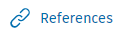 to open the references panel.
to open the references panel. - Click the Add references drop-down and choose the type of reference you want to add.
Add Item References
To add references to specific meeting items:
- Open a meeting from the meetings list.
- Click the
 icon next to the meeting item.
icon next to the meeting item. - In the references panel, click the Add references drop-down and choose the type of reference you want to add.
All references will appear in the references panel and will be visible under the item and in the Items tab.
Remove References
To remove a reference:
- Open the meeting containing the reference that you want to remove.
- Click
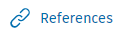 to open the references panel.
to open the references panel. - Next to the reference, click the red
 icon.
icon. - Confirm removal by clicking Remove.
What's Next
After adding references:
- Conduct your meeting with easy access to referenced materials
- Create follow-up meetings that inherit relevant references
- Export meeting information including all referenced items
