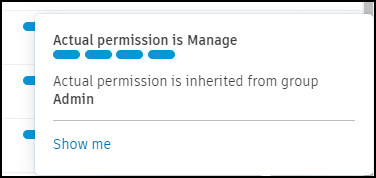Specification Permissions
Specification permissions affect how you interact with specifications and determine the actions available to you.
A project administrator can provide you with permissions required to perform certain actions.
In this article, you can learn:
- About Specification Permission Levels
- How to Access, Add, Edit, Filter, and Remove Specification Permissions
Specification Permission Levels
All project members have basic permission to View specifications by default. Project administrators have Manage permissions by default.
The specification permission levels are defined as follows:
| Permission levels | |
|---|---|
| View | View only |
| Create | View + Publish |
| Edit | View + Publish + Edit |
| Manage | Full administrative controls |
Manage Specification Permissions
A member will need to contact a project administrator or a member with Manage permission level to have their permission raised.
Access Specification Permissions
To manage specification permissions:
Click Specifications from the left navigation to open the Specifications tool.
On the right side of the screen, click Settings > Permissions.
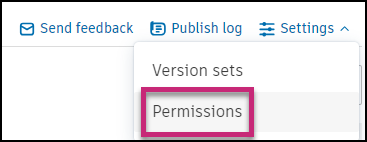
Add Specification Permission for Members
All members (individuals, roles, companies) have View permission for Specifications as part of the Everyone permission group.
Before you can assign a permission level to a member, you first need to add this member as an individual, role, or company to specifications.
Click Add.
Enter names, email addresses, roles, or companies.
Select a desired permission level.
Click Add.
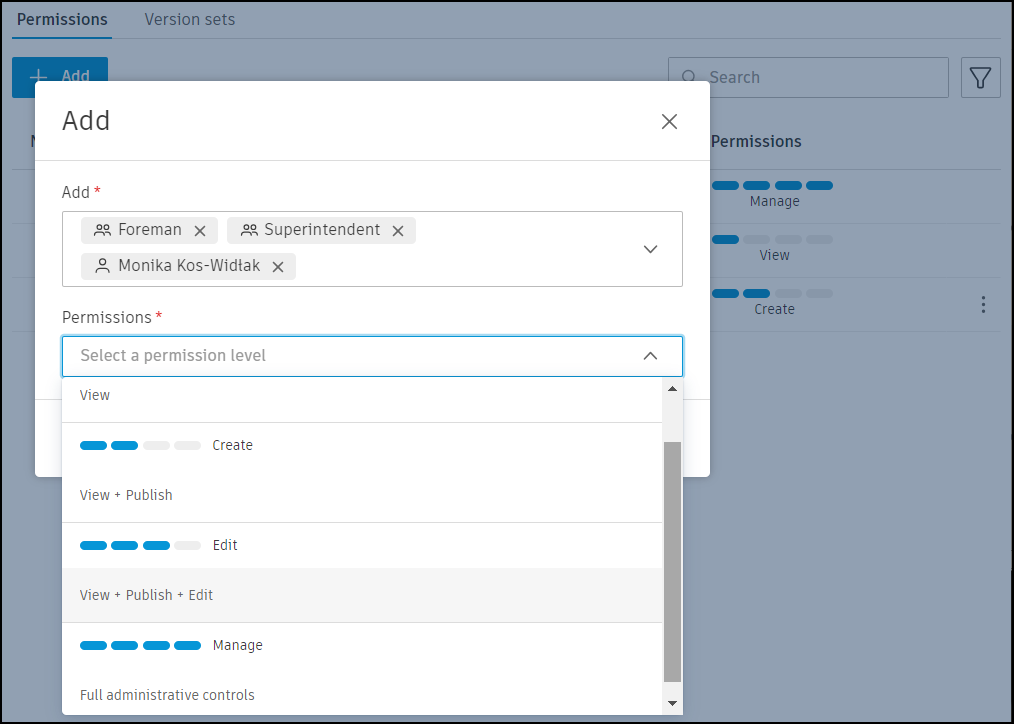
Edit a Member's Permission Level
If a member has previously had specification permissions granted to them, this permission can be edited.
- Locate the member whose permissions you want to update. You can search and filter to find a specific member.
- In the Permissions column, click the drop-down menu and choose a new permission level.
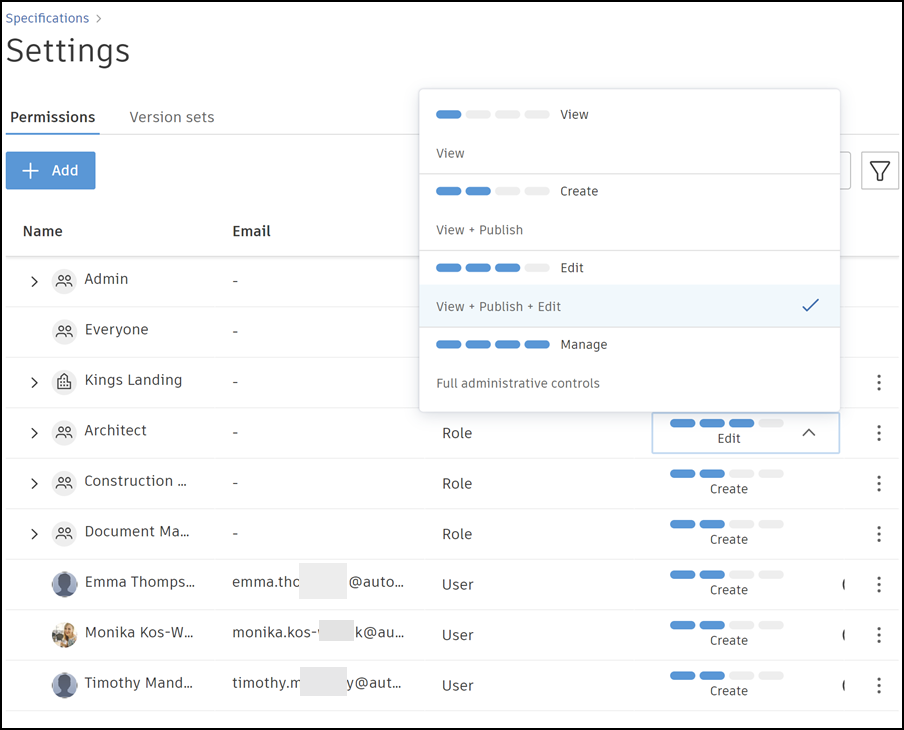
Search and Filter Permissions
You can also search for a member by starting to type their name in the search box. Filter members through user, role, company, or by permission level.
Remove Permission
To remove a permission, click the More menu  next to the member whose permission you want to remove, and click Remove. You will be prompted to confirm your choice.
next to the member whose permission you want to remove, and click Remove. You will be prompted to confirm your choice.
Removing a member’s permission doesn’t remove permissions granted to this member by role, company, or if they are a project administrator. All project members retain their View permission by default.
Inherited Permissions
Sometimes, a project administrator may grant an individual user different permissions than those they inherit through other permission types such as company or role.
Hover over the information icon ![]() next to your permission level, to view the details of your inherited permission.
next to your permission level, to view the details of your inherited permission.
For example, even though the displayed permission is Create, your actual permission may in fact be Edit, as it can be inherited from the Architect role.