To Create a Pond
- Click Home tab > Create Design panel > Pond drop-down > Create Pond
 .
. - In the Create Pond dialog box, specify the following:
- pond name and optional description.
- pond depth, slope, elevation.
- pond layer name.
- pond style from the Style drop-down.
- Click OK.
- In your drawing, sketch the pond footprint in your drawing as closed geometry.
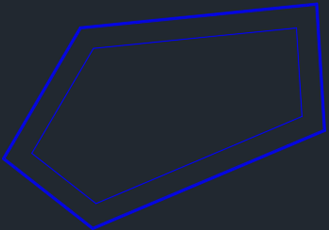
To Create a Pond from an Object
- Click Home tab > Create Design panel > Pond drop-down > Create Pond from Object
 .
. - Select an pre-drawn object with closed geometry.
- In the Create Pond dialog box, specify the following:
- pond name and optional description.
- pond depth, slope, elevation.
- pond layer name.
- pond style from the Style drop-down.
- whether the selected object should be deleted or not (use the specific checkbox).
- Click OK.
To Create a Pond from a Surface
- Click Home tab > Create Design panel > Pond drop-down > Create Pond from Surface
 .
. - Select the surface in the drawing.
- Specify the top elevation of the pond. All the potential in the surface are highlighted, and you can pick a point within the pond area you want.
- If you don't know exactly what the top elevation of the pond is, but there's a closed contour that represents the pond you want, you can select it to define the pond boundary.
- In the Create Pond from Surface dialog box, specify the following:
- pond name and optional description.
- pond layer name.
- pond style from the Style drop-down.
- Click OK.
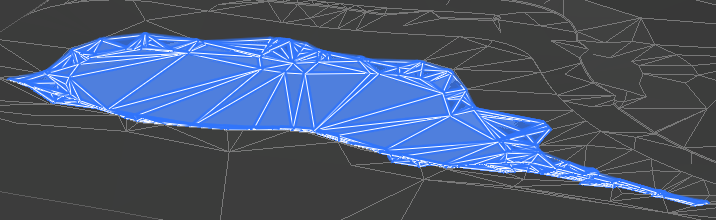
Pipes can snap and connect to a pond as in any gravity pipe network connection (see To Work With Editing Pipe Networks). Connected pipes then appear on the Inflows and Outflows tabs of the Pond Properties dialog box.
