Object Colors
Assigning colors to model objects can make the model easier to read and understand, and fit for purpose depending on the task to be completed.
Coloring objects based on sequential fields such as object size, date, or weight, as well as based on property values and status, allows you to quickly and easily visualize and compare quantitative and qualitative data within the model. This can be helpful for identifying patterns or discrepancies in the data, as well as for making informed decisions about the design and construction of buildings in the project.
Coloring based on status or date values can help members understand the current state or progress of each object within the model and identify any potential issues or conflicts that may need to be addressed. Using colors in this way can also help to identify potential issues or delays in the construction process, allowing for timely interventions to keep the project on track.
Using color to encode multiple types of data can make it easier for members to understand and interpret complex information, particularly when working with large and detailed models.
Object colors along with other model customizations you make in the viewer will be saved to any views you create or update.
- Turn On Object Colors
- Color by Property, File, or Model
- Change Object Colors
- Object Colors and Issues
- Known limitations
Turn On Object Colors
You can turn on object colors for models from all file formats supported for model aggregation.
Select and open models from the Models tool, or open a view from the Views tool.
Tip: Object colors are available from the viewer toolbar at the bottom of the viewer in all navigation tabs: Models, Model Browser, Issues, and Clashes.Click Turn On Object Colors
 to turn on object colors, or click Show Object Color Palette
to turn on object colors, or click Show Object Color Palette  to open the color palette and toggle the Enable colors option on.
to open the color palette and toggle the Enable colors option on.If you are turning on object colors for the first time, color will automatically apply to model objects using a default property.
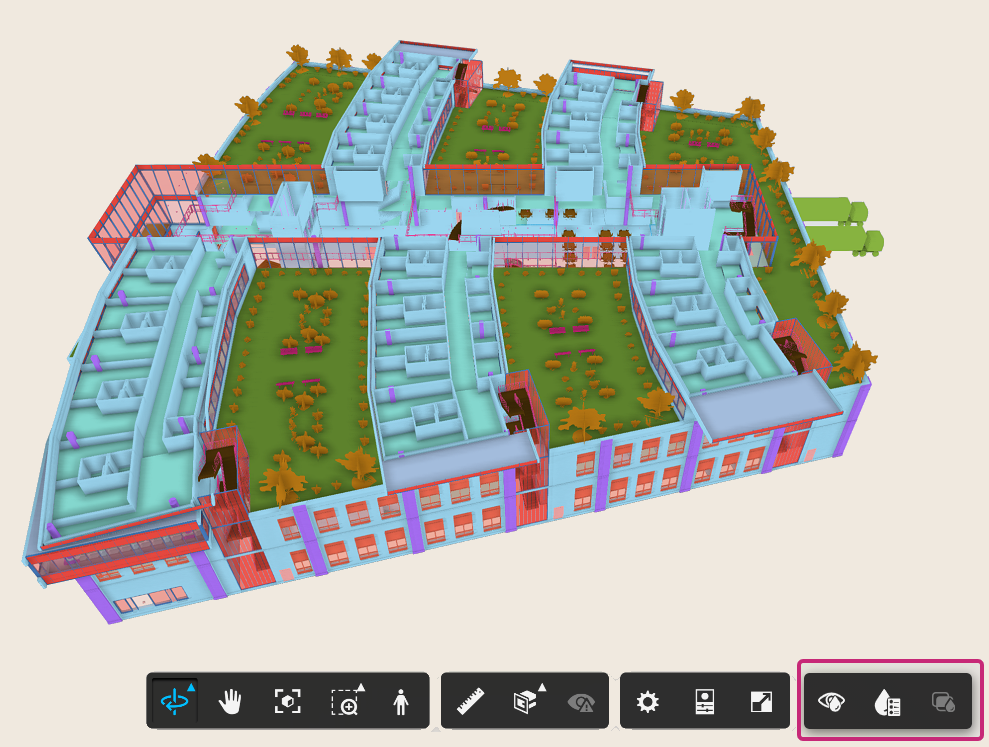 Note: If you open the object table, the relevant object colors will display as dots next to each object.
Note: If you open the object table, the relevant object colors will display as dots next to each object.If you switch to the Clashes tab when object colors are turned on, you can click
 to show clash highlighting instead.
to show clash highlighting instead. Use the Show object colors for ghosted objects option to specify whether ghosted objects use the applied object color or no color. This is useful when isolating objects or selecting specific clashes, which results in surrounding objects being ghosted.
Note: This setting also applies if you have hidden objects in your models, and the Ghost Hidden Objects option is turned on in the Viewing toolbar > Settings panel.
Color by Property, File, or Model
When object colors are turned on for the first time, colors are automatically applied using a default property. You can choose to color by a different property, file, or model, and change the applied colors using the color palette.
Click
 to open the object color palette.Note: If you haven't turned on object colors yet, you can also turn them on from the color palette using the Enable colors option.
to open the object color palette.Note: If you haven't turned on object colors yet, you can also turn them on from the color palette using the Enable colors option.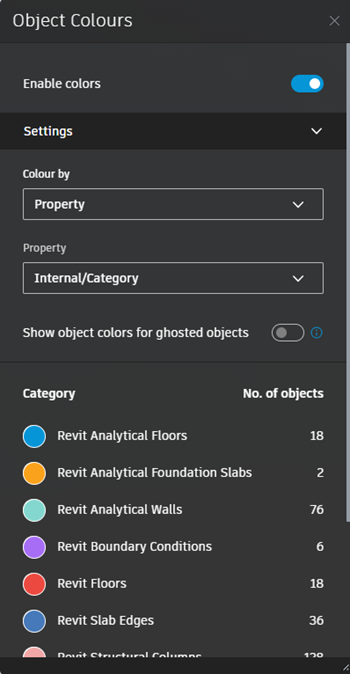
Click the Color by field in the object color palette for the following options:
Property
Coloring by property can help architects, engineers, and construction professionals to quickly identify patterns, spot potential issues, and make informed decisions. For example, coloring a BIM model by floor level or by material type can help to easily distinguish between different parts of a building and to visualize the distribution of materials throughout the building respectively
Initially, object colors will apply to a default property depending on the file formats of the models open in the viewer. The default property will match the following model hierarchy:
- RVT: Internal Category
- IFC: First property in the list
- NWC: First property in the list
- DWG: First property in the list
- SKP: First property in the list
- VUE: First property in the list
- SKP: First property in the list
- RVM: First property in the list
You can change the default property and colors:
- Open the color palette.
- Click the Property drop-down.
- Select the required property. Colors will be assigned automatically.
- Click a color if you want to choose another color from the palette.
The first 100 values of a property will display. Any additional values will fall into an Unmapped category. The Unassigned category indicates that there are no values assigned to a selected property for the specific group of objects. You can't view the data for the Unmapped or Unassigned categories.
If you remove a file format from the viewer:
- And select a property belonging to that file format, the default property will be <unknown property>.
- The last selected property will remain even if it is <unknown property>.
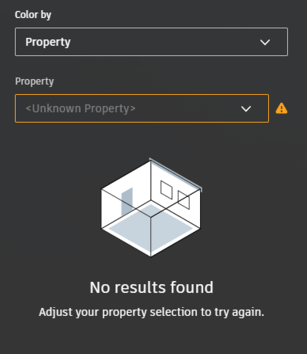
File or model
Easily identify the ownership of objects. Select File or Model to color files or models belonging to disciplines, or trade partners such as structural elements, MEP systems, and finishes, to better visualize the relationships between different parts of the model and how they fit together.
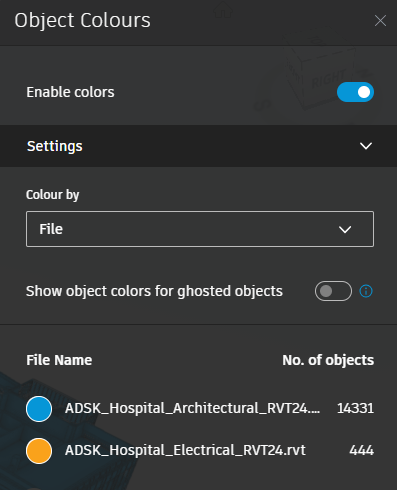
Change Object Colors
You can change object colors for property, file, and model using a 40 color palette.
Click a color that you want to change and select a new color. You can also choose the no color option  which will restore the object colors to the model default colors. The objects will automatically change to match your selection.
which will restore the object colors to the model default colors. The objects will automatically change to match your selection.
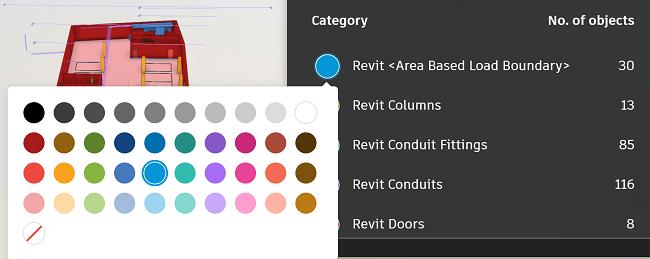
Object Colors and Issues
You can create an issue with object colors turned on. The issue thumbnail will including the object colors applied to the model at the moment that the issue was created.
If you don't want object colors displaying on your thumbnail, turn off object colors and retake the thumbnail.
Known limitations
- Only the first 100 values for the list of properties are displayed.
- Unassigned or Unmapped categories do not have data available.
- Only 40 colors available in the palette and a non-color option.
- Only apply color to one property at a time. When aggregating multiple file formats, the property will be associated to only one of those file types. It is not possible to color by properties from multiple file formats in the viewer.
See Models Viewer FAQ help topic for answers to frequently asked questions.
