Access Local Desktop Apps
One of the benefits of using Digital Workplace is the ability to access local applications. To access local apps and files when using Digital Workplace, do the following:
If you need to open a file or application in your local desktop while working on Digital Workplace, you can use the Local Desktop feature to open those files directly through the Digital Workplace without ending your virtual session. Digital Workplace is optimized for graphics-intensive applications and does not support installing Zoom or Microsoft Teams on your digital desktop.
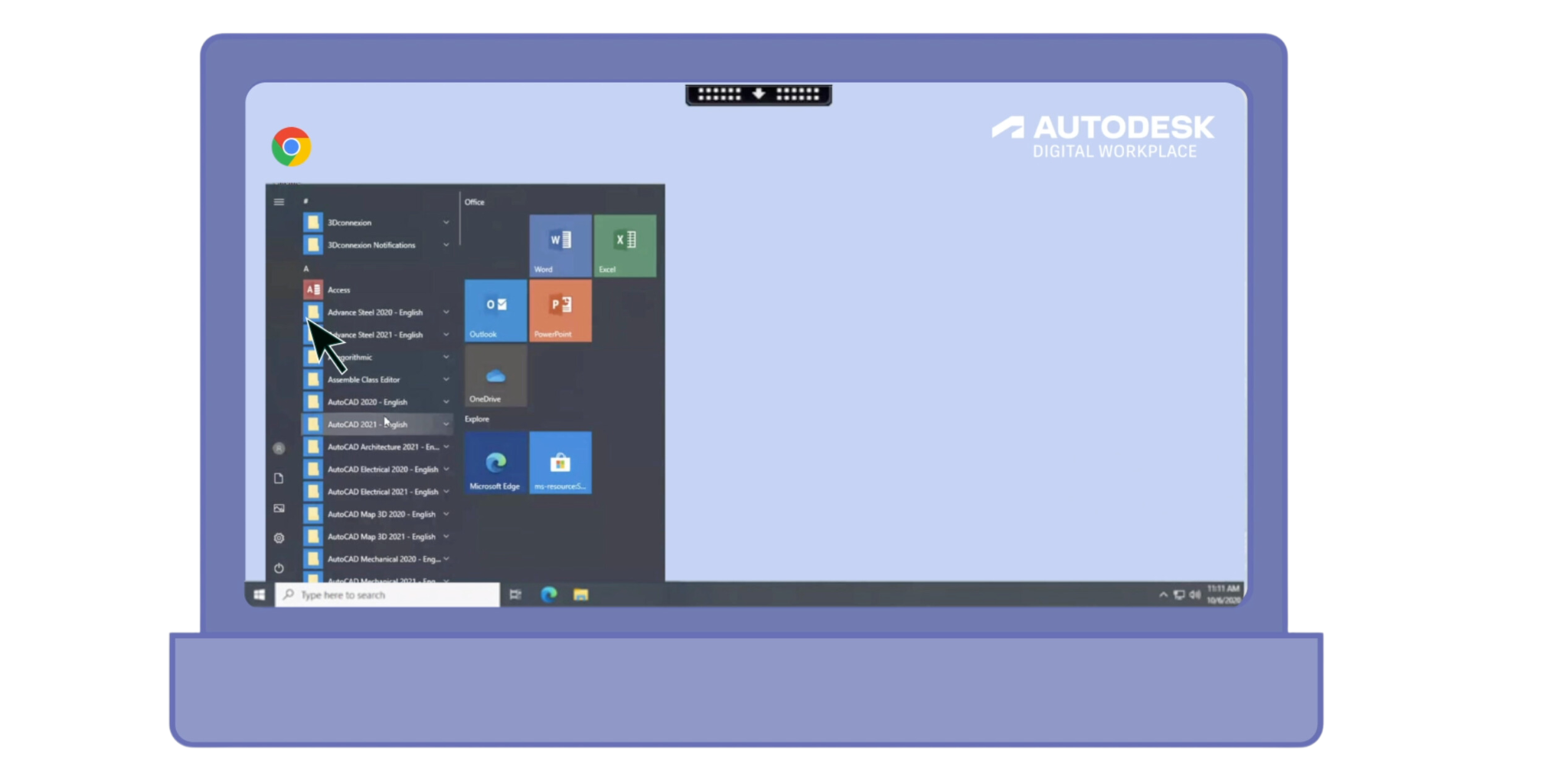
Step 1: Start by clicking on the Windows Start menu, then navigate to the 'Local Desktop' folder to access applications installed on your physical computer from within Digital Workplace.
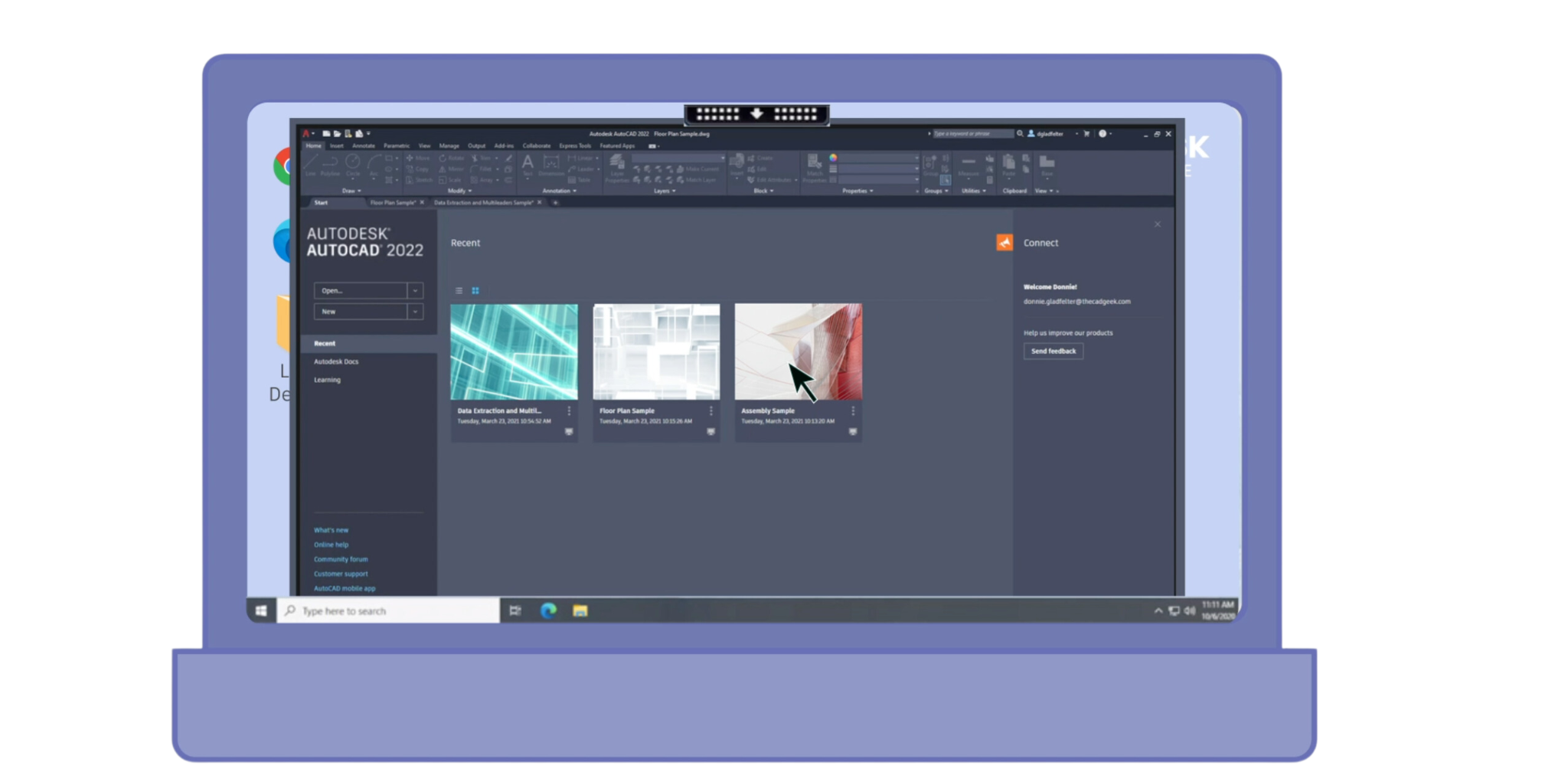
Step 2: Once the 'Local Desktop' folder is open, you can launch any application such as Autodesk AutoCAD 2022 by clicking on it, enabling you to use resource-intensive programs such as Microsoft Teams directly on your local machine.
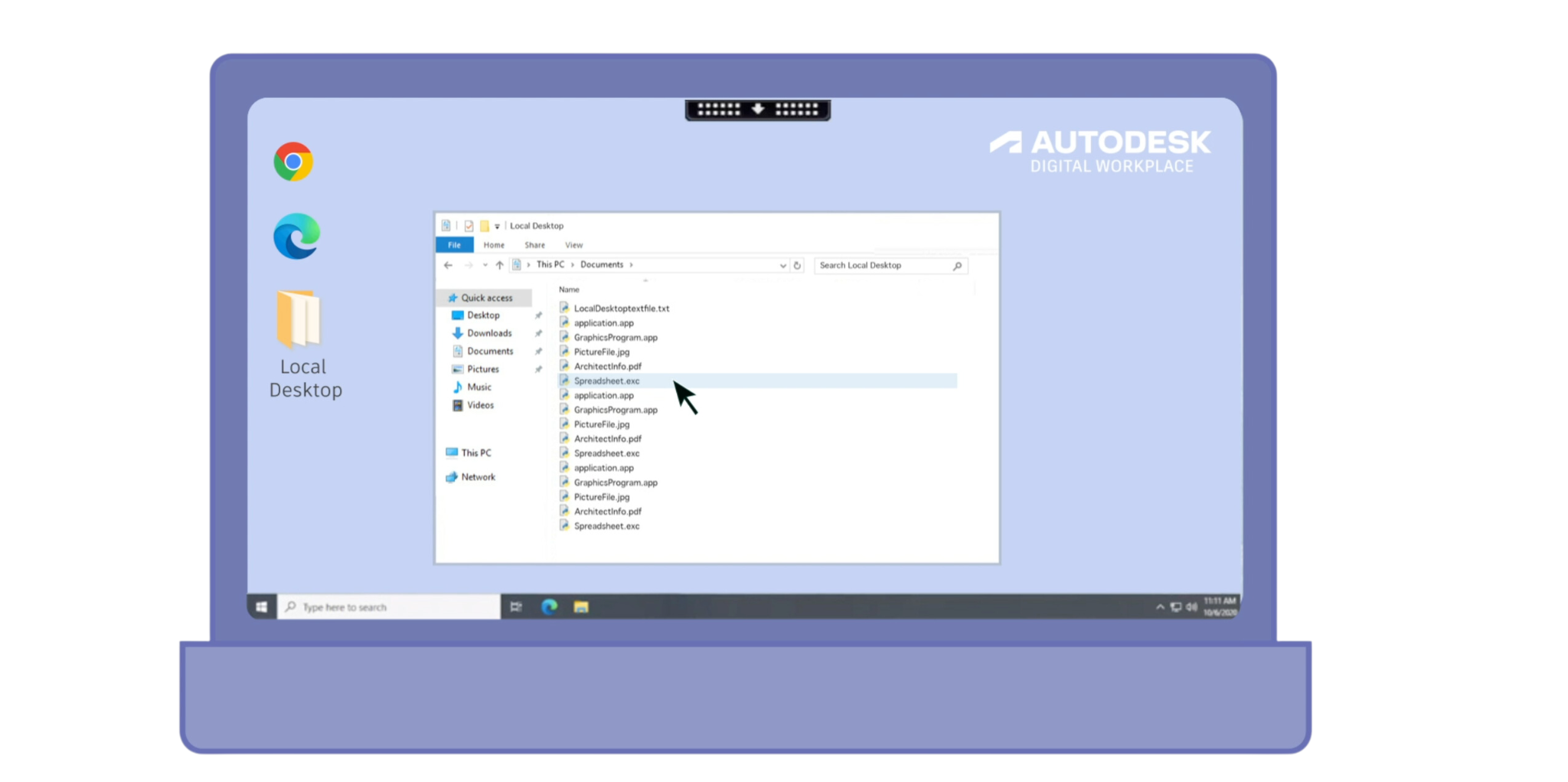
Step 3: To open local files, browse through the 'Local Desktop' folder in the Documents directory and double-click on the desired file, like 'Spreadsheet.xlsx' or 'PictureFile.jpg', to work with them seamlessly in Digital Workplace.
Please note that the local desktop feature is only compatible with Windows devices. It is not compatible with Mac, Apple, or Chromebook devices.
Getting Support
If you have any problems or issues, contact our support desk. Find instructions on how to access an Autodesk Agent here.
