Delete and Restore Issues
Members with View, edit, and assign and Full visibility permission can delete issues they created. Members with Manage issues and Administrator permission can delete all issues in a project and restore any deleted issues from the Deleted issues area back to the Issues Log. See Issue Permissions to learn more about permissions.
Also note that by default closed and deleted issues are filtered out and not displayed in the Issues Log.
Delete Issues
From the Issues Log, you can delete a single issue or select multiple issues to delete together.
Delete a Single Issue
Click the Issues tool.
In the Issues Log, click the issue that you want to delete.
Click Delete in the flyout panel that opens on the right
 .
.Click Delete to confirm the action.
Tip: You can leave a delete reasoning comment in the Delete issue? modal to communicate any important information relevant to the issue you're deleting.Note: All references to this issue will be removed, including from any sheet or model where it has been referenced. You can access deleted issues together with their references in the Deleted issues area.
Delete Multiple Issues
Click the Issues tool.
Select two or more issues from the Issues Log using the multiselect box next to an issue's title.
Two new buttons will appear, one for editing and one for deleting.
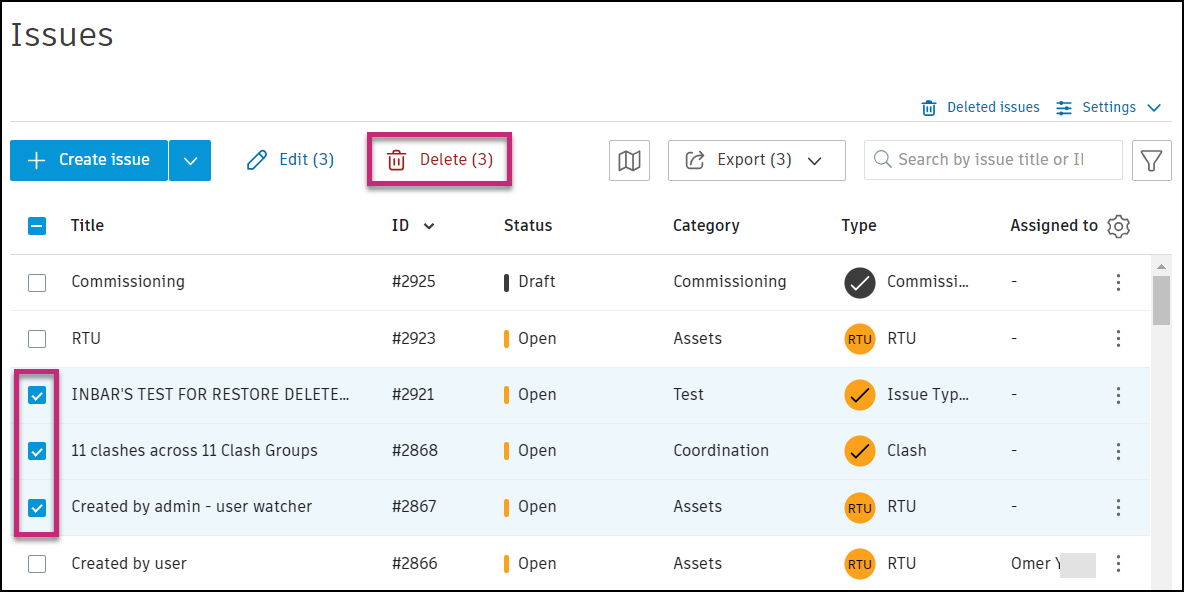
Click Delete and confirm the action.
Tip: You can leave a delete reasoning comment in the Delete issue? modal to communicate any important information relevant to the issue you're deleting.Note: All references to these issues will be removed, including from any sheet or model where it has been referenced. You can access deleted issues together with their references in the Deleted issues area. Also note that deleted issues can't be edited.
Restore Issues
Members with Manage issues and Administrator permission can restore a single issue or select multiple issues to restore together from the Deleted issues area.
Other project members can access and edit restored issues according to their permission level.
Restore a Single Issue
Click
 in the upper right corner of the Issues page.
in the upper right corner of the Issues page.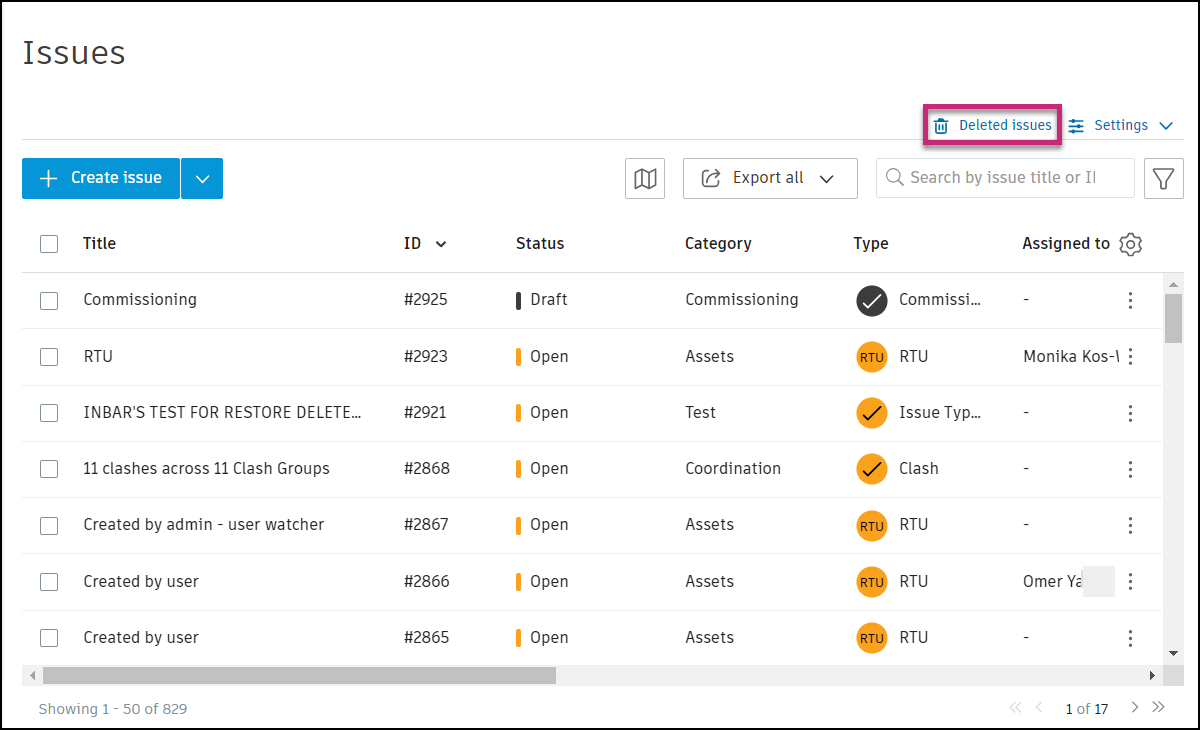
Click the issue that you want to restore.
Tip: You can search and filter for specific issues.Click Restore issue in the flyout panel.
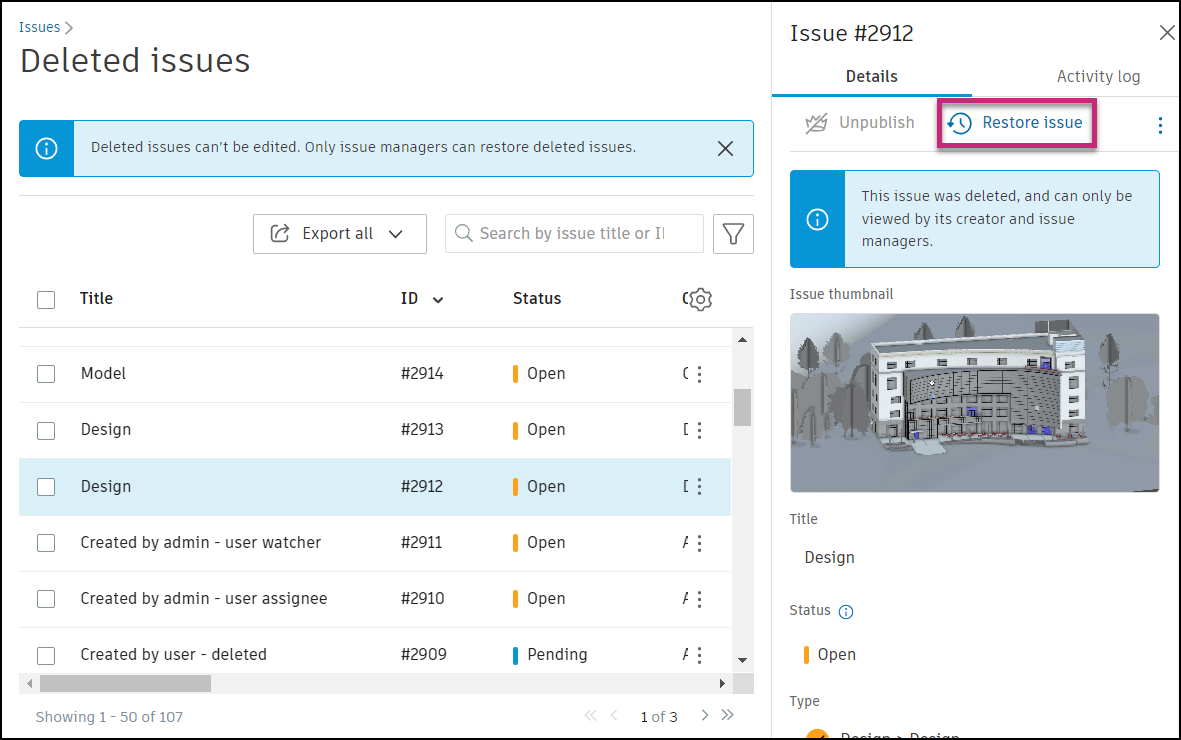 Note: If prompted to select a new issue type, use the drop-down list to select a desired type.
Note: If prompted to select a new issue type, use the drop-down list to select a desired type.Click Restore to confirm the action.
Restore Multiple Issues
Click
 in the upper right corner of the Issues page.
in the upper right corner of the Issues page.Select two or more issues that you want to restore using the multiselect box next to an issue's title.
Tip: You can search and filter for specific issues.Click Restore.
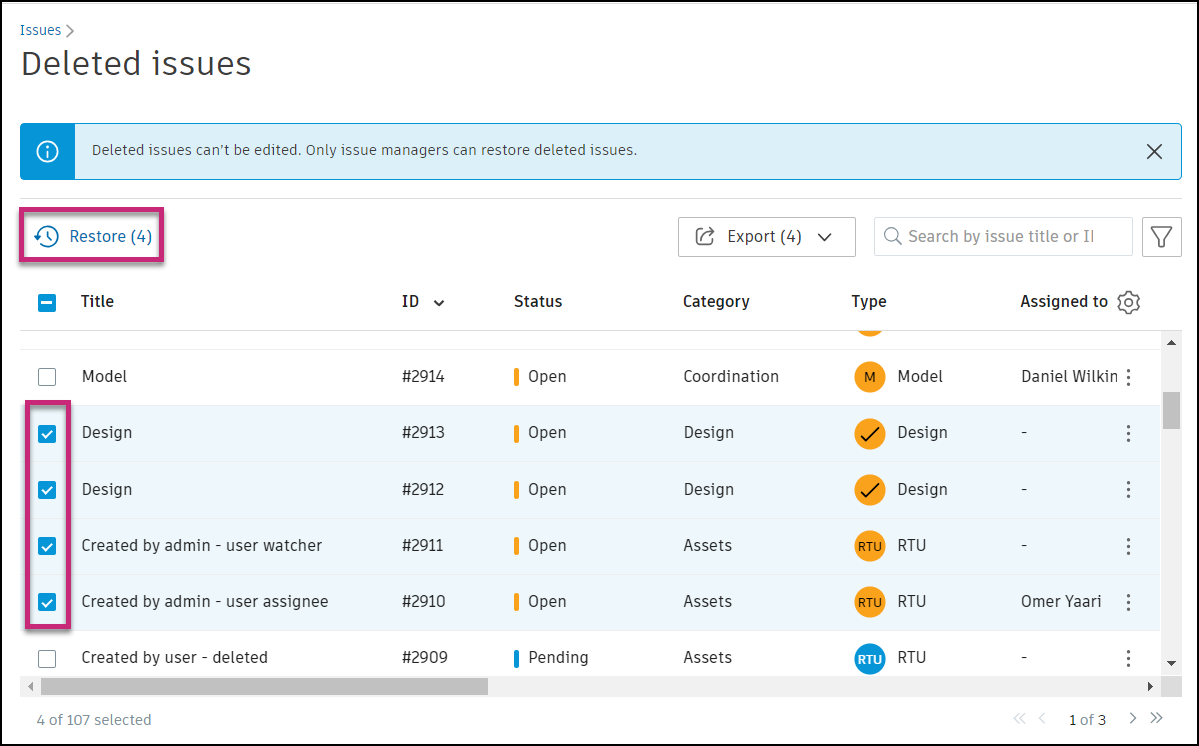 Note: If prompted to select a new issue type, use the drop-down list to select a desired type.
Note: If prompted to select a new issue type, use the drop-down list to select a desired type.Click Restore to confirm the action.
