Issue Reports
This topic includes information about issue reports.
The Reports tool allows you to create the following issue reports:
- Issue Detail Report
- Issues on Sheets Report
- Issue Status Summary Report
- Issue Summary Report
- Cross-project Issue Summary Report
Issue Detail Report
The Issue Detail Report contains a list of issues with details such as description, assignee, due date, start date, creator, creation date, location, placement, root cause, sheet overview, comments, custom fields, photos, and references. The data included in the report can only be presented as a PDF file.
When creating the Issue Detail Report, you can choose which fields you want to include in your report. You can also control the order of those fields.
See Create and Schedule reports for instructions on how to create and schedule customized reports containing data relevant to your project needs.
Customize the issue data that you want to show in the report, including or excluding the following fields (if available):
- Description
- Assigned to
- Created by
- Deleted by
- Deleted on
- Created on
- Location
- Location details
- Due date
- Start date
- Placement
- Root cause
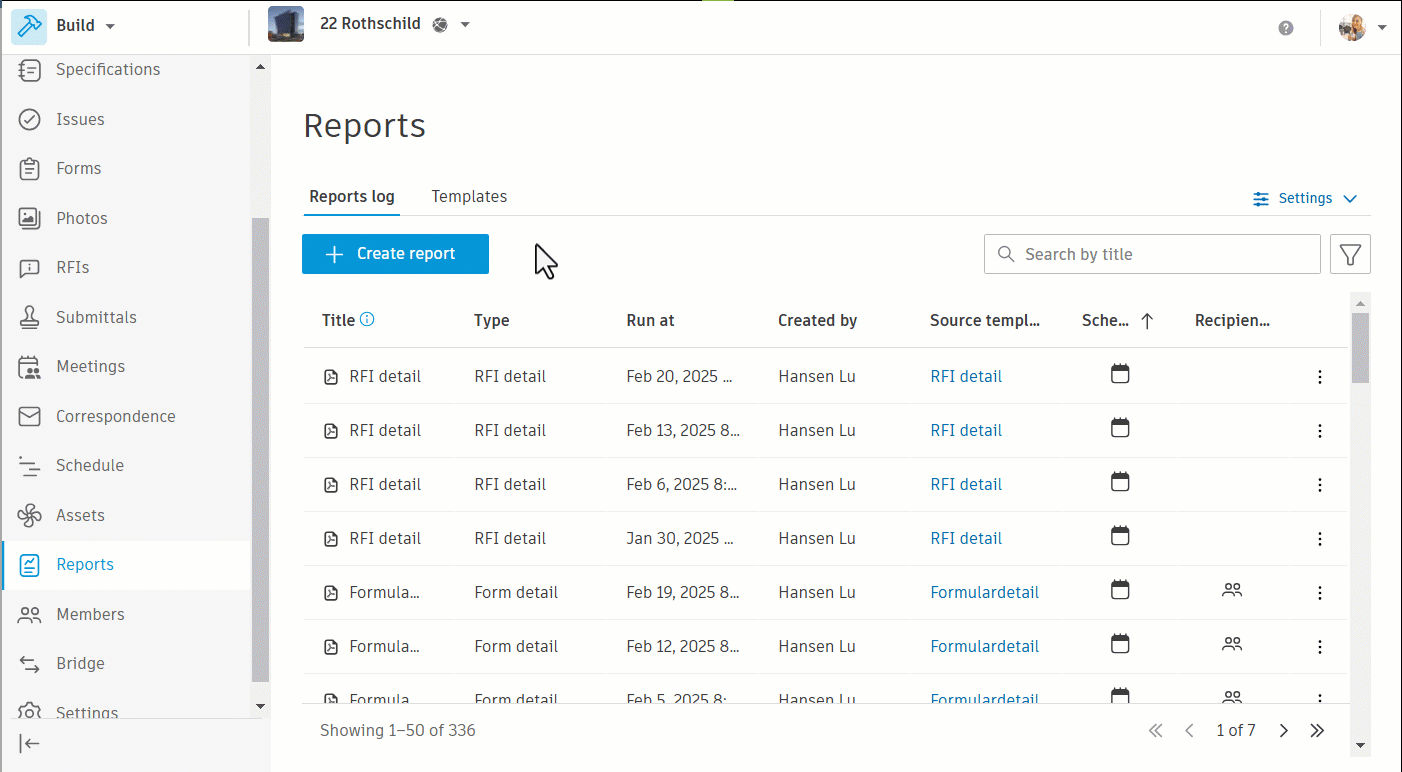
Filter: Use filters to limit the data that appears in the report. You can filter the report data by:
- Status
- Type
- Assigned to
- Start date
- Due date
- Root cause
- Created by
- Location
- Deleted issues
You can filter data from:
- Yesterday
- Today
- Past 7, 14, or 30 days
- Specific date range
Click ![]() to more filters and further refine the data included in the report. Click Reset to clear all applied filters.
to more filters and further refine the data included in the report. Click Reset to clear all applied filters.
Sort the report data in ascending order ![]() or descending order
or descending order ![]() by:
by:
- ID
- Status
- Title
- Description
- Start date
- Due date
- Location
- Location details
- Created on
- Updated on
Click  to add more sorting criteria. Click Reset to clear all applied sorting criteria.
to add more sorting criteria. Click Reset to clear all applied sorting criteria.
Choose from the available options:
- Default layout
- Compact layout. See Report Layout for details.
- Cover page
- Table of contents
- Sheet overview
- File links
- Photos
- Other references
- Comments
Select fields to be included in the report, and drag them to reoder as needed.
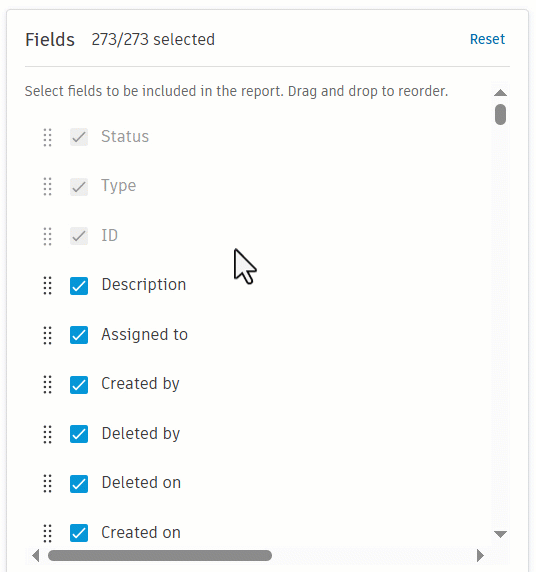
Report Layout
When you configure report options, you can select between default and compact report layout. Compact layout minimizes margins, spacing, padding, and text size. It uses a more scalable and space-efficient design, making the report more concise and organized.
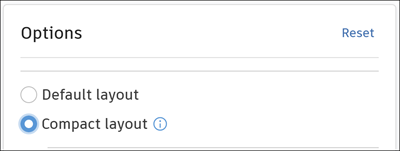
Example of an Issue Detail Report Using Compact Layout
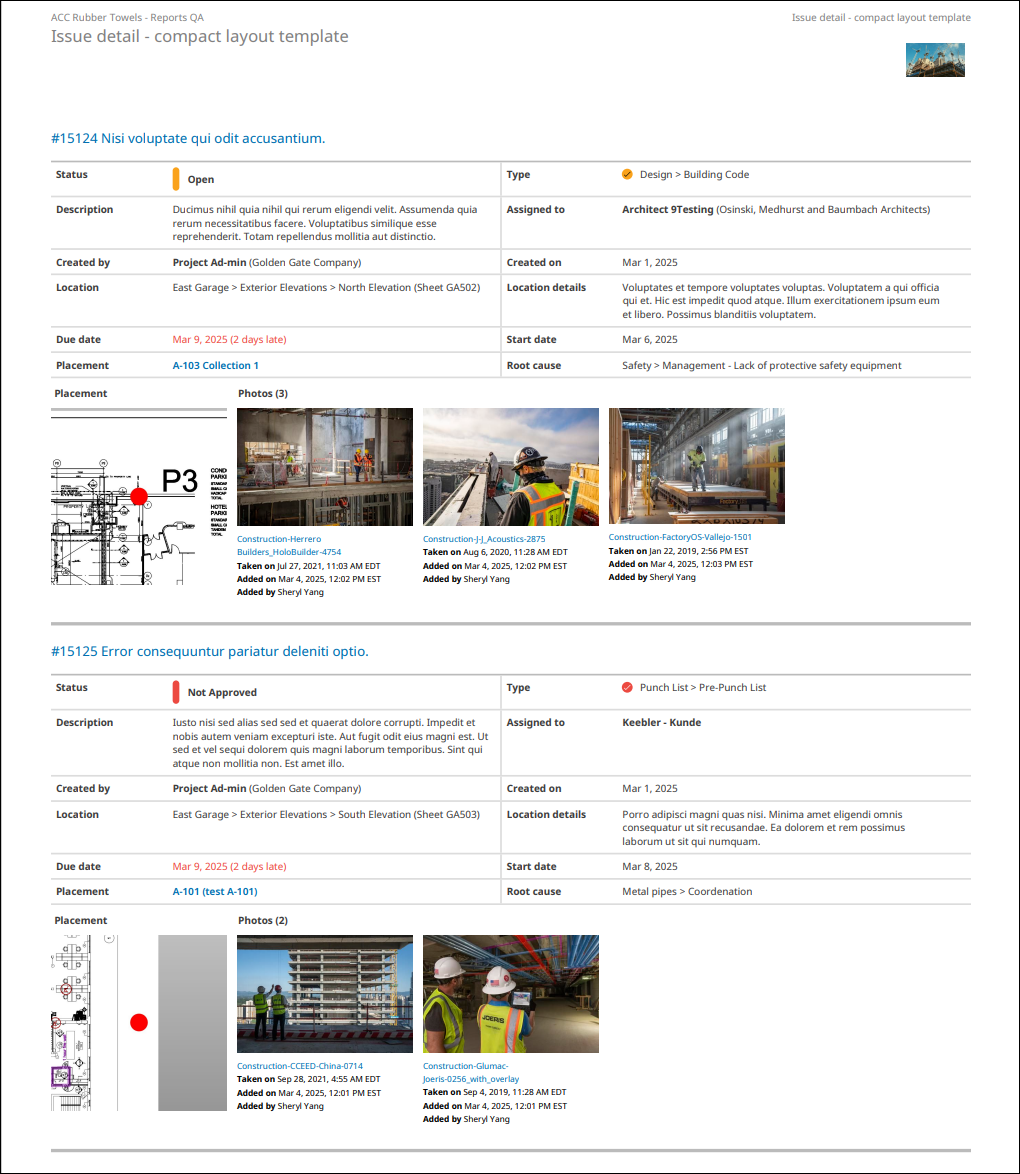
Example of an Issue Detail Report Using Default Layout
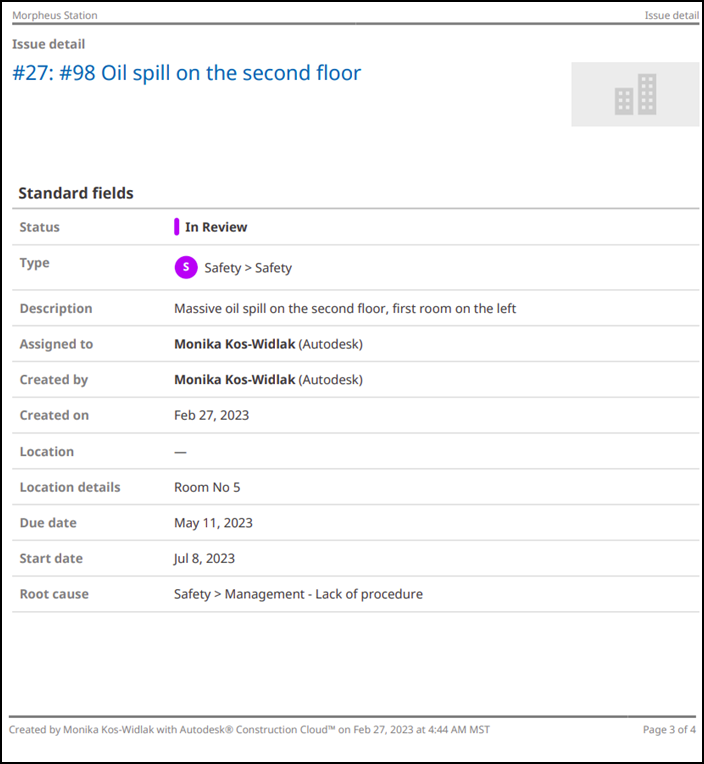
Sheet Overview
Sheet overview is one of the options available when creating the Issue Detail Report. When you choose to include sheet overview in your report, the report will contain sheets showing locations of the issues with pushpins, followed by issue details for each sheet.
Pushpin numbers are sequential throughout the report for better readability. Pushpin colors indicate different issue statuses.
This feature may be useful for Owners wanting to get a quick overview of the status of issues in the project. It can also help subcontractors needing to quickly locate an issue before they can fix it.
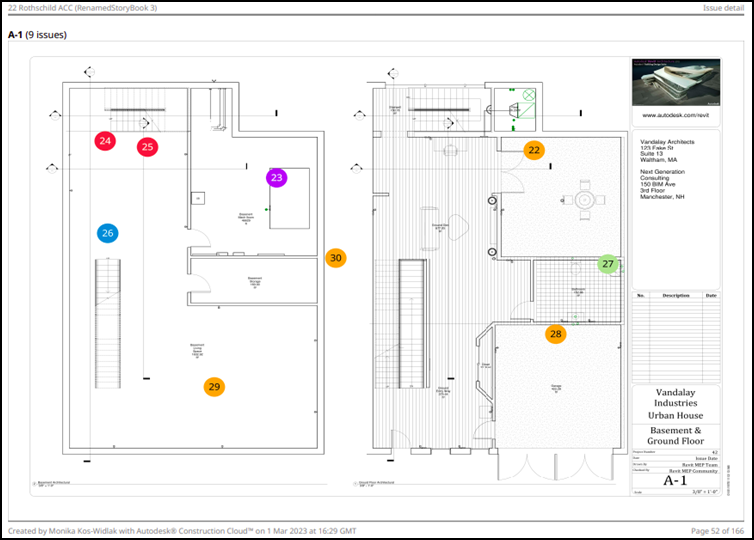
Issues on Sheets Report
The Issues on Sheets Report is an overview of sheets with locations of the issue pushpins, details of the issues associated with each sheet, and related photos.
Filter: Use filters to limit the data that appears in the report. You can filter the report data by:
- Status
- Type
- Assigned to
- Root cause
- Location
You can filter data from:
- Yesterday
- Today
- Past 7, 14, or 30 days
- Specific date range
Click ![]() to add more filters and further refine the data included in the report. Click Reset to clear all applied filters.
to add more filters and further refine the data included in the report. Click Reset to clear all applied filters.
Duplicate report handling:
- Save as a new version: Update the existing report while keeping its history.
- Save as a new file: Create a new report without altering the original.
Sort the report data in ascending order ![]() or descending order
or descending order ![]() by:
by:
- ID
- Type
- Closed Date
Click  to add more sorting criteria. Click Reset to clear all applied sorting criteria.
to add more sorting criteria. Click Reset to clear all applied sorting criteria.
Options available include:
- Cover Page
- Table of contents
- Photos
Example of an Issues on Sheets Report
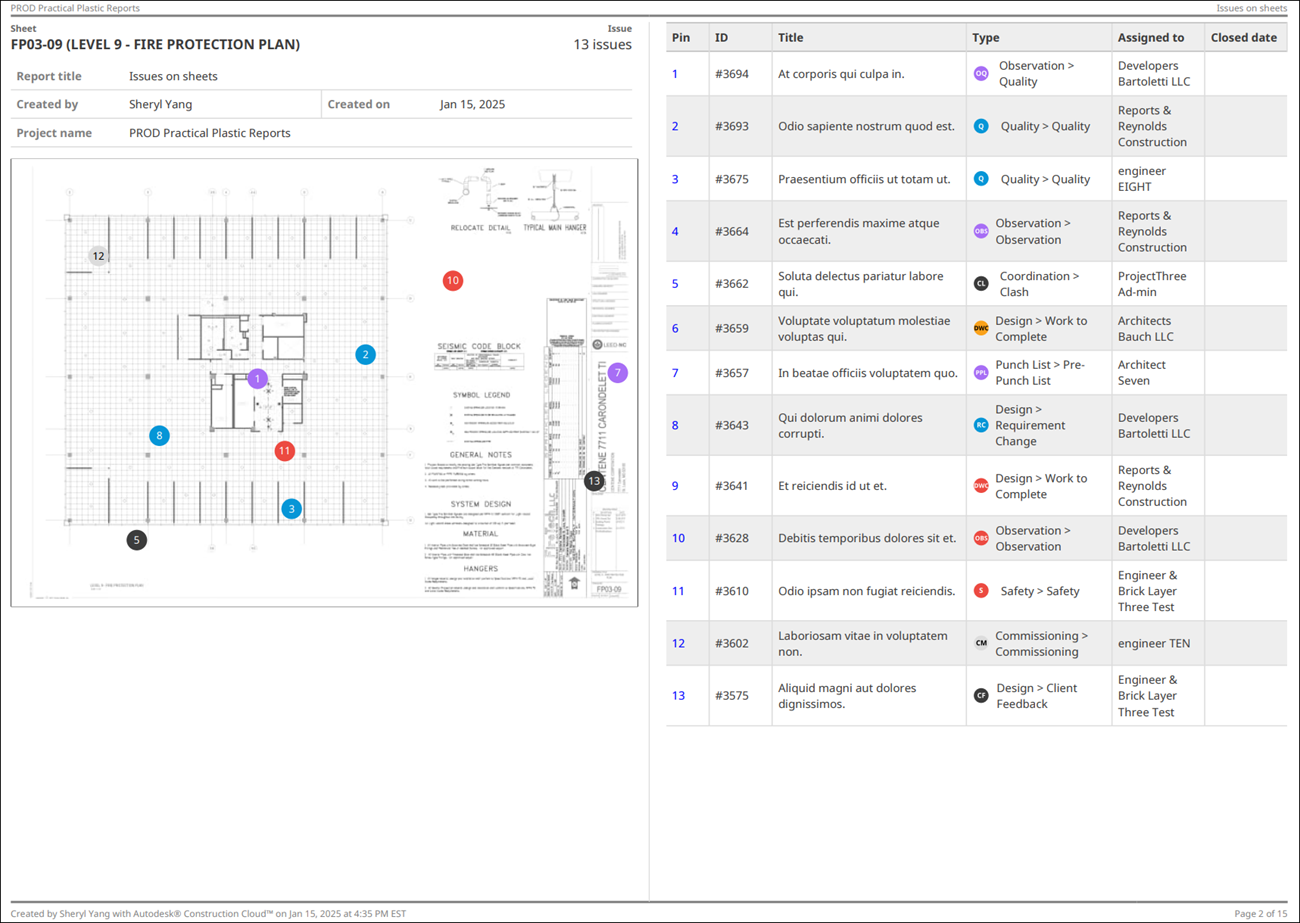
Issue Status Summary Report
The Issue Status Summary Report is count of issues in each status category grouped by a responsible company. The data included in the report can only be presented as a PDF file.
Filter: Use filters to limit the data that appears in the report. You can filter the report data by Type.
Duplicate report handling:
- Save as a new version: Update the existing report while keeping its history.
- Save as a new file: Create a new report without altering the original.
Sort the report data in ascending order ![]() or descending order
or descending order ![]() by:
by:
- Company
- Overdue
- Unresolved
Choose from the available options:
- Cover page
Example of an Issue Status Summary Report

Issue Summary Report
The Issue Summary Report is an overview of issues that includes issue-specific information such as issue status, ID, type, assignee, root cause, creation date, due date, title, location, and description. The data included in the report can be presented as an XLSX or PDF file.
See Create and Schedule reports for instructions on how to create and schedule customized reports containing data relevant to your project needs.
Filter: Use filters to limit the data that appears in the report. You can filter the report data by:
- Status
- Type
- Assigned to
- Start date
- Due date
- Root cause
- Created by
- Created on
- Location
- Deleted issues
- Custom fields
You can filter data from:
- Yesterday
- Today
- Past 7, 14, or 30 days
- Specific date range
Click ![]() to add more filters and further refine the data included in the report. Click Reset to clear all applied filters.
to add more filters and further refine the data included in the report. Click Reset to clear all applied filters.
Duplicate report handling:
- Save as a new version: Update the existing report while keeping its history.
- Save as a new file: Create a new report without altering the original.
Sort the report data in ascending order ![]() or descending order
or descending order ![]() by:
by:
- ID
- Status
- Title
- Description
- Start date
- Due date
- Location
- Location details
- Created on
- Updated on
Click  to add more sorting criteria. Click Reset to clear all applied sorting criteria.
to add more sorting criteria. Click Reset to clear all applied sorting criteria.
Choose from the available options:
- Cover page
- Table of contents
Issue Summary Report in the XLSX Form
The Issue Summary Excel report is made up of the following tabs:
- Overview
- Issues: ID, Title, Status, Category, Type, Description, Assigned to, Company, Watchers, Created by, Created on, Due date, Start date, Location, Location details, Placement, Root cause, Published, Updated by, Updated on, Closed by, Comments.
Example of an Issue Summary Report in the XLSX Form

Example of an Issue Summary Report in the PDF Form
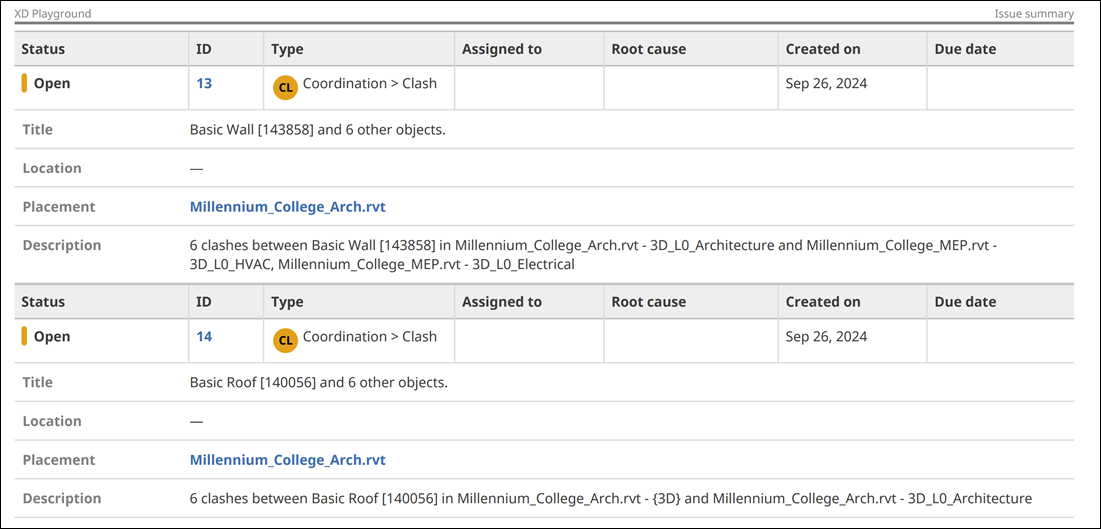
Cross-project Issue Summary Report
Members who have executive overview access in Insight can create the account-level Cross-project Issue Summary Report. The report is a summary of issues from all or specific projects in your account in a spreadsheet form.
Filter: Use filters to limit the data that appears in the report. You can filter projects by:
- Project status (Active, Archived, Both active, and archived)
- My projects (active projects where I am a project administrator)
- Project type
- Project name
- Project address
- Project number
- Project start date (Next 30 days, Next 6 months, Next 12 months, Specific date range)
- Project end date (Next 30 days, Next 6 months, Next 12 months, Specific date range)
Filter the report data by:
- Created on
- Status
- Assigned to
- Start date
- Due date
You can filter data from:
- Yesterday
- Today
- Past 7, 14, or 30 days
- Specific date range
Click ![]() to add more filters and further refine the data included in the report. Click Reset to clear all applied filters.
to add more filters and further refine the data included in the report. Click Reset to clear all applied filters.
Sort the report data in ascending order ![]() or descending order
or descending order ![]() by:
by:
- Project name
- ID
- Status
- Created on
- Start date
- Due date
Click  to add more sorting criteria. Click Reset to clear all applied sorting criteria.
to add more sorting criteria. Click Reset to clear all applied sorting criteria.

