Share Saved Searches
Project administrators can share saved searches with other project members and project administrators. This is useful for managing and distributing commonly used search queries.
Share a Saved Search
Project administrators need to save a search before it can be shared. See Saved Searches for details about saving a search.
To share a saved search:
Click the Files tool.
Click
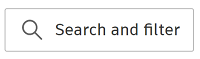
Click the Saved searches tab.
Click the More menu
 of the relevant saved search in the Private searches section.
of the relevant saved search in the Private searches section.Click Share.
Select either to share the saved search with everyone on the project, or selected members, roles, or companies.
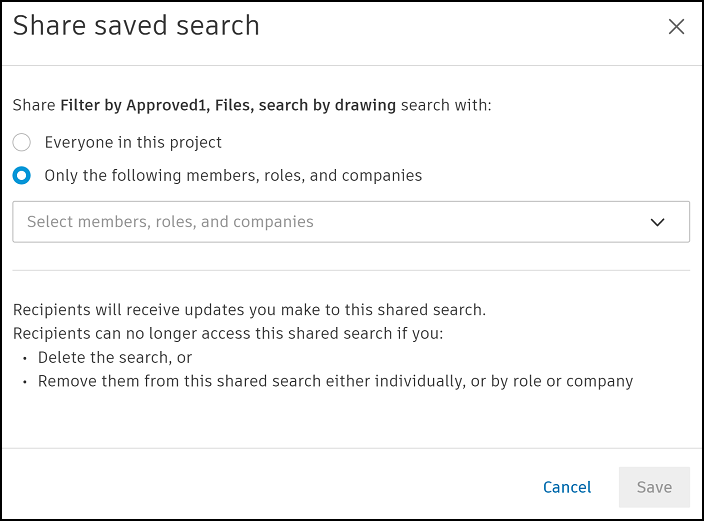
Click Save.
The saved search will move from your Private to Shared searches. The search will automatically display in the recipients Shared searches as well.
Edit a Shared Search
When you edit a shared search, all recipients will automatically receive the updates as well.
Click the More menu next to the relevant shared saved search.
Click Edit.
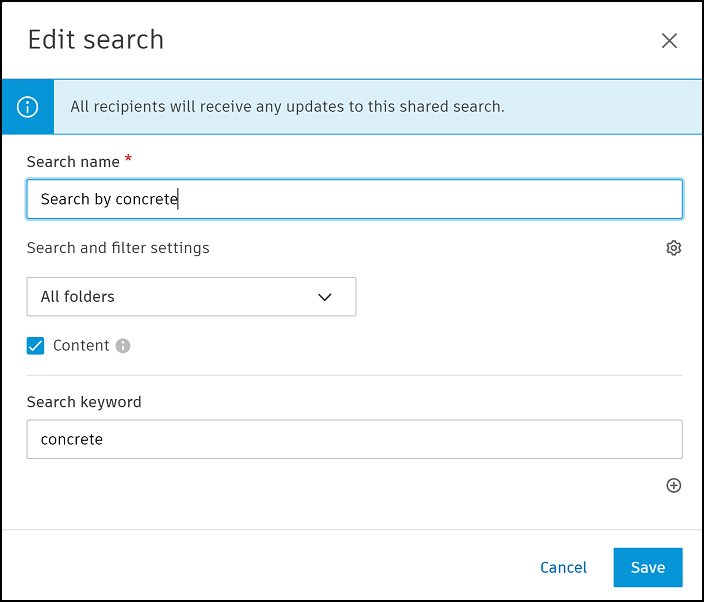
Edit your search criteria as required.
Click Save.
Duplicate a Shared Search
You can duplicate a saved search you've shared, or one shared with you by another project administrator.
Click the More menu
 next to the relevant shared saved search.
next to the relevant shared saved search.Click Duplicate.
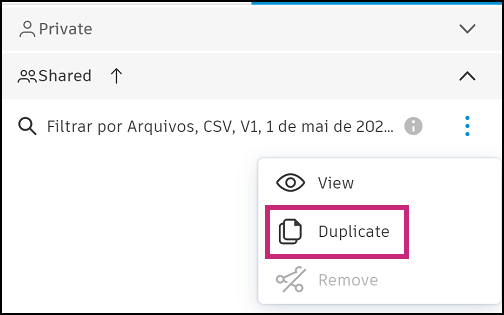
Edit the settings and fields as desired.
Click Save.
The saved search will be Private by default. You can share the search as usual if necessary.
Edit Shared Search Recipients
You can edit the recipients of a saved search which you've already shared.
Click the More menu
 next to the relevant shared saved search.
next to the relevant shared saved search.Click Share.
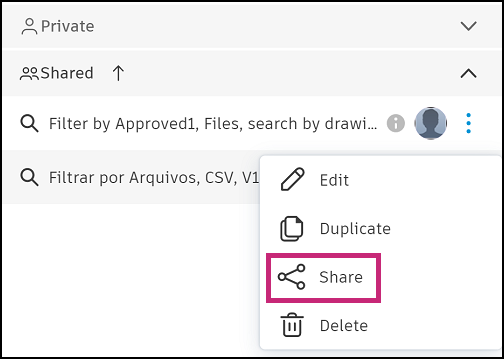
Add and edit the recipients as required.
Click Save.
If you've removed all recipients then the saved search will no longer be shared with anyone and it will be removed from their list of shared searches. The search will also move from your list of Shared searches to Private.
Delete a Shared Search
You can delete a saved search which you've shared with other recipients. It will be deleted from their list of Shared searches, and deleted from your Saved searches tab.
To delete a saved search:
- Click the More menu
 next to the relevant shared saved search.
next to the relevant shared saved search. - Click the Delete option.
- Click Delete.
Remove a Shared Saved Search
You can remove a saved search which is shared with you individually by another project administrator.
- Click the More menu
 next to the relevant shared saved search.
next to the relevant shared saved search. - Click Remove.
However, you can't remove a saved search which is shared with you as part of a role, company, or Everyone option. Hover the disabled Remove option to view details.

