When you select Job Optimizer > Generate NC Program, PartMaker converts the information in the Process Table into an NC Program file using the selected Post Configuration (.pst) file. PartMaker then displays:
- The NC Program Info dialog if any informational or error messages were generated during post processing. When you have viewed the messages, you can choose to view the contents of the NC Program file in the NC Program window.
- The contents of the NC Program file in the NC Program window if no informational or error messages were generated during post processing.
Layout
Some machines used with PartMaker/SwissCAM and PartMaker/Turn-Mill require multi-channel NC Program output.
PartMaker can display up to four separate channels in different panels in the NC Program window, so you can view the output for different channels alongside each other. You can also align the different channels according to 'wait' and 'sync' codes.
For more information on viewing and aligning multi-channel output, see Working with multi-channel NC Programs in PartMaker/SwissCAM and Turn-Mill.
Toolbar
The NC Program Window toolbar provides quick access to frequently used features:
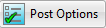 — Displays the
Post Options dialog, where you can specify how
PartMaker creates NC Programs for the current part.
— Displays the
Post Options dialog, where you can specify how
PartMaker creates NC Programs for the current part.
 — Displays the
Save NC Program file as dialog for you to specify a name for the NC Program file, and then generates an NC Program file for the current part.
— Displays the
Save NC Program file as dialog for you to specify a name for the NC Program file, and then generates an NC Program file for the current part.
 — Displays the
Find dialog, where you can enter the text you want to search for in the NC Program file.
— Displays the
Find dialog, where you can enter the text you want to search for in the NC Program file.
 — Displays the
Print Document dialog, where you can specify the page orientation and preview before printing.
— Displays the
Print Document dialog, where you can specify the page orientation and preview before printing.
 — Zooms in to increase the size of the text in the NC Program window.
— Zooms in to increase the size of the text in the NC Program window.
 — Zooms out to decrease the size of the text in the NC Program window.
— Zooms out to decrease the size of the text in the NC Program window.
 —
Aligns the different channels in the NC Program file(s) according to the 'wait' and 'sync' codes.
—
Aligns the different channels in the NC Program file(s) according to the 'wait' and 'sync' codes.
 — Opens the NC Program file in the NC Program Editor (as specified on the
Preferences dialog) for editing.
— Opens the NC Program file in the NC Program Editor (as specified on the
Preferences dialog) for editing.
 Window Position — Set the position of the NC Program window:
Window Position — Set the position of the NC Program window:
- Float — Select to open this window as a separate instance so it is not limited to within the PartMaker window and can be moved between monitors.
- Dock — Select to keep this window within the main PartMaker window.