A Face window is where you define geometry (when in CAD mode) or groups of part features, such as holes and profiles (when in CAM mode) that need to be machined.
You can view the Face windows and any groups of part features programmed in those Face windows in the Job Explorer pane.
Use the CAD/CAM Switch in the bottom left of the Face window to switch between CAD and CAM modes:
 indicates you are in CAD mode and
indicates you are in CAD mode and
 indicates that you are in CAM mode.
indicates that you are in CAM mode.
Icons
Using the icons on the left side of a Face window you can create geometry. One icon is always selected to indicate the current mode.
When working in a Face window, pressing the Esc key cancels your current selection and returns to selection mode.
CAD icons
The following icons are available when working in a Face window in CAD mode:
 Zero icon — Use this icon to define a new part origin using
snap modes.
Zero icon — Use this icon to define a new part origin using
snap modes.
 Trim/Extend icon — Use this icon to stretch or shorten an existing line or arc.
Trim/Extend icon — Use this icon to stretch or shorten an existing line or arc.
 Remove icon — Use this icon to remove portions of lines or arcs between intersection points.
Remove icon — Use this icon to remove portions of lines or arcs between intersection points.
 Line Through Two Points icon — Use this icon to create a line between two points specified using
snap modes.
Line Through Two Points icon — Use this icon to create a line between two points specified using
snap modes.
 Connected Lines icon — Use this icon to create connected lines, with end points specified using
snap modes.
Connected Lines icon — Use this icon to create connected lines, with end points specified using
snap modes.
 Line Parallel Horizontal Axis icon — Use this icon to create a line parallel to the Horizontal axis, by specifying a positive or negative offset.
Line Parallel Horizontal Axis icon — Use this icon to create a line parallel to the Horizontal axis, by specifying a positive or negative offset.
 Line Parallel Vertical Axis icon — Use this icon to create a line parallel to the vertical axis by specifying a positive or negative offset.
Line Parallel Vertical Axis icon — Use this icon to create a line parallel to the vertical axis by specifying a positive or negative offset.
 Parallel Element icon — Use this icon to create a line, arc, or circle parallel to the selected element, specifying an unsigned distance.
Parallel Element icon — Use this icon to create a line, arc, or circle parallel to the selected element, specifying an unsigned distance.
 Line On an Angle icon — Use this icon to create a new line passing through a point and making a user-defined angle with an existing line:
Line On an Angle icon — Use this icon to create a new line passing through a point and making a user-defined angle with an existing line:
- Define a point using snap modes.
- Enter the angle, measured from the existing line to the new line. Angles measured in a counter-clockwise direction are positive. Angles measured in a clockwise direction are negative.
- Select an existing line using the mouse.
 Chamfer icon — Use this icon to insert a chamfer between two selected lines or arcs. For example:
Chamfer icon — Use this icon to insert a chamfer between two selected lines or arcs. For example:
- Click the Chamfer icon. Enter the size of the chamfer in the field that appears at the bottom of the PartMaker window and press Enter.
- Position the cursor at the intersection of the lines or arcs where you want the chamfer:
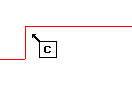
- Click the left mouse button to add the chamfer:
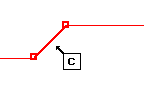
 Fillet icon — This icon allows you to insert a fillet between two cursor selected lines or arcs.
Fillet icon — This icon allows you to insert a fillet between two cursor selected lines or arcs.
 Circle with a Known Radius and Center icon — This icon allows you to define a circle with a center specified using
snap modes.
Circle with a Known Radius and Center icon — This icon allows you to define a circle with a center specified using
snap modes.
 Circle with a Known Radius and Two Points icon — This icon allows you to define a circle with two points on the circumference specified using
snap modes.
Circle with a Known Radius and Two Points icon — This icon allows you to define a circle with two points on the circumference specified using
snap modes.
 Circle with a Known Center and a Point icon — This icon allows you to define a circle with a center and a point on circumference specified using
snap modes.
Circle with a Known Center and a Point icon — This icon allows you to define a circle with a center and a point on circumference specified using
snap modes.
 Circle Through Three Points icon — Use this icon to define a circle with three points, specified using
snap modes, on the circumference.
Circle Through Three Points icon — Use this icon to define a circle with three points, specified using
snap modes, on the circumference.
 Divide/Append icon — Use this icon to divide or append an existing line or arc.
Divide/Append icon — Use this icon to divide or append an existing line or arc.
 Polygon icon — Use this icon to define a polygon using the
Polygon dialog.
Polygon icon — Use this icon to define a polygon using the
Polygon dialog.
 Multiple Offset icon — Use this icon to offset the selected geometry chain through a user-defined distance.
Multiple Offset icon — Use this icon to offset the selected geometry chain through a user-defined distance.
 Ellipse icon — Use this icon to define an ellipse using the
Define Ellipse dialog.
Ellipse icon — Use this icon to define an ellipse using the
Define Ellipse dialog.
 Note icon — Use this icon to insert a note.
Note icon — Use this icon to insert a note.
 Note with Leader icon — Use this icon to insert a note with a leader arrow.
Note with Leader icon — Use this icon to insert a note with a leader arrow.
 Angular Dimension icon — This icon allows you to insert an Angular Dimension between two lines.
Angular Dimension icon — This icon allows you to insert an Angular Dimension between two lines.
 Circular Dimension icon — Use this icon to insert a Circular Dimension on an arc or circle.
Circular Dimension icon — Use this icon to insert a Circular Dimension on an arc or circle.
 Horizontal Dimension icon — Use this icon to insert a Horizontal Dimension between two points that are either end points of arcs and lines, or centers of circles.
Horizontal Dimension icon — Use this icon to insert a Horizontal Dimension between two points that are either end points of arcs and lines, or centers of circles.
 Vertical Dimension icon — Use this icon to insert a vertical dimension between two points that are either end points of arcs and lines or centers of circles.
Vertical Dimension icon — Use this icon to insert a vertical dimension between two points that are either end points of arcs and lines or centers of circles.
 Linear Dimension icon — Use this icon to insert a Linear Dimension between two points that are either end points of arcs and lines, or centers of circles.
Linear Dimension icon — Use this icon to insert a Linear Dimension between two points that are either end points of arcs and lines, or centers of circles.
 Flexible Dimension icon — Use this icon to insert a Flexible Dimension, which
PartMaker sets automatically to be Horizontal, Vertical or Linear dimension, depending on the cursor position when the text location is specified.
Flexible Dimension icon — Use this icon to insert a Flexible Dimension, which
PartMaker sets automatically to be Horizontal, Vertical or Linear dimension, depending on the cursor position when the text location is specified.
 CAD/CAM switch — Use this button to switch between CAD and CAM modes in
PartMaker.
CAD/CAM switch — Use this button to switch between CAD and CAM modes in
PartMaker.
When the
 icon is displayed, it indicates that
PartMaker is in CAD mode. Click the button to switch
PartMaker into CAM mode.
icon is displayed, it indicates that
PartMaker is in CAD mode. Click the button to switch
PartMaker into CAM mode.
Layout icons
 Split Screen icon — Click this icon to split the display, so that the Face window and the Solids window take up an equal amount of space. This icon is displayed only when a solid model is loaded.
Split Screen icon — Click this icon to split the display, so that the Face window and the Solids window take up an equal amount of space. This icon is displayed only when a solid model is loaded.
 Maximize Solids Window icon — Click this icon to maximize the Solids window. This icon is displayed only when a solid model is loaded.
Maximize Solids Window icon — Click this icon to maximize the Solids window. This icon is displayed only when a solid model is loaded.
 Minimize Solids Window icon — Click this icon to minimize the Solids window. This icon is displayed only when a solid model is loaded.
Minimize Solids Window icon — Click this icon to minimize the Solids window. This icon is displayed only when a solid model is loaded.
Color Palette
In CAD mode, use the Color Palette change the color of geometry:
- Select the geometric element you want to change in the CAD window.
- Click a color in the Color Palette to make it the sample color:
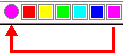
- Click the sample color. PartMaker changes the color of the geometric element to the sample color.
