Changing the Size or Position of an Object
Use the transformation box, or the transformation controls in the Axis Transformation menu, to change the size or position of an object. You can use the transformation box and controls to modify the object in the following ways:
- Move the object in any direction on the image.
- Rotate the object about its centre point.
- Change the size of the object.
You can translate, resize, or rotate more than one object at the same time by selecting all the objects you want to edit.
Using the Transformation Box
To display the transformation box, click the Edit button in the Graphics menu and click the object you want to edit.
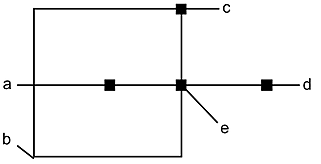
(a) Reset handle (b) Centre point (c) Resize handle (d) Rotation handle (e) Translation handle
The position of the transformation box is saved for each object. To move the transformation box, press M and click the destination.
Resize handle
To change the size of an object, drag the resize handle in any direction. To maintain an object's proportions, press PE as you drag the resize handle.
Centre point
To change the point around which the object rotates, move the centre point.
Rotation handle
To rotate the object about its centre point, drag the rotation handle.
Translation handle
To move the object in any direction on the image, drag the translation handle. The transformation box moves with the object.
Reset handle
To restore the object to its initial size and position on the image, click the reset handle.
Using the Transformation Controls
Use the transformation controls to translate, rotate, and resize a selected object. To display the transformation controls, select an object and click the Transform button.
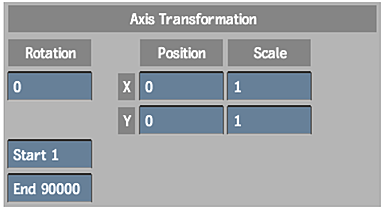
X (Position)
Move the object along the horizontal axis (X-axis).
Y (Position)
Move the object along the vertical axis (Y-axis).
X (Scale)
Change the size of the object along the horizontal axis.
Y (Scale)
Change the size of the object along the vertical axis.
Rotation
Set the object's angle of rotation along the Z-axis. The object is always rotated around its centre point.
Reset
Use the Reset button to reset the object to its initial size and position.
Start and End Numeric Fields
Use these fields to set when the object appears in the clip.
