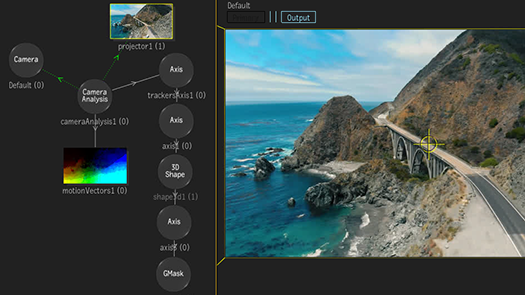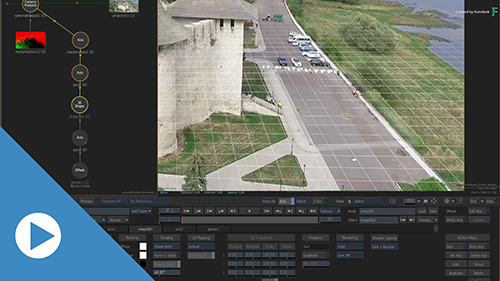Cleaning Up the Image
Camera Analysis: Clean up with Projections Tutorial—Credit: www.pexels.com | Marian Croitoru
By combining Camera Analysis with some simple techniques, you can easily clean up an image.
To clean up an image:
- Create a clean frame.
- Create a 3D track with Camera Analysis.
- Project the cleaned up image.
You can also replicate these steps to insert add an object to the shot instead of relying on the Trackers Axis.
Creating a Clean Frame
Creating a clean frame can be done at any time in the process. But we want to avoid jumping from tool to tool, so we start with creating a clean frame before tracking the shot.
When creating a clean frame:
Locate a clean frame in the sequence or
Paint a clean frame with a tool such as Paint.
Write down the frame number. You'll need it later on.
Create a 3D Track with Camera Analysis
Back in Batch, you create in Action a 3D track of the scene using the Camera Analysis node.
In Batch, add an Action node.
Connect the Action Back to the clip node.
Create a new Action media input. Select the Action node and press Ctrl+N.
Connect the new media node to the cleaned up frame.
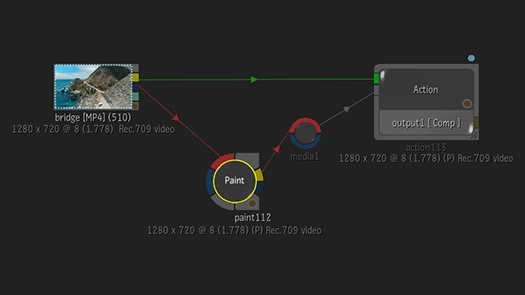
In Action, set the Viewports to the 2-up view (Alt+2): one for the Action schematic, the other for Result (F4) view.
From the Schematic, delete the Surface node of the clean frame as you don't need it.
From the Media list, select the Background.
In the Schematic, Right-click the Camera node and select Add Camera Analysis.
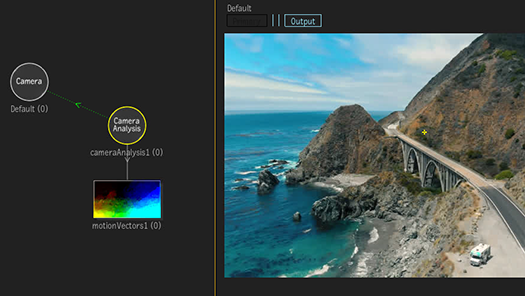
Credit: www.pexels.com | Paulo Renato
Analyse the shot.
Validate the analysis in the Camera Analysis Media view. Select Camera Analysis in the Schematic, and in the other Viewport press F8 until Media view appears.
Use F8 to display the Camera Analysis Scene view.
In the Scene view, you can now make out the structure of the scene.
Projecting the Cleaned Image
You have two options to clean up the image with a projector:
- Project on a 3D shape
- Project directly on the Point Cloud
Projecting on a 3D Shape
To create the 3D shape:
Create a Scene Tracker.
Display the Result (F4) view.
In the Schematic view, right-click trackersAxis and select Add Node
 3D Shape.
3D Shape.Draw a 3D shape in the Result view in the area you fixed earlier.
Cover the feature that needs cleaning up with the shape.
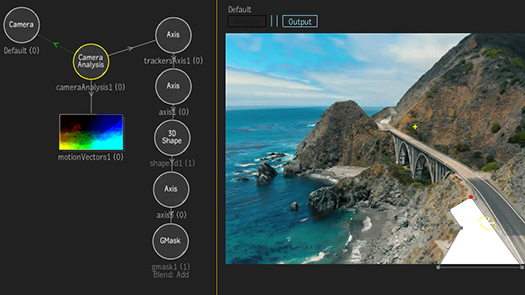
Because the 3D Shape node is parented to the trackersAxis, its orientation and alignment are locked in the 3D space of the scene.
Once the 3D shape is ready, you project the cleaned image on it.
To project on the 3D shape:
In the Schematic view, select Camera Analysis.
Click Create Objects
 Projector All Frames.
Projector All Frames.A Projector node is parented to the Camera Analysis, projecting an image on the 3D surface.
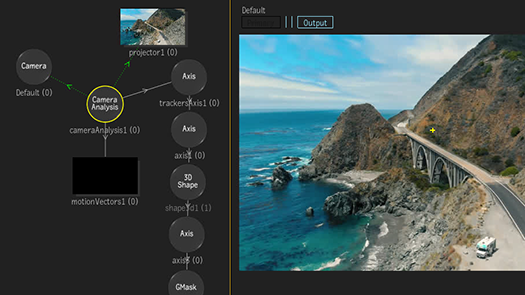
Right-click the Projector node and select Assign Media
 <the media connect to the media node>.
<the media connect to the media node>.By default the Projector node uses the same media as the Camera Analysis node. You must assign it the media that contains the corrected image.
With the timebar, go to the frame number you cleaned up earlier. You should now see your edited image projected onto the 3D shape.
Enable Basics
 Media
Media  Freeze Frame.
Freeze Frame.This freezes the image projected, and as you scrub the timebar, you can see that the projection persists throughout the shot.
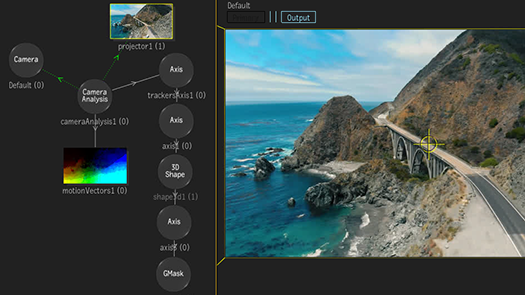
Projecting on Point Cloud Geometry
To create a geometry from the point cloud:
Set the Viewports to the 2-Up view (Alt+2).
In the Schematic view, select the Camera Analysis node.
With the cursor in the other viewport, press F8.
Press F8 until you see the Camera view.
This displays the point cloud generated by the analysis.
In the Camera Analysis Camera view, select enough trackers to cover the area where you want to position the projection.
Tip: Ctrl-drag to draw a selection box.With enough points selected, in the Camera Analysis menu, select Create Objects
 Geometry.
Geometry.This creates a 3D geometry based on the trackers you selected.
This geometry moves with the 3D track, can be lit, textured or exported as an FBX—Camera Analysis object  Analyse menu
Analyse menu  FBX
FBX  Export.
Export.
To project on the 3D geometry:
In the Schematic view, select Camera Analysis.
Click Create Objects
 Projector All Frames.
Projector All Frames.A Projector node is parented to the Camera Analysis, projecting on the 3D geometry.
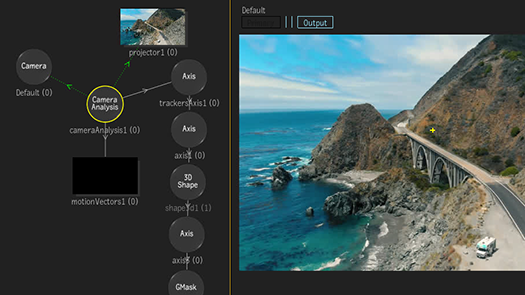
Right-click the Projector node and select Assign Media
 <the media connect to the media node>.
<the media connect to the media node>.By default the Projector node uses the same media as the Camera Analysis node. You must assign it the media that contains the corrected image.
With the timebar, go to the frame number you cleaned up earlier. You should now see your edited image projected onto the geometry.
Enable Basics
 Media
Media  Freeze Frame.
Freeze Frame.This freezes the image projected, and as you scrub the timebar, you can see that the projection persists throughout the shot.