Bypassing Node Outputs
You can improve your workflow in Batch or Batch FX by deactivating certain nodes and rendering only the nodes that you want to process right away.
For any node, you can pass the Front, Back, Matte, or any other input - depending on the type of node you select and its source tab inputs — as the input to the next node in a branch. If you bypass a node with multiple outputs (such as Action and Modular Keyer), you can define what input each output passes on to the next node (depending on the current selection in the Bypass drop-down button).
To bypass a node input:
In the Schematic view, select the node to bypass.
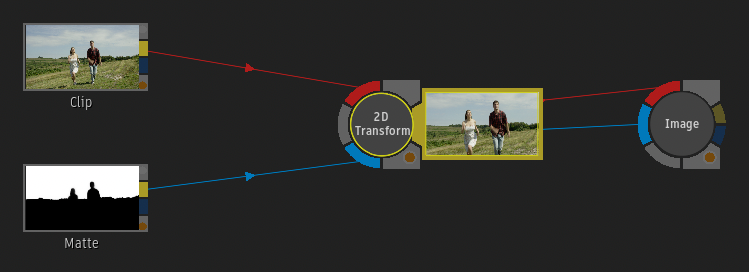
Enable Bypass.
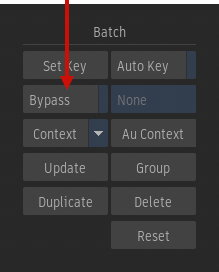
The Bypass drop-down becomes active and the node turns black to indicate it is being bypassed.
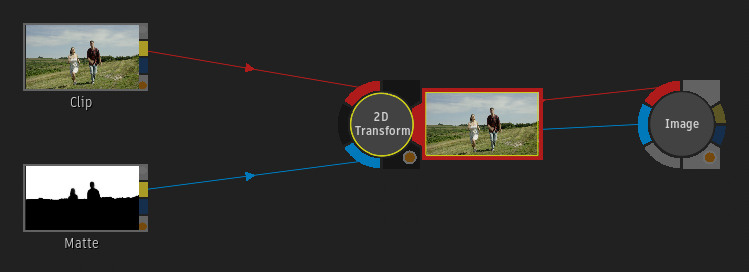
Select the clip that you want to pass as the input to the next node from the Bypass drop-down. A selection can be made for each output.
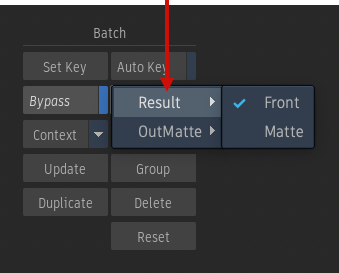
The colour of the output tab on the bypassed node changes to match the colour of the input tab.
To modify the Bypass status of multiple nodes at once:
Select multiple nodes.
Click Bypass.
Set the Bypass drop-down button.
You are setting the Bypass options for the primary node (the node you selected last and currently highlighted in yellow). Other nodes in the selection mirror the settings when possible.
For example, you select the Blur and Depth of Field nodes, with the Depth of Field node as the primary node. Your selection for the Result and OutMatte bypass applies to both nodes, but the Out Z-Depth bypass only applies to the Depth of Field node.
