Animating Masks Using Tracking
You can animate a mask by applying tracking data to it. This is useful when you want a garbage mask to follow a moving element in a clip. To do this, you can either:
Animate the entire mask by applying the data to the mask's axis.
You can track an object on the front or back clip and apply the tracking data to the axis of a mask, or to a hierarchy of masks.
Animate selected vertices according to reference points that you set in the Stabilizer.
Each vertex you select is assigned a tracker in the Stabilizer. The vertices are repositioned according to the reference points that you set in the Stabilizer.
When you apply tracking data to a mask, only the mask axis, or position of selected vertices, is animated. Any other keyframes set for the mask are disregarded. You can, however, animate individual vertices after applying tracking data to your mask's axis or to individual vertices. It is especially useful to manually adjust the tangent handles of the vertices at different frames where needed.
To animate an entire mask with tracking:
Access the Garbage Mask menu.
The Garbage Mask menu appears.
Select the mask.
From the Clip box, select the clip you want to track.
If necessary, adjust the mask using the Position, Rotation, Scale, Shear, and Centre fields.
Set the Rotation and Scaling options. To track rotation, select Rotation On; to track scaling, select Scaling On.
Select an option from the Adjust box.
Select: If the selected mask is: Adj Offset Parented to one axis. Adj Axis Parented to a hierarchy of objects. Go to the frame where you want to start tracking.
Click S.
The Stabilizer appears.
Position of the trackers.
Note: The first tracker is for position data and the second tracker is for rotation and scaling data. If rotation and scaling were not selected, the second tracker has no effect.Click Analyse.
Fine-tune your analysis if necessary. For more information, see Introduction.
Click Return.
The Garbage Mask menu reappears. The tracking data is applied to the mask.
Fine-tune your mask if necessary.
To animate individual vertices on a mask with tracking:
Select a vertex or a group of vertices on a mask.
Access the Garbage Mask menu.
The Garbage Mask menu appears.
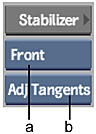
(a) Clip box (b) Adjust box
From the Clip box, select the clip you want to track.
Note: When tracking vertices on a mask using the Garbage Mask menu in the GMask node in Batch or Batch FX or the Modular Keyer, you can only track the front clip.From the Adjust box, select Adj Tangents.
The tangents for the selected vertices are adjusted while the points are being tracked.
Go to the frame where you want to start tracking.
Click S.
The Stabilizer appears. The trackers are automatically placed in the position of the selected vertices. Reposition if needed.
Click Analyse.
Fine-tune your analysis if necessary.
Click Return.
The Garbage Mask menu reappears. The tracking data is applied to the selected vertices on the mask.
Fine-tune your mask if necessary.
