Aligning Objects on the Path
Use the Alignment to Path section of the 3D Path menu to set orientation behaviour.
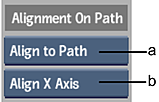 |
(a) Alignment option. (b) Orientation Axis option. |
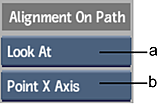 |
(a) Alignment option. (b) Point Axis option. |
Alignment option
Select how the object connected to the 3D Path node aligns to the path.
| Select: | To: | Example: |
|---|---|---|
| Align Off | Not align the attached object to the path. In this case, the Orientation Axis option and banking controls are unavailable. This can be useful for vertical text effects. | 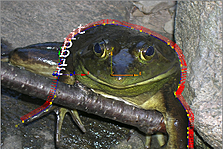 |
| Align to Path | Align the attached object to the 3D path. You can then select which axis is aligned to the path in the Orientation Axis option, and use the banking controls. |  |
| Look At | Point the attached object to a look-at object, such as a light. You can then select which axis is pointed to the look-at object in the Point Axis option, and use the banking controls. See Applying a Look-At Connection. | 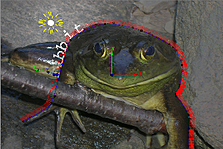 |
Orientation Axis option
Select which axis is aligned to the path. Available when Align to Path is selected in the Alignment option.
Point Axis option
Select which axis is pointed to the attached look-at object. Available when Look At is selected in the Alignment option.
