Specifying a Colour Management Operator
To apply manual colour management to a clip, you must first specify the type of operation to perform in the Colour Management tool (formerly called the LUT Editor). You can:
Use OCIO to apply or create a custom colour transform.
Apply a preset LUT and then modify its values.
Choose an operator type. Depending on the type you choose, you can either import a baked operator or modify its values.
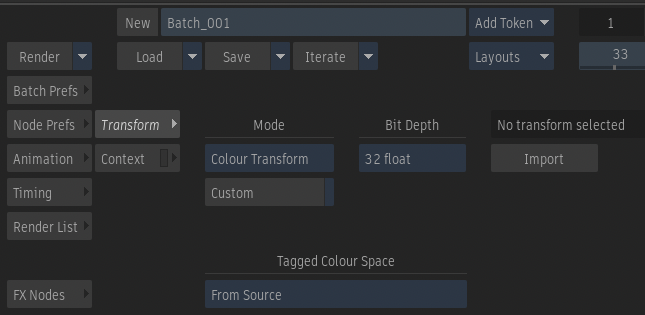
Choosing an Operator Type
Select an output bit-depth option from the Destination box in the LUT Editor.
Select one of the manual options from the Mode box.
Select: To: Colour Transform Apply any LUT format supported by OCIO, including CTF and CLF. PhotoMap Begin with a default curve for tone mapping. 3D LUT Import a 3D LUT. Note that this mode is superseded by Colour Transform. 1D LUT Import a 1D LUT. Note that some 1D LUTs are intended for integer values and others are intended for floating-point values. Most 1D LUTs will also load in Colour Transform mode. EXR Display Begin with a default curve for tone mapping. Gamma Begin with a default curve for applying or removing gamma or offsets. Lin to Log Begin with a default curve for converting linear or video data to logarithmic data. Log to Lin Begin with a default curve for converting logarithmic data to linear or video data. Do one of the following:
- If you chose Colour Transform, you can import a LUT or colour transform file. Alternatively, you can define a custom colour transform — see Building Custom Colour Transforms.
- If you chose 1D LUT or 3D LUT, import a LUT operator.
- If you chose any other option, you can modify the curve values as described in Modifying Basic Conversion LUT Curves and Advanced Editing of the Conversion LUT Curve.
Importing a LUT or Colour Transform
Click Import.
The file browser appears.
Locate and select the file that you want to import.
You are returned to the tool. The LUT name appears in the field next to the Import button.
- When you import a 1D LUT, the conversion curves appear in the LUT Editor. You can modify them only with the Advanced settings.
- When you import a colour transform, information about the transform and the operations it contains appears in the metadata panel.
When selecting colour transforms that cannot be read, the name of the colour transform is displayed in red in the various menus of the application.
It is recommended that you store LUT files as part of the project so they get archived: <project_home>/setups/colour_mgmt/transforms.
