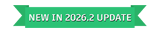Outputs Options
For each item in the Render Layers List, you can refine the parameters using the Outputs tab.
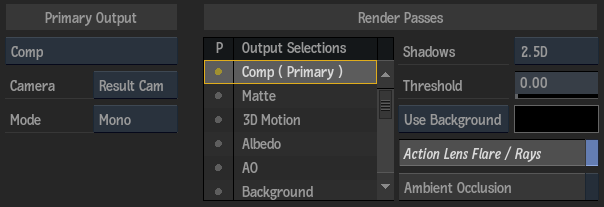
Primary Output Section
Primary Output option
Select a primary output type. Render Passes options change based on the primary output type.
Camera option
Select which camera or stereo rig to assign to the render layer.
Mode option
Select a render mode. Selecting the Stereo mode and a stereo camera results in left and right clips when processed. Selecting Stereo mode and any monoscopic camera results in two identical clips. Selecting Left, Right, or Mono results in a single output, regardless of the camera selected.
Render Passes Section
In the Output Selections List, the primary output is indicated, such as Matte (Primary). You can add as many other render passes to an output as you want. Simply click the dot to the left of the pass name (a coloured dot indicates that a render pass is enabled for the selected render layer).
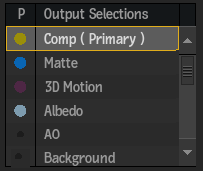
The following render passes are available in Action. Some settings may be different depending on the selected render pass:
Comp
Renders selected objects in the scene with their parameters.
Matte
Renders the matte of the selected objects in the scene.
3D Motion
Renders 3D absolute motion vectors in world space.
Albedo
Renders the diffuse colour of selected objects in the scene.
AO (Ambient Occlusion)
Renders a greyscale output that is dark in areas that light cannot reach and bright in areas where it can. Specific AO settings can be found in the Ambient Occlusion tab.
Background
Renders the Action background from the Media list.
Emissive
Renders the colours of selected objects in the scene.
GMask
Renders the GMask transparency. Equivalent to selecting GMask Only in the Use GMask drop-down of a Matte render pass.
Lens Flare (also includes Rays)
Renders just the lens flares and rays in the Action scene. There is also an option to include lens flares and rays in a Comp render pass.
Media Matte
Available as a primary output type, but not as a render pass. Renders the matte of the media specified in the Media field.
Motion Vectors
Renders 2D motion vector information.
Normals
Renders the normals of selected objects in the scene.
ObjectID
Renders a map where each fragment contains the information of the object rendered into it. A different ObjectID is produced for each schematic path ending at a renderable object or an object group. For example, a Replica node generates only one ObjectID for all its instances.
Occluder
Renders a GMask occluder when attached to a post-processing effect, such as a lens flare.
Position
Renders world absolute pixel coordinates of a scene or a selection of objects.
Reflection
Renders the reflection map settings of selected objects in the scene.
Roughness
Renders the roughness in a physically-based rendering (PBR) shader.
Shadow
Renders a white image with greyscale regions that represent the shadow cast coverage.
Specular
Renders the specular map settings of selected objects in the scene.
UV
Renders the UV map settings of selected objects in the scene.
Z-Depth
Renders the Z-depth of selected objects in the scene.
Z-Depth HQ
Render pass to be used with Matchbox shaders. Renders a 32-bit Z-depth output encoded into a 16-bit buffer.
Outputs Settings
Depending on the output selection, some of the following settings may appear:
Shadow Output Type option
Select the type of shadow cast to output for a Comp or Shadows render pass.
Threshold field
Displays the value at which the alpha is included in the depth of the output.
Comp option
Select whether to render the scene over a background or over a colour you choose using the colour picker.
Comp colour
Displays the colour that the comp is rendered over.
Action Lens Flares / Rays
Enable to include lens flares and rays in a Comp render pass.
Ambient Occlusion
Enable to process a Comp output with the ambient occlusion (AO) effect. Other AO settings appear in the Ambient Occlusion tab.
Matte Background option
Select whether the object's matte is rendered on top of a black (default) or white background. In GMask Tracer node, you also have Input as an option. Select Input to set the Media Front and Matte as the Background for both the Comp and Matte outputs respectively.
Use Gmask option
Select whether to use the garbage mask transparency or render the GMask colour. Available for Matte render passes.
Blending option
Select whether to use a master blend option (Override) or to use the blend set in the Blending Mode drop-down (Keep Blend). Available for Matte render passes.
Blend Mode option
Select an option to determine the blending mode of the mask when it overlaps with another mask. Available for Matte render passes when Override is selected as the Blending option.
Bit Depth field
Displays the bit depth of the selected output type, 16-bit floating point by default. Select 32-bit Graphics in the Output Precision section of the Rendering tab in the Project Preferences to output 32-bit floating point data.
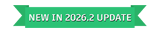
Motion option
Select an option to determine the direction of the motion. Select Average to produce a mix between previous and next frame. Available for 3D Motion and Motion Vector render passes.
Backward
Enable to set the direction of the vectors to backwards. Available for 3D Motion and Motion Vector render passes.
Motion Vector Range option
Select whether the vector data is absolute or normalized. Available for Motion Vector render passes.
Camera GMask Only
Enable to display GMasks connected to the current camera. In this case, GMasks do not interact with the scene, and are only used in the post-processing pipeline. Available for GMask render passes.
Light option
Select which light to include in a shadow render pass.
Filtering field
Displays the amount of smoothing in a shadow render pass.
Maximum Z Difference field
Displays the maximum amount of Z depth information to take into account for smoothing a shadow render pass.
Media field
Displays the number that corresponds to the media in the Media list for a Media Matte output.
Preserve 32-bit Input
Enable to preserve the 32-bit references in the ObjectID map throughout the Action processing pipeline. Enabled when 32-bit Graphics is selected as the Output Precision in the Rendering preferences of the project.