Tabulate Text
Organize text into columns or align text at specific locations in a paragraph by setting tabs in the Tabulation menu.
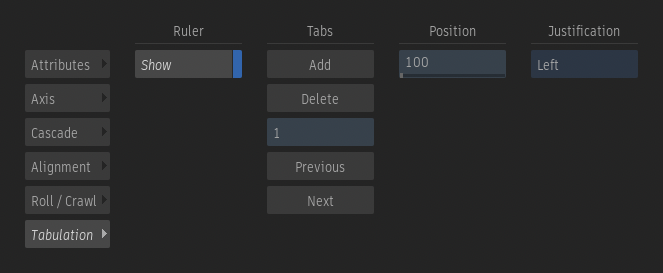
To align text to a tab stop:
- Add as many tabs as needed for the current paragraph.
- Enter the Edit mode by double-clicking the layer.
- Make sure no character is selected and place the cursor to the left of the first character you want to move.
- Use the Tab key to move the text to the next tab stop.
Show Ruler
Enable to display the tabulation ruler in the text layer. This option is automatically enabled when a tab is added.
Add
Add a tab stop for the current paragraph. By default, tab stops are set every 100 pixels.
Delete
Delete the selected tab stop.
Tab ID field
Displays the tab number in the current paragraph. When you click Next or Previous, the Tab ID field changes, showing the number of selected tab stops.
Previous
Select the previous tab stop on the text ruler. Tab stops appear in yellow when selected.
Next
Select the next tab stop on the text ruler. Tab stops appear in yellow when selected.
Position field
Sets the tab stop position on the layer's X axis, in pixels. Changing the position of a tab stop updates text aligned to it.
Justification option
Select whether the text alignment at the tab stop is left, centred, or right justified.
