Operator Client Overview Page
- Launch the ICMLive Operator Client application.
- Select the Select manifest deployment option of the File menu.
- The Select a manifest deployment dialog is displayed.
- In the dropdown list select the manifest deployment that was deployed earlier in this tutorial. This list only contains deployed manifests, to reduce the number of entries in this list, and more importantly, to prevent automatic simulations from being carried out for out-of-date manifests.
- The
Overview page is displayed. It contains a simplified GeoPlan Window, which shows only the areas of interest. As the Areas of Interest droptarget was left blank in the manifest, one default polygon has been drawn to encapsulate the whole model. If a layer list had been included in the Manifest Deployment object, then the layers would be displayed in this view.
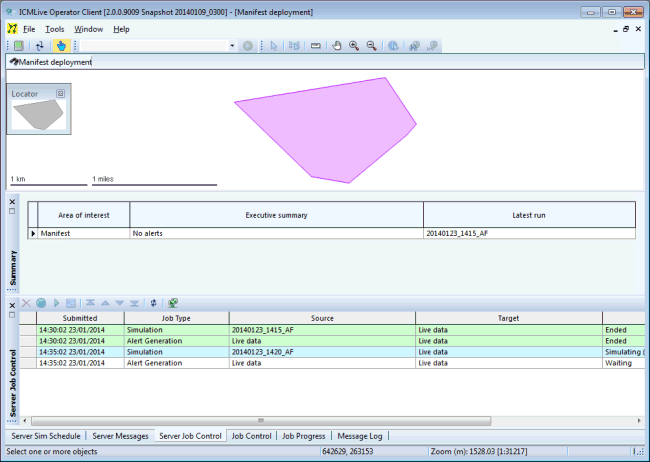
Below the GeoPlan, there are some tabbed grids, providing access to other windows:
- The Summary window contains an at-a-glance description of any alerts that have been generated in the most recent forecast. There is one entry in the grid for each Area of Interest (AOI).
- The Server Sim Schedule window displays information provided by the Live Server about the current state of automatic runs, trigger state and mode of operation settings, for all manifests in the database.
- The Server Messages window contains information about the tasks being carried out automatically by the Live Server, such as scheduling of simulations and maintenance. Note the frequency of the automatic simulations.
- The Server Job Control window displays the order and status of server jobs.
- The Job Control window displays the order and status of jobs.
- The Job Progress window displays details of the progress of a job together with a toolbar that contains a set of tools for controlling the initialisation and execution of that job.
- The Message Log window contains a list of all pop up messages that have been displayed during the current instance of the application.
- Click the polygon in the GeoPlan Window of the Overview page to open the Network page associated with that area of interest.
Operator Client Network Page
The Network Page gives more details of the results occurring within the Area of Interest selected in the Overview page. The results (maxima) of the latest simulation will be loaded in the GeoPlan and alerts that have been generated are displayed in the grid below. The automatic runs that have been processed so far in this training will not generate any alerts as there is no live data being loaded, so there is no rainfall entering the system.
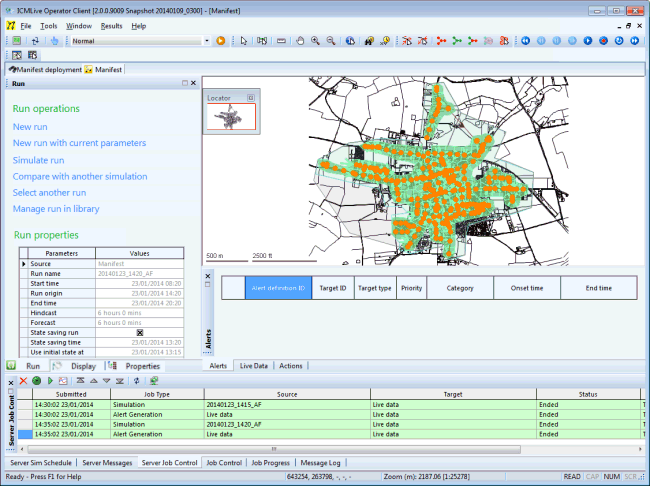
It is possible to create a manual simulation for a period for which there is known rainfall. This will demonstrate what alerts look like when they have been generated.
- Select the New Run hyperlink in the Run window on the left hand side of the Network Page.
- Call the new run 13 May 2013.
- The
Run Properties grid should now become active. Configure the run as shown below.
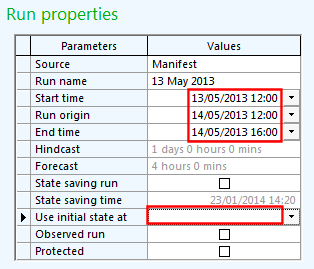
- Now select the Simulate run hyperlink (again in the Run window).
- Accept all the defaults and click on OK on the Schedule Job(s) dialog that gets displayed.
- Using the Window pull down menu, select the Job Control window to check the status of the simulations.
- Once the run has finished, a message appears in the bottom right hand side of the screen, indicating that the simulation has finished.
- Now use the
Select another run hyperlink in the Run window to open this manual simulation:
- In the
Select an item dialog that gets displayed, select this simulation in the
Manual dropdown list.
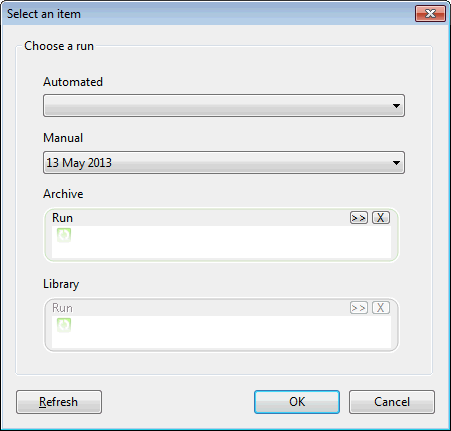
- Click OK.
- The GeoPlan should open showing the maximum, and should include an alert. More detailed alert information is provided in the
Alerts window.
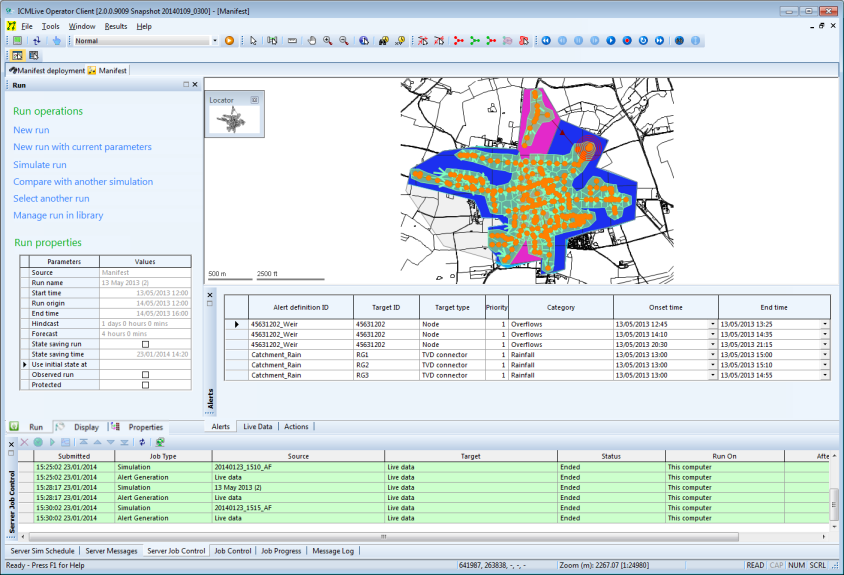
- In the
Select an item dialog that gets displayed, select this simulation in the
Manual dropdown list.
- If desired, graph the rainfall for different subcatchments by using the
Graph button (
 ).
).
- Investigate the themes (go to the Display Window).
- Finally, stop the Live Server service (if you have not already) in order to stop runs being carried out every 5 minutes.
