We will now add 3 rain gauges to the model, to replace the single time series that existed in the original model:
Open the Tutorial network - step 1 completed network in the GeoPlan ready for editing. Add a GIS layer to the network on the GeoPlan (please click on this link for instructions on how to create a layer list).
- Select the Import | Open Data Import Centre option from the Network menu.
- The
Open Data Import Centre dialog is displayed.
- Set the Table to Import Data Into dropdown list to TVD connector.
- Select the Source Type to Raw Shape File.
- Browse for the
rain_gauges.shp file stored in the
rain_gauge_polygons folder of the example data using the
 button adjacent to the
File box.
button adjacent to the
File box.
- Click the Auto-Map button to map the fields.
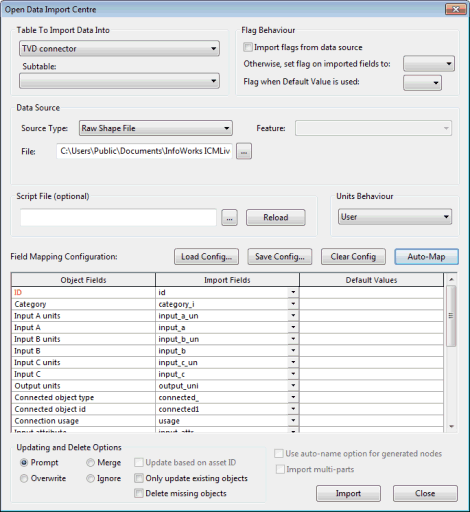
- Click Import. A confirmation message is displayed letting the user know how many objects have been imported or updated. Click OK to close it.
- Click Close to close the dialog once the import is complete.
- Open the polygons grid to investigate the newly imported TVD Connector properties. For this, you can select the
New polygons window using the
 button of the
Windows toolbar. Scroll to the
TVD connector tab.
button of the
Windows toolbar. Scroll to the
TVD connector tab.
- For each of the three new entries, set the input units to
R for rainfall intensity (mm/hr). We want to associate a live feed of data to each of these rain gauge polygons and this needs to be set up in the
Scalar TSDB object.
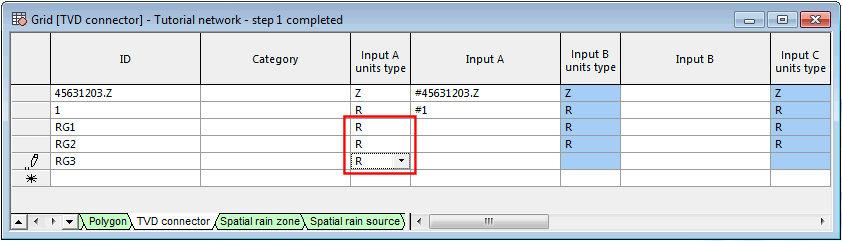
- Open the
Scalar TSDB object by either dragging it from the
Explorer window onto the main window background or right clicking on it and selecting
Open. In the grid view, scroll to the
Data Sources tab:
- Create a new data source: Gauges, which will be of type Simple CSV.
- Leave the Command Timeout as the default setting of 30s.
- Specify the path of the folder containing data stream in the Filename / Foldername column. This is the path of the telemetry folder of the training data on your computer. (Note that the example TSD objects refer to the default installation location of the tutorial data.)
Tip: Note that in this tutorial, we are using the data locally, but for an operational system, if a simple CSV format is used it should be placed on a network location, available to all users of the system.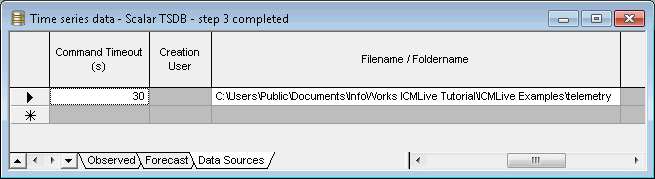
- On the
Observed tab:
- Specify three new stream names RG1, RG2 and RG3.
- Set the units (Units) to Rainfall intensity and the Data interval to 120 sec.
- Use the dropdown of the External data sources field to select the external data source name Gauges and set the external units (External units) to mm/hr.
- Set
Min. Threshold to 0mm/hr and
Max. Threshold to 100mm/hr.

- Right click on each row in turn and select Test connection. If the response is OK then right click and select Show time series data for the RG1 data stream. The Time Series Data Grid opens.
- Click the
Update data button. In the
Update Time Series Data dialog that gets displayed, enable
Update data in the specified time range and set the
Lower limit to 00:00:00 on 13/05/2013.
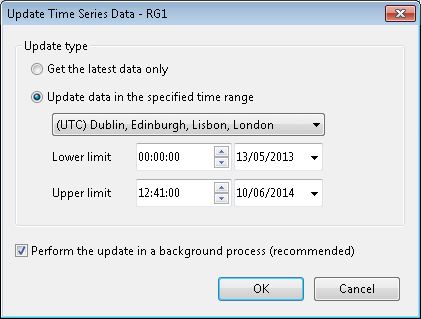
- Click
OK in this dialog, then
OK in the
Schedule Job(s) dialog. Note that there has been a correction to the data in RG1, at time 12:28 on 13/05/2013 as the value read in was greater than 100mm/hr.
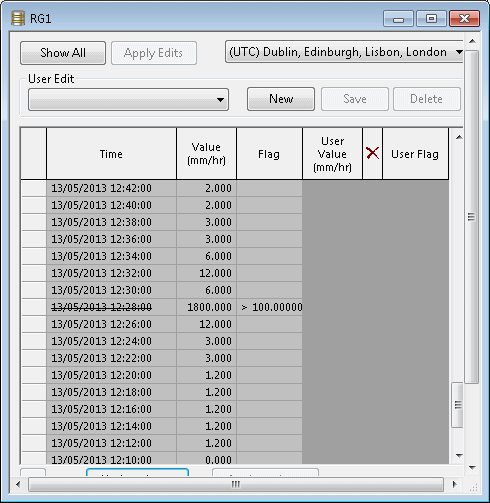
- Close the time series grid.
- Repeat the update for the two other data stream (RG2 and RG3) but this time, by selecting Update data from the context menu when right-clicking on the RG2 and the RG3 row of the Observed tab. Use the same settings as for RG1 (Update data in the specified range option enabled and Lower limit set to 00:00:00 on 13/05/2013).
- Once finished, check that the Latest updates and Records values have been updated for the three data streams in the Observed tab. Now these external sources must be connected up to the TVD connectors that were just imported.
-
Close the time series data object.
Tip: Note that once a data stream has been updated, the data in the text file used for update is moved to a loaded folder. The original text file will no longer have any values in it. To repeat the update step of the tutorial it will be necessary to add data values to the text file in the folder specified in the TSD data source and delete the relevant files from the loaded folder.
- To allow cross referencing of the data streams make sure that the
Scalar TSDB object is open in the GeoPlan. This can be seen in the GeoPlan titlebar, where the name of the TSD object has been appended to the name of the network. Open the polygons grid and scroll to the
TVD connectors tab:
- Delete the two TVD connectors (1 and 45631203.Z) that were automatically created when telemetry was first imported into the Scalar TSDB object. For this, right-click each row in turn and select Delete Row.
- For the remaining TVD connectors, associate the appropriate data stream with the Input A. If the data in Input A runs out, then the data stream associated with Input B will be used (if available) and so on. We will only use the Input A field in this tutorial.
- Specify a category of gauge for each of the TVD connectors.
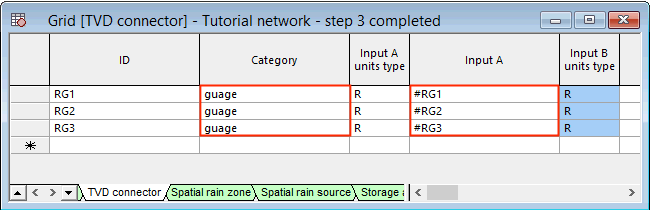
- In the
Spatial rain source tab of the polygons grid, specify a spatial rain source with the following attributes:
- ID gauges
- Source Type Raingauge polygons
- Stream name or category gauge
- Priority 1

- Validate the Tutorial network - step 1 completed network and commit the changes.
- Carry out another simulation, call it Test TSDB - with rain gauges. Remember to update the network (Update to latest button) and to update to the latest version of the TSD within the TSD Options dialog (Use latest button). The reason the update to latest option must be selected each time a change is made to the TSD contents, is because the simulation must be reproducible on re-running. Therefore the simulation references the version of the TSD used, which could be different from the current one. The date and time of the run origin also needs to be set in the TSD Options dialog (Time - 15:00 and date - 13/05/2013).
- Open the results of the simulation and check that the rainfall has been applied to the subcatchments within each TVD connector polygon is as expected.
- Carry out another simulation in which the run origin is set to 14:00 and Historic mode is checked in the TSD Options dialog. Leave the run duration to 240 minutes. Setting Historic mode ensures that the observed rain gauge data is not used in the forecast period.
Tip: It is possible that warning and information messages are reported in the
Output Window. Ensure that no errors (red icon) are found.
So far the rainfall entering the system comes from rain gauges. If there is suitable observed RADAR rainfall available, this could be used instead of the scalar rainfall. The following step is to add RADAR rainfall.
