We will now carry out a simulation using the Scalar TSD and Catchment initial condition objects as input. We can compare the results with the existing simulation that was copied from the transportable file at the start of this tutorial:
- In the
Explorer window, drag and drop the
Original run, that can be found within the Run group, onto the main window.
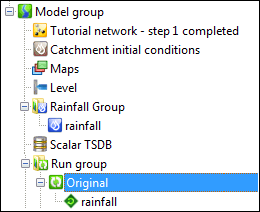
- The Schedule Hydraulic Run View is displayed. Rename the run title from Original to Test TSDB.
- Update the network to the latest by clicking the
Update to latest button and check the
Use TSD located above the
TSD/Spatial TSD droptarget.
Tip: The other time varying fields (such as Inflow) become greyed out once the Use TSD option is enabled.
- Drag the Scalar TSDB object into the TSD/Spatial TSD droptarget. Drop the Catchment Initial conditions object created here into the appropriate field.
- Ensure that the
Tutorial network - step 1 completed network is dropped into the
Network droptarget.

At this stage, it is possible to select user edits made to TSDs for use in a run. This is detailed in the Selecting TSD User Edits for Use in a Run topic.
- Click Run simulations in the Schedule Hydraulic Run View.
- Compare the results of the two simulations to ensure that the results are identical.
Let us now import TVD connectors and add three rain gauges, to replace the single time series data that existed in the original model.
