Main Window
The InfoWorks ICM Main Window is the large section that can be found in the InfoWorks ICM interface between the toolbars and the status bar. It is used for displaying other, subsidiary windows or views, and is divided into the following parts:
- Left - The default location for the following windows:
- Explorer Window - displays the data in the current database in a hierarchical tree view.
- Object Properties Window - displays the Property Sheet for a selected network object. Property Sheets provide a way of looking at all the data for a single network object in a structured and customisable way.
- Thematic Key Window - displays the GeoPlan Window symbols and current themes for the open GeoPlans in a tree view.
- Job Progress Window - displays the status of the job currently being executed.
- Middle - The default location for the following windows:
- GeoPlan Window - displays a selected network. This window is opened by dragging the icon for a network from the Explorer Window onto the main window background.
- 3d Network View - provides a view of the ground surface of an InfoWorks network that has a ground model loaded on its GeoPlan View.
- 3D Manhole View - displays a 3D animation of a selected manhole and connecting links.
- Network Object Grid Windows - spreadsheet-style Grid Windows listing objects present in the network.
- Bottom - The default location for the following windows:
- Long Section Window - displays a cross-section through the length of a selected run of network objects.
- Output Window - lists any errors or warnings following a network validation.
- Job Control Window - displays the order and status of scheduled jobs.
- Right - The default location for the following windows:
- Flag Window - displays the available data flags for the current database.
- Spatial Bookmarks Window - displays the spatial bookmarks for the current network.
Example of the Main Window workspace
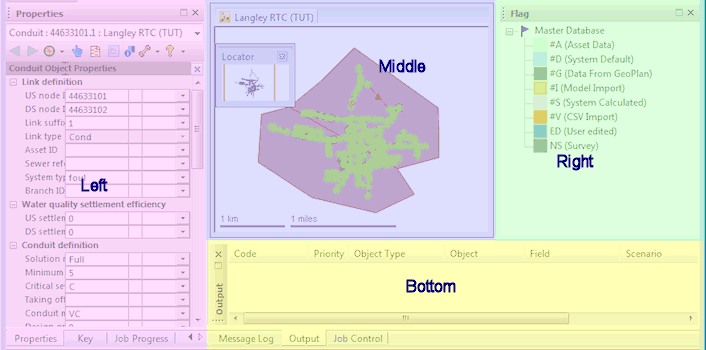
Example of layout in InfoWorks ICM
The windows display data relating to the current
on-premise or
cloud
database. To change the database, click on the Open Another Database icon (
 ) from the
File toolbar and select the desired database. For more information, see
On-premise and Cloud Databases.
) from the
File toolbar and select the desired database. For more information, see
On-premise and Cloud Databases.
The subsidiary windows contained in the Main window can be closed by clicking
 (Close), in the top right or left corner of the window. You can close all open windows by selecting Close all from the
Window menu.
(Close), in the top right or left corner of the window. You can close all open windows by selecting Close all from the
Window menu.
