This dialog allows the net inflow into a zone (calculated from live data points) to be compared with the demand assigned to network nodes in the zone.
The dialog is displayed by right clicking in the Zone grid (Live Data Zone view) and selecting Profile selected zone.
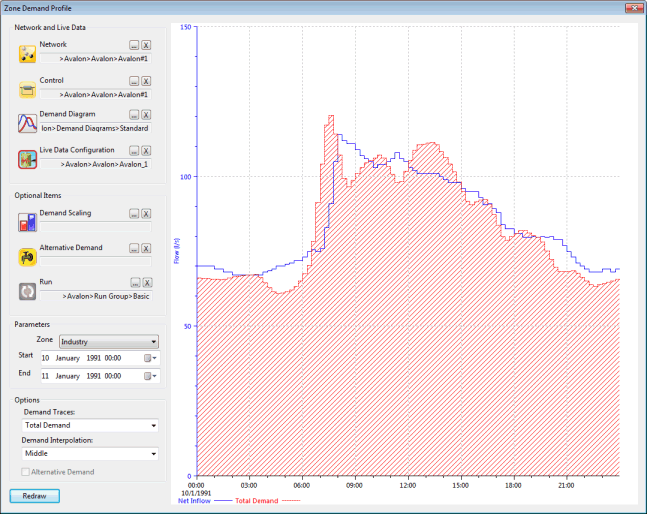
Notes:
- The net inflow into the zone is calculated from the live data points grouped in the zone. The list of live data points associated with a zone can be edited on the Live Data Zone property sheet - Zone page.
- The demand in the zone is calculated by summing the demand assigned to all nodes with Area Code matching the Zone ID.
|
Network and Live Data |
You can drag and drop items into the selection boxes or browse for an item using the Browse button. Required items:
|
|
Optional Items |
You can drag and drop items into the selection boxes or browse for an item using the Browse button. Optional items:
|
|
Parameters |
The zone to be graphed can be selected from the Parameters section. Start and end times for the graph may be adjusted. |
|
Options |
Options for graphing network demand:
|
