This window lists errors, warnings, and information messages. These are identified by the following symbols:
|
|
Error message |
|
|
Warning message |
|
|
Information message |
The window is opened when you right-click a run in the Model Group window and select Open validation results.
Show image
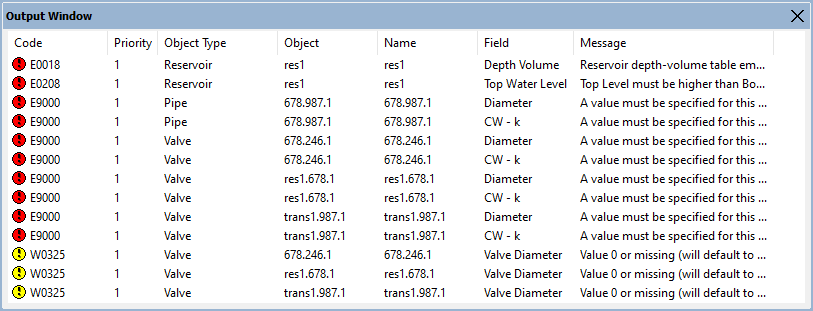
- Any nodes containing errors (rather than warnings or information messages) are highlighted in the GeoPlan window.
- For more information about individual errors, see the Network validation messages, Engineering Validation, and Validating live data topics.
- The Output window is a dockable window. For details of what you can do with these windows, see Using dockable windows.
| Item | Description | ||||||||||||||
|---|---|---|---|---|---|---|---|---|---|---|---|---|---|---|---|
| Columns |
|
||||||||||||||
| Context menu |
|
||||||||||||||
| Column widths | Set by dragging the join between columns in the header area. | ||||||||||||||
| Column sorting |
Clicking a column header sorts by that column. Clicking the column header again reverses the sort order. |

