To add a dynamic attribute to a particle shape
- Select the particle object's
shape node. (You can select it in the Viewport, the Hypergraph, or Outliner. It is usually called something like
nparticleshape1.)
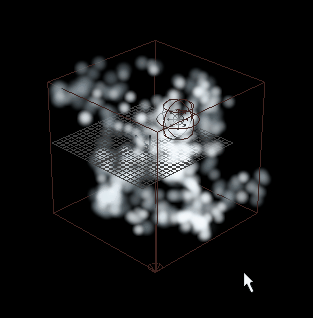
- In the Attribute Editor particle shape tab, scroll down to the Add Dynamic Attributes section and expand it.
- Click General to open the Add Attribute Options. See Add Attribute Options for a description of the options that appear.
- Enter a name for the attribute in the Long name box.
- Make sure Make attribute: Keyable is on.
- Select one of the following data types:
- Vector
-
Creates a vector attribute consisting of three floating point values.
- Float
-
Creates a floating point attribute.
- Integer
-
Creates an integer attribute.
- Boolean
-
Creates an attribute consisting of an on/off toggle.
- String
-
Creates a string attribute that accepts alphanumeric entries as data entry.
- Enum
-
Creates an attribute that accepts selections from an “enumerated” or drop-down list.
- Select one of the following attribute types:
- Scalar
-
Creates a per object attribute that you can set to a single value that applies to every particle in the object. A vector scalar is considered a single value with three numbers.
- Per particle (array)
-
Creates a per particle attribute. You can set this type of attribute to different values for each particle.
- If you select
Scalar, you can specify
Minimum,
Maximum, and
Default values for a
Float or
Integer attribute.
Minimum and Maximum set the lowest and highest values you can enter for the attribute in the Attribute Editor or Channel Box. Default sets the default value displayed for the attribute. Because you’re going to control the attribute’s value with an expression, you might want to skip entering values for these options.
An expression isn’t bound by the Minimum and Maximum values. The attribute receives whatever value you assign it in the expression. The expression can read the attribute’s Default value or any other value you give it in the Attribute Editor or Channel Box.
When you select Scalar, you can’t create a counterpart initial state attribute by turning on Add Initial State Attribute.
- If you select
Per particle (array), you can also create a counterpart initial state attribute by turning on
Add Initial State Attribute. See
Understand initial state attributes for details.
You can’t set Minimum, Maximum, or Default values for an Array attribute.
- If you select
Scalar, you can specify
Minimum,
Maximum, and
Default values for a
Float or
Integer attribute.
Minimum and Maximum set the lowest and highest values you can enter for the attribute in the Attribute Editor or Channel Box. Default sets the default value displayed for the attribute. Because you’re going to control the attribute’s value with an expression, you might want to skip entering values for these options.
An expression isn’t bound by the Minimum and Maximum values. The attribute receives whatever value you assign it in the expression. The expression can read the attribute’s Default value or any other value you give it in the Attribute Editor or Channel Box.
When you select Scalar, you can’t create a counterpart initial state attribute by turning on Add Initial State Attribute.
- If you select
Per particle (array), you can also create a counterpart initial state attribute by turning on
Add Initial State Attribute. See
Understand initial state attributes for details.
You can’t set Minimum, Maximum, or Default values for an Array attribute.
- Click
Add if you want to add more attributes. Click
OK to add the attribute and close the
Add Attribute window.
The new attribute appears under the Extra Attributes section of the Attribute Editor. Although the attribute name is always spelled with an uppercase first letter in the Attribute Editor, you must use the exact spelling shown in the Expression Editor, whether lowercase or uppercase.
When you add a dynamic attribute to an object, the attribute names appear in the Expression Editor’s Attributes list.
