To activate object or world symmetry
- Do one of the following to activate object or world symmetry:
- Select
or
World from the
marking menu. (Ctrl + Shift + right-click or q + click in the scene.)
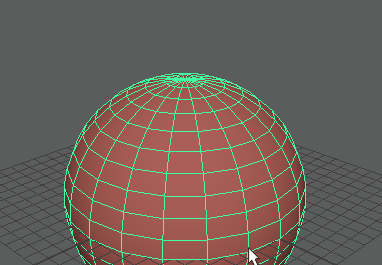
Q-click to activate the marking menu
- In the Tool Box, double-click the Select tool or one of the transformation tools, and then select Object or World in the Symmetry Settings section of the Tool Settings window.
- In the Modeling Toolkit, select any of the Object or World options from the Symmetry drop-down menu.
- In the Status Line, select the desired setting from the Symmetry drop-down.
- Select
or
World from the
marking menu. (Ctrl + Shift + right-click or q + click in the scene.)
Maya will automatically select the appropriate mirrored components corresponding to the current selection.
To activate topological symmetry
- In your scene, select an edge on the seam of your polygon mesh.
This edge sets the line of symmetry, and the mesh topology must be the same on either side of this edge. Select a seam edge that is not included in your edits. Modifying any of the seam edges disables symmetry.
- Do one of the following:
- Select from the marking menu. (Ctrl + Shift + right-click or q + click in the scene.)
- In the Tool Box, double-click the Select tool or one of the transformation tools, and then select Topology in the Symmetry Settings section of the Tool Settings window.
- In the Modeling Toolkit, select Topology from the Symmetry drop-down menu.
- In the Status Line, select Topology in the Symmetry drop-down.
To deactivate symmetry
- Do one of the following to disable symmetry:
- Select Off in the Symmetry Settings section of the Tool Settings window.
- Select Off from the Symmetry drop-down menu in the Modeling Toolkit or in the Symmetry Settings section of the Tool Settings window.
- Select Off from the Symmetry drop-down menu in the Status Line.
To quickly toggle the most recent symmetry mode on and off
- Middle-click the Symmetry drop-down menu.
