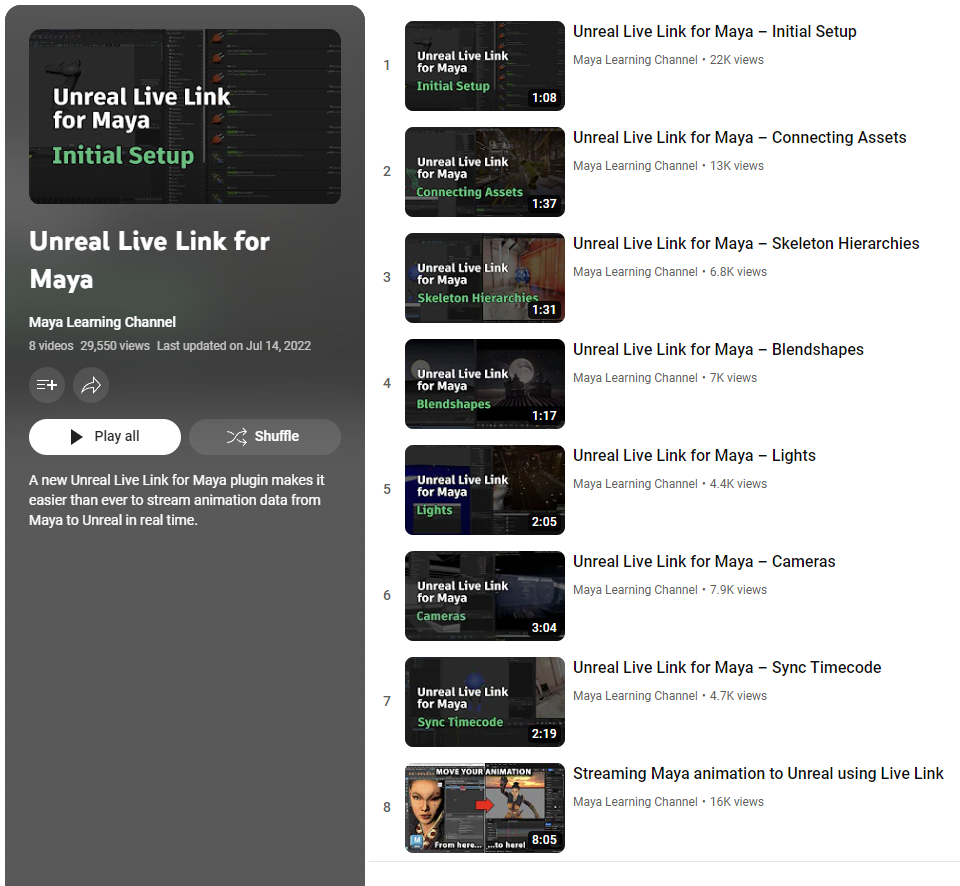Getting Started with Unreal Live Link for Maya
Before using the Unreal Live Link, you must first set up a link between a Maya asset (the source) and Unreal asset (the target).
1. Loading the plug-ins
Before you can start a live link, you must first activate the respective plug-ins in Maya and Unreal.
To activate the Unreal Live Link plug-ins:
In Maya, go to Windows > Settings/Preferences > Plug-in Manager.
Check the Loaded column next to MayaUnrealLiveLinkPlugin_5_0.mll and MayaUnrealLiveLinkPluginUI.py.
In Unreal, go to Edit > Plugins.
In the Animation category, enable the Maya Live Link plugin and
Go to Edit > Editor Preferences and do the following:
- Turn off Use Less CPU when in Background.
- Turn off Autosave
2. Establishing a connection between Maya and Unreal
Before you can live link specific objects between Maya and Unreal, you first need to set up a connection between the two applications:
If Unreal Live Link fails to load properly, make sure that you have Unreal Engine installed to the same machine.
In Maya, make sure the asset file is currently open.
Go to File > Unreal Live Link to open the Unreal Live Link window. The window shows that it is Not Connected since you haven't established a connection yet.
In Unreal, go to Window > Virtual Production > Live Link.
Click Source > Maya Live Link > [your machine name]. In Maya, the Unreal Live Link window shows that it is Connected.
You are now ready to stream object data or animation data between Maya and Unreal.
3. Watch the onboarding videos
Visit the Unreal Live Link for Maya playlist on the Maya Learning channel for short video tutorials to help you get set up.