Creating a facial Marker set
After you have loaded facial motion data in the scene, added an Actor face, and defined a Reference object, you can create a facial Marker set.
To create a facial Marker set:
In the Actor Face settings, switch to the MoCap pane.
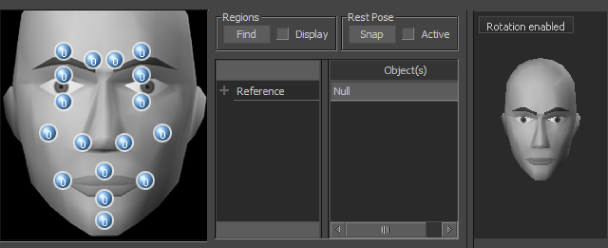
MoCap pane of the Actor Face settings
Alt-drag one or more selected objects containing motion data from the Viewer window into the corresponding cell of the Mapping model in the Actor Face settings.
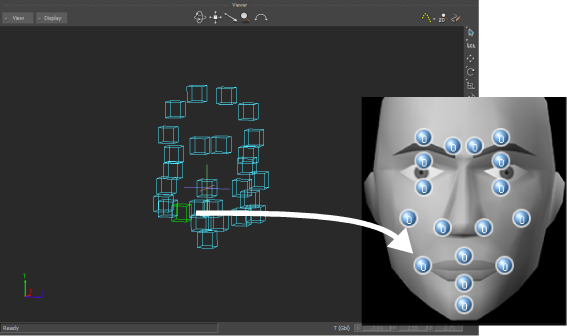 Note:
Note:Be sure to deselect each marker before going on to select the next one.
As you add markers, the cells of the Mapping model display the number of markers that affect each part of the face. Each cell can have up to five markers.
The objects are also added to the Marker set list in the MoCap pane.
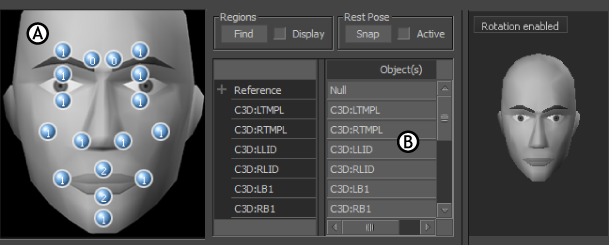
A. Mapping model displays numbers of markers B. Mapping Set list displays list of marker names.
To view a list of the markers that affect each part of the face:
Select a cell in the Mapping model.
A green outline displays around the cell and the list of markers influencing that part of the face displays in the Mapping Set list.
To view all markers in the Marker Set list:
- Click the background of the Mapping model to deselect all cells.
To delete markers from a cell:
Select the marker in the Marker Set list and press Delete.
For information on clearing all markers from the Marker Set, see Creating a face reference.
