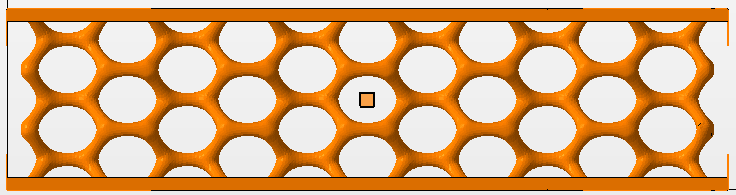The steps below repair any issues with the mesh and export the lattice component to Netfabb.
- From the toolbar menu, click .
- Make sure the Automatic Part Repair check box is enabled.
- In the menu to the right of the check box, choose the Extended Repair option.
- Click Add Parts.