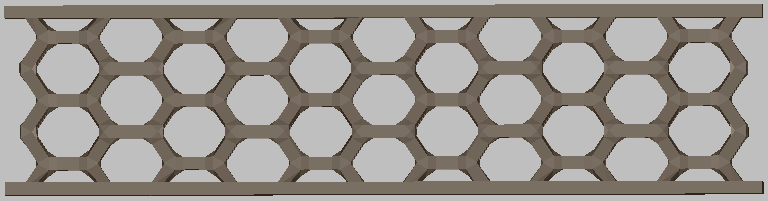In the steps below, two surface regions are created. The first surface region creates a skin for the top and bottom surfaces of the box. The second surface region creates a hollow region for the sides of the box.
- Expand the Surface Regions node of the properties panel.
- Right-click Surface Regions and select New Region.
- Expand the first region and enter the name Top-Bottom.
- Select the eight polygons that make up the top and bottom surfaces of the box.
Tip: Use Ctrl + click to select the polygons and use a right-click to rotate the box.
- In the properties panel, change the Type to Skin.
- Expand the second region and enter the name Sides.
- Select the 12 polygons that make up the sides of the box.
- In the properties panel, change the Type to
Hollow.
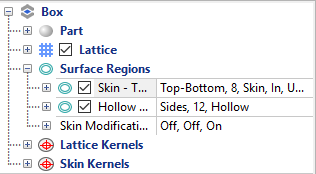
- From the toolbar menu, click
Create Component
 .
.