Loading and saving CAD files, and managing a CAD file's parametric nature
When working with CAD files, or parametric parts, your workflows in Netfabb remain largely unaffected as long as you do not change part shape by operations such as cutting or mirroring. When attempting to perform such actions, you are warned with a dialog to tell you that this will drop the parametric information from the part. You may disable the warning dialog by setting to No. Dropping the parametric information fixates the current tessellation permanently into the part's mesh.
Netfabb has no function to generate parametric surfaces from triangle mesh ("convert mesh to CAD"). We recommend to use Fusion for that instead.
Jump to:
- To recognize a parametric part
- To drop the parametric data
- To load a CAD file for native use
- To export parts as parametric CAD file
- To retessellate a part
- To create and modify presets
To recognize a parametric part
There are several indicators to tell a parametric part from a mesh part.
- Check the part's icon in the
project tree. Parametric parts are represented with a
 wireframe cylinder, pure mesh parts with a
wireframe cylinder, pure mesh parts with a
 shaded circle.
shaded circle.
- Select the part and check
. If the items
 Retessellate model or
Retessellate model or
 Remove parametric association are grayed out, it is a pure mesh part.
Remove parametric association are grayed out, it is a pure mesh part.
- Select the part and check . If this option is grayed out, it is a pure mesh part.
To drop the parametric data
You may manually force to drop the parametric dataset and turn the CAD part permanently into a triangle mesh at any time by choosing .
To load a CAD file for native use
Loading a file does not distinguish files of mesh or parametric nature, so opening either takes only one step:
- Choose from the main menu.
"Native use" means that Netfabb retains the parametric nature and only generates triangles as necessary, such as support generation, while leaving the part itself untouched.
An alternative loading method is available that tessellates the part and irreversibly drops the parametric nature. To learn more about this, read the dedicated article: To import CAD files as meshes
TopTo export parts as parametric CAD file
- In Netfabb, select the parts you want to export.
- Click
, and select the CAD format you want to export to, SAT, STEP, or IGES.
The Export parts dialog box opens.
- Adjust export settings for the parts.
- Enter a name and folder for your file and click OK.
To retessellate a part
To retessellate the part for a workflow step that could benefit from a different level of mesh resolution, choose . This provides a dialog to choose from tessellation presets, or to create custom presets.
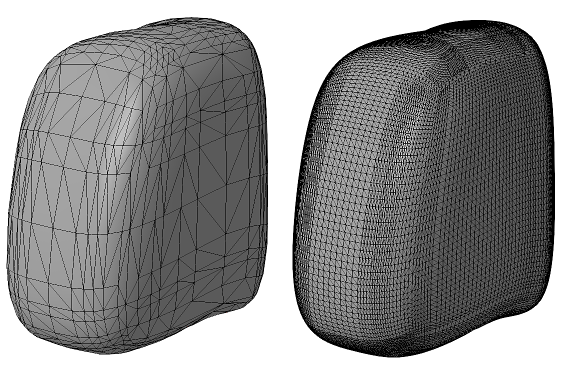
The same part, tessellated with two different presets
To create and modify presets
Netfabb comes with a set of tessellation presets as well as a variant for each that includes repair. To create and modify presets, do so during retessellation, or choose .
Here, create and edit duplicates from the default presets (these cannot be modified). Provide a name and make your selection from these options:
| Parameter | Description |
|---|---|
| Normal tolerance |
The smaller the tolerance, the more triangles will be generated to replicate curvature of a surface. |
| Surface tolerance |
The smaller the tolerance, the more triangles will be generated to replicate a face shape in general |
| Maximum edge length |
Limits the length of triangle edges |
| Maximum grid lines |
Grid lines are an internal method to aid in triangle generation. |
| Minimum grid lines | |
| Smoothing mode |
Applies smoothing to no, surrounded, or all interior mesh nodes. |
| Triangulation level |
Sets the level of triangulation in some edge cases. |
| Intersection mode |
Intersections of grid lines may be used to provide additional points for meshing. |
| Postprocessing mode |
Choose a preference for regular triangles or quads, if required. |
| Calculation mode |
Prefer approximation and faster calculation, or higher accuracy and increased calculation cost. |
| Repair mode |
Select from six options for post-tessellation repair, including Netfabb's built-in default repair scripts. |

 Settings
Settings File
File Export part
Export part Add part
Add part