Rearrange or detach the views that make up Netfabb's window to suit your space and display preferences
Netfabb's user interface consists of several panes, or views, arranged in a window layout. The layout of the interface can be adjusted by resizing, repositioning, stacking, even detaching the different views that make up the interface. This can be especially useful on a multi-monitor workplace.
Select from default window layouts
Click
and select from
 Default,
Default,
 Classic, and
Classic, and
 Center.
Center.
Adjust the window layout manually
- Click .
- Click and hold the header line that appears around the title of the desired frame and move the frame to the desired location.
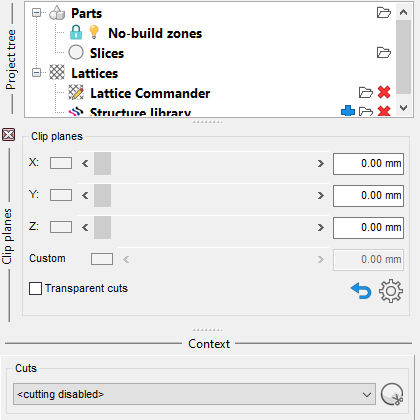
- Resize the frame using the
 splitter handle as desired.
splitter handle as desired.
- Repeat steps 2 and 3 for the other frames until the layout is arranged as desired.
The layout is saved when you close Netfabb, and you choose to lock the views by toggling again.
Microsoft® Windows® Zoom Settings
If you are using Netfabb with a small monitor or a low resolution not meeting the system requirements, you may experience difficulty accessing all features in the Netfabb display. If this occurs, you may have to adjust the default Windows zoom settings. To do so:
- Open the Display Settings by typing Display into the search field of the Windows Start menu and hitting Enter.
- Reduce the zoom level (in Windows® 10, for example, the setting is called Scale and layout). We recommend a level of 100 %.
- Restart Netfabb.
That said, we do not recommend running Netfabb on resolutions smaller than 1920×1080.
