To view a simulation of the rest roughing toolpath:
- Click
and select the toolpath you want to simulate.
The associated tool is selected automatically, and the Simulation Controls are highlighted.
- To start the simulation, click
. Allow the simulation to run through to the end.
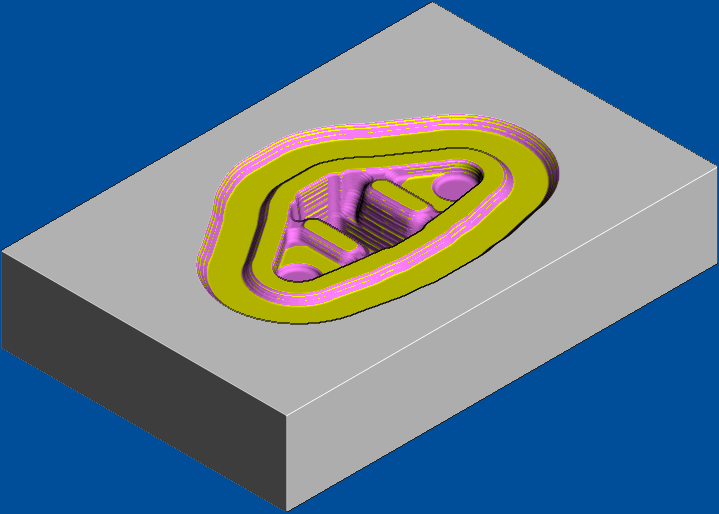
If you have not started another session since creating the roughing toolpath, the rest roughing toolpath is shown in a different colour, overlaid on the roughing simulation.
- Click , and select Yes to stop the simulation. The On button changes to Off and the standard PowerMill graphics window is displayed.