- From the NC Programs context menu, select Create NC Program. This displays the NC Program dialog.
- In the
Name field, enter the name you want to call the NC program. For example
Cavity_Mold.
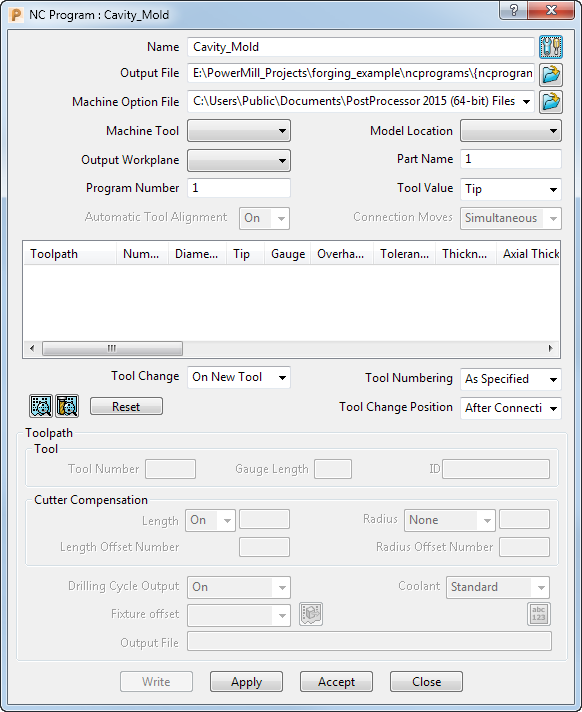
- In the
NC Program dialog, click the
Options
 button. The
Options dialog is displayed.
button. The
Options dialog is displayed.
- On the
Output tab:
- If selected, deselect the Write File for Each Toolpath option. As a result, the Output File is displayed at the top of the NC Program dialog instead of the Root Name.
- Select Option File as heid400.
- Enter Output File Extension as tap.
- Click Accept to update and close the Options dialog.
If you want separate output files for each toolpath, select Write File for Each Toolpath option. This changes the Output File field to Root Name in the NC Program dialog and displays the default path and file name in the Output File field at the bottom of the dialog.
The default path in the Output File field is based on the settings in the NC Preferences dialog. If you want to change this path, click the open folder
 button, browse to the appropriate folder, and enter the new file name (the file extension is determined by the settings you made in step 4b). If you used the
%[ncprogram] variable in the
NC Preferences dialog, hover over the path to see how the file name is displayed in
PowerMill.
button, browse to the appropriate folder, and enter the new file name (the file extension is determined by the settings you made in step 4b). If you used the
%[ncprogram] variable in the
NC Preferences dialog, hover over the path to see how the file name is displayed in
PowerMill.
- Click Accept in the NC Program dialog to accept your selections and close the dialog.
- To see the entity that you have just created, click
 to expand the
NC Programs node. The entity is automatically
active (signified by
bold text preceded by the
> symbol).
to expand the
NC Programs node. The entity is automatically
active (signified by
bold text preceded by the
> symbol).
Any toolpaths you create are automatically added to the currently active NC program.