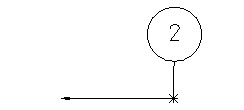To reposition a dog-legged pointer:
- Select the point object which joins two lines of the pointer of the balloon. A point object looks like a star.
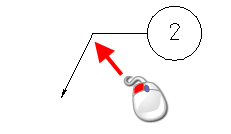
- Drag the point object to a new position:
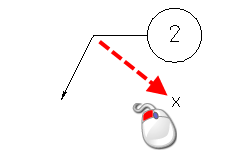
This gives the balloon shown below. The ends of two lines joining the point object move too: