Solid filleting uses the dominant face (the one under the cursor) to allow more intelligent picking when filleting the face of a solid.
If you are working in wireframe view, you can hold the cursor over the edges of the solid to find out the ones that can be used to create a fillet. If an edge or a path of edges highlights, it can be used. Otherwise, it cannot.
If one of Follow Continuous Edges, Fillet a Face or Fillet Away From a Face are selected, and you hold the cursor over a valid edge, a path may highlight. Otherwise, only the single edge highlights. Full details on these three options are given below.
You can select, append or deselect edges to an existing path as follows:
 selects an edge or a path. If a path is already selected, it is deselected and a new one is started.
selects an edge or a path. If a path is already selected, it is deselected and a new one is started.The selected edge is highlighted. This is the first edge in the path.

- You can select any number of independent tracks.
 is used to add a track to the current selection.
is used to add a track to the current selection. is a toggle to add/remove tracks from the current selection.
is a toggle to add/remove tracks from the current selection.  may also be used to join separate tracks into a single track and to split a single track into two separate tracks.
may also be used to join separate tracks into a single track and to split a single track into two separate tracks.If the Follow Continuous Edges option is on and you
 or
or  the selected path, the whole path is deselected.
the selected path, the whole path is deselected.In the example below, deselect the Follow Continuous Edges option and select an edge at the end of the path using
 .
.
The edge is now highlighted as part of the path.
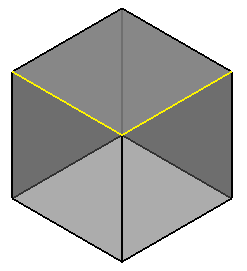
Now
 this edge.
this edge.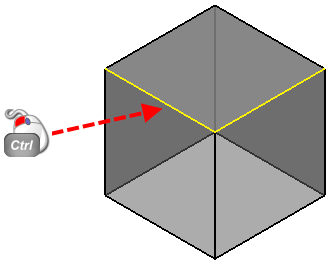
This removes the edge from the path and we are left with the following.

Mixed single path filleting — You can fillet a path that involves both concave and convex fillets. Use
 to select the edges to be filleted and click Apply.
to select the edges to be filleted and click Apply.
- Branch path filleting — You can fillet a path that has branches. The branches can be any combination of concave and convex. Use
 to select the edges on longest path first followed by the edges on the branches.
to select the edges on longest path first followed by the edges on the branches. 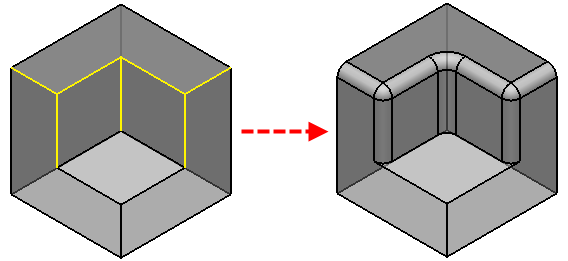
- Creation of several separate fillets at once — You can create several separate fillets at the same time. The fillets can be a combination of concave and convex.
- Parameterised filleting — You can use a parameter instead of a value to fillet a group of independent tracks. All the parameterised tracks appear as separate, editable features in the tree.
As with all current multiple fillet track functionality, using a parameter parameterises all the tracks, and all fillets appear as separate, editable features in the tree.