The Variable option is available when you click Apply to create a chamfer. If you have selected the path, but not created the chamfer, select the Advanced button to create a variable distance chamfer. If you select this option, you can edit the distance along the last chamfer created.
- Create a chamfer and click Apply.
- Select
Variable. The route of the chamfer is displayed:
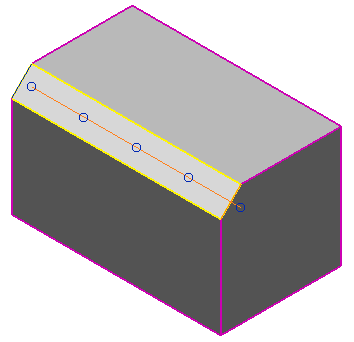
- Click
Advanced to display the
Variable Distance Chamfer dialog:

- Select one of the following options from the second drop-down list to determine where to input new lines along the chamfer:
- ABS — A new line is inserted along the chamfer at a distance from the first line.
- REL — A line is inserted along the chamfer at a distance from the selected line in the first drop-down list box.
- PAR — A new line is input at a parametric distance between two existing lines. For example, a parametric distance of 3.5 inserts a line half way between lines 3 and 4.
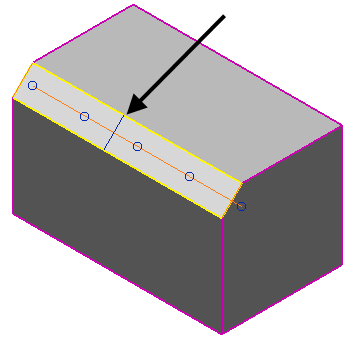 Note: If you hold the intelligent cursor over the chamfer route, a distance is displayed. The option selected in the second drop-down list box determines the effect of the value. For example, if ABS is selected, the value is the absolute distance along the chamfer route.
Note: If you hold the intelligent cursor over the chamfer route, a distance is displayed. The option selected in the second drop-down list box determines the effect of the value. For example, if ABS is selected, the value is the absolute distance along the chamfer route. - Enter a distance in the text box and press Enter to specify the new line. Alternatively, click a position on the chamfer route to enter a new line using the Distance value specified in the Chamfer dialog.
- Select each line from the
Current Line drop-down list, and specify a
Line distance. This determines how the width of the chamfer varies from one line to another:
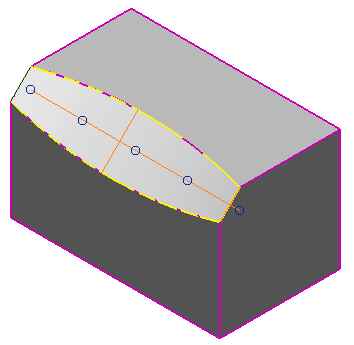
- Click
Delete to delete the selected line.
Note: End lines cannot be deleted.
- Select an option from the
Law drop-down list to specify the variation of the distance at the current line position. The variation methods are as follows:
- Free
— The distance varies freely from the line and then takes on the conditions of the neighbouring line.

- Horizontal
— The distance remains constant for a short distance from the line and then takes on the conditions of the neighbouring line.
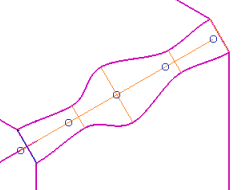
- Sharp — The distance changes size as soon as it leaves the line and then takes on the conditions of the neighbouring line.
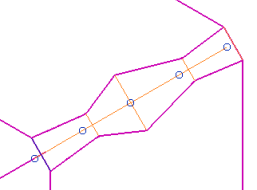
The Law option uses a combination of the distance methods to define nine options. The first word specifies how the distance varies as it enters a line; the second word specifies how the distance varies as it leaves a line:
 — Free Free
— Free Free
 — Free Horizontal
— Free Horizontal
 — Free Sharp
— Free Sharp
 — Horizontal Horizontal
— Horizontal Horizontal
 — Horizontal Free
— Horizontal Free
 — Horizontal Sharp
— Horizontal Sharp
 — Sharp Sharp
— Sharp Sharp
 — Sharp Free
— Sharp Free
 — Sharp Horizontal
— Sharp Horizontal
- Free
— The distance varies freely from the line and then takes on the conditions of the neighbouring line.
- Click OK to create the variable distance chamfer and return to the Chamfer dialog.