Using Single Download
The Autodesk® Replication Tool for Docs allows users to copy files between different projects hosted on BIM 360 Docs and Autodesk Docs.
The tool runs as a service and can be directly accessed via art.autodesk.com
Once logged in, users can navigate to three sections: Tasks, Reports, and Single Download (formerly Direct Download)
Single Download
Single Download lets you download files from your cloud repositories directly to the “Downloads” folder on your local computer.
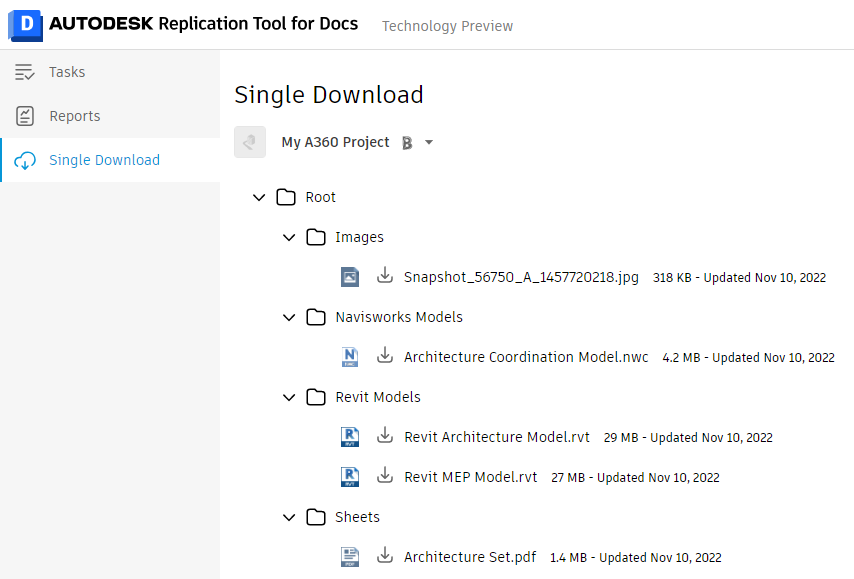
As this is a browser download, you may need to change your browser's popup window settings to successfully complete a download. In addition, you must keep the Single Download browser window open until the download is complete.
Start by selecting the Organization and Project that has the files you wish to download. You will see Projects within hubs that already have the Replication Tool activated.
Once that project has loaded, navigate to the file you want to download. Your access is controlled through the permissions assigned to the project's folders and files in Autodesk Docs.
Once you find the file you want, click the download icon.
Note that any file, not just Revit models, can be downloaded. Revit source files, however may be package models. This occurs when a linked model has not been published with the latest version but the host model is published. Note that you can download the individual models in the source package by expanding the Revit source and selecting an individual model, or you can download all the models within the packaged model by clicking download next to the header model.
Once you click the download icon, the Single Download page will process your request and attempt to start the download in your browser. As noted, you may get a popup window warning. You can change your popup settings, or click the Download link which is available after the file has been processed.
