Creating Tasks
The Autodesk® Replication Tool for Docs allows users to copy files between different projects hosted on BIM 360 Docs and Autodesk Docs.
The tool runs as a service and can be directly accessed via art.autodesk.com
Once logged in, users can navigate to three sections: Tasks, Reports, and Direct Download
Tasks
If you want to learn more about managing your Tasks, watch this short video:
If you want to learn more about creating and editing your Tasks, watch this short video:
The Tasks section is the default starting page for the Replication Tool, but can always be accessed by using the menu on the left-hand side. Tasks let you copy files & folders or entire projects to/from Autodesk Docs and/or BIM 360 Docs. You can also copy files & folders from Docs to ProjectWise.
The Tasks table lets you manage your available tasks and shows you their status.
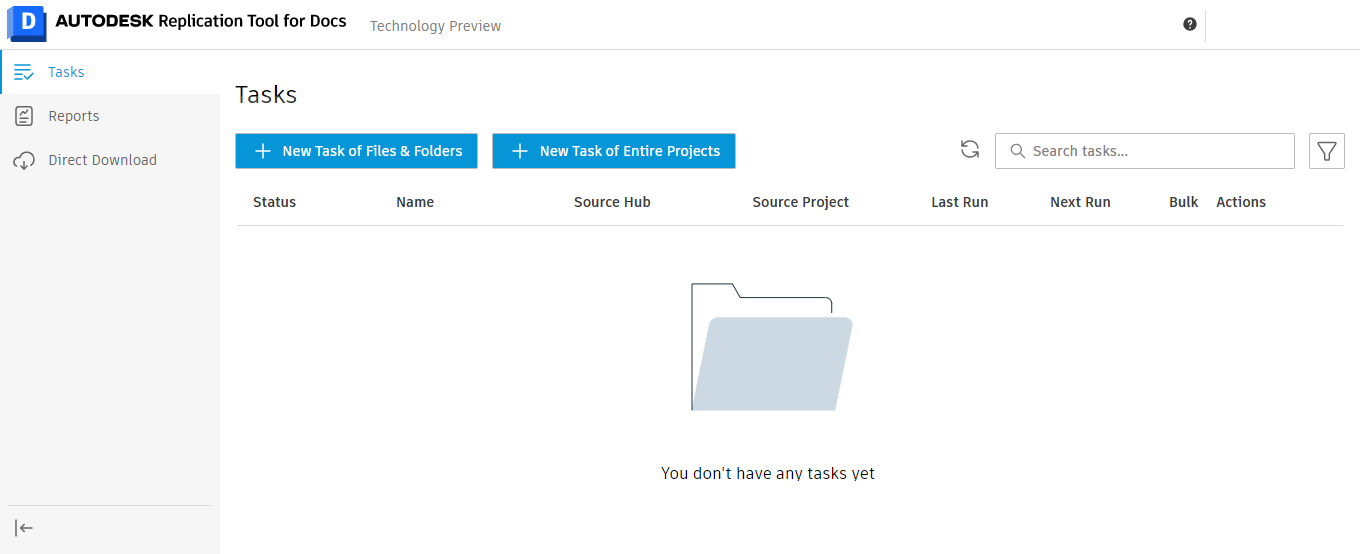
On the table, you can sort the Task List by Status, Name, Source Hub, Source Project, Last Run date and Next Run date. The actions column gives you the ability to Edit, Pause a Task, Copy the Task to start a new one, Remove or delete the Task, and Run Now, which will start the task immediately.
The Search tasks... field lets you search through Task Names quickly and next to that, the Filter button lets you filter your list by Status, Source Hub, or Source Project.
Once a scheduled task runs, the Last Run and Next Run fields will be updated the next time you access the Tasks Lists, and the completed Task will show up in the table on the Reports page.
Create a Task
Select the “+ New Task” button, depending on whether you want to copy files and folders from one project to another, or a task of entire projects (to migrate from BIM 360 to ACC).
Provide a name and select “Next” to continue to the next step.

In the “Source” step, select the source project from which files and folders will be copied.
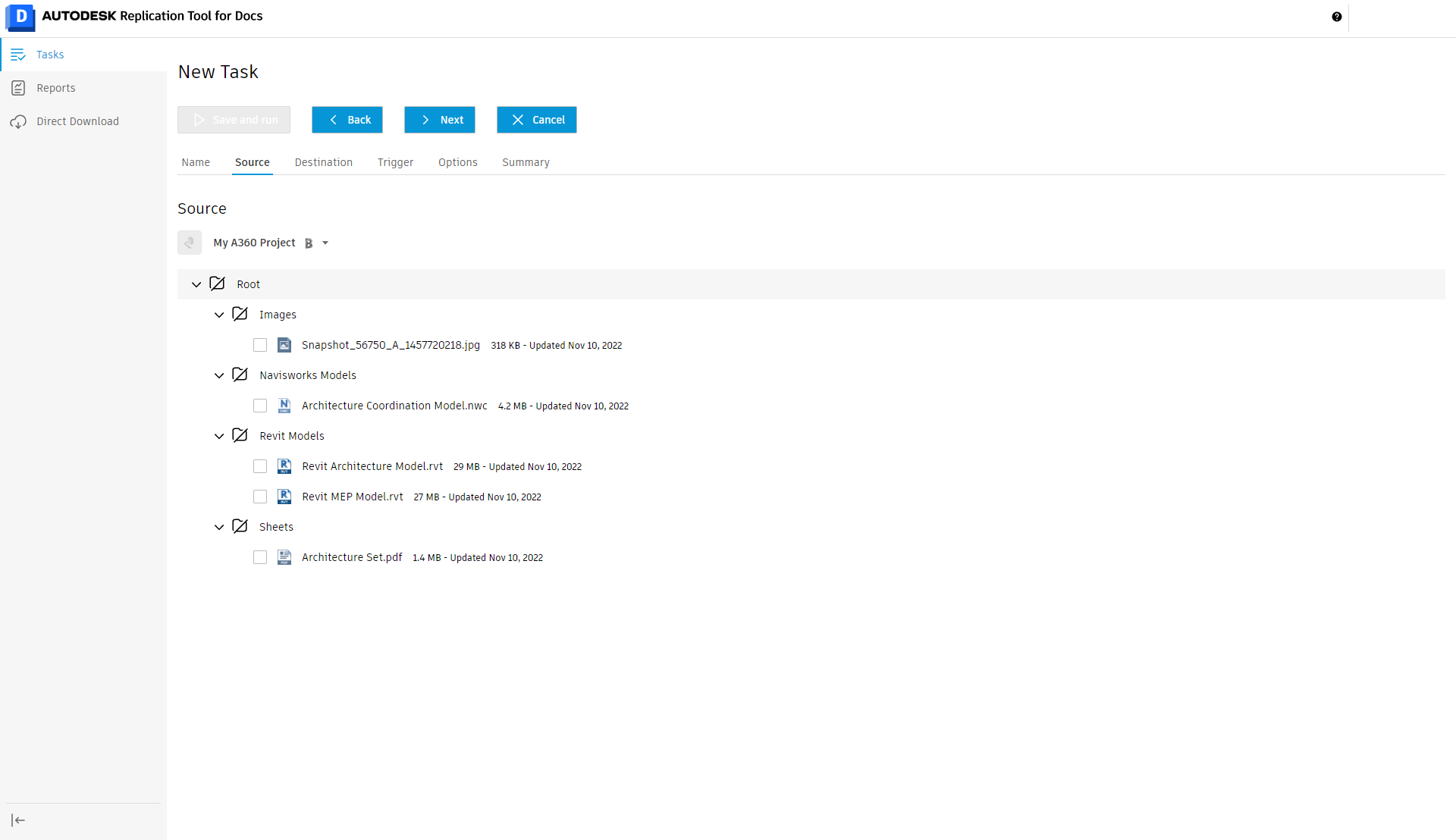
Select a folder and click on the folder icon to enable the following options:
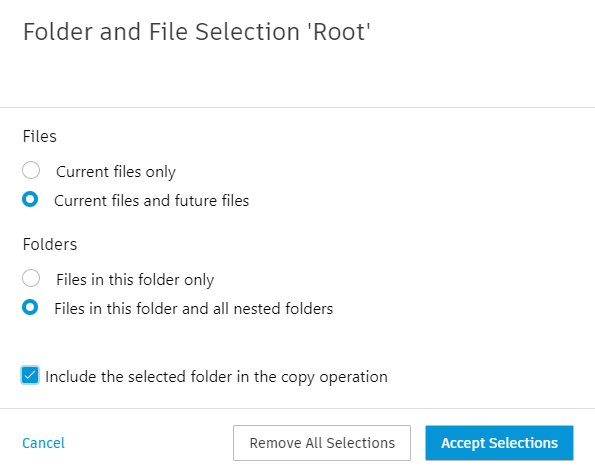
- Current files only Copy only the files currently selected, even on tasks scheduled for a later time
- Current files and future files Copy the files currently selected and any other files added prior to a scheduled run
- Files in this folder only Copy only the files in the selected folder
- Files in this folder and all nested folders Copy the files in the selected folder and files contained in all nested folders
- Include the selected folder in the copy operation Copy the top-level selected folder along with the nested folders to the destination. Disable the option to ignore the top-level selected folder and only copy the nested folders.
Select the “Accept Selections” button to save the settings and return to the “Source” step.
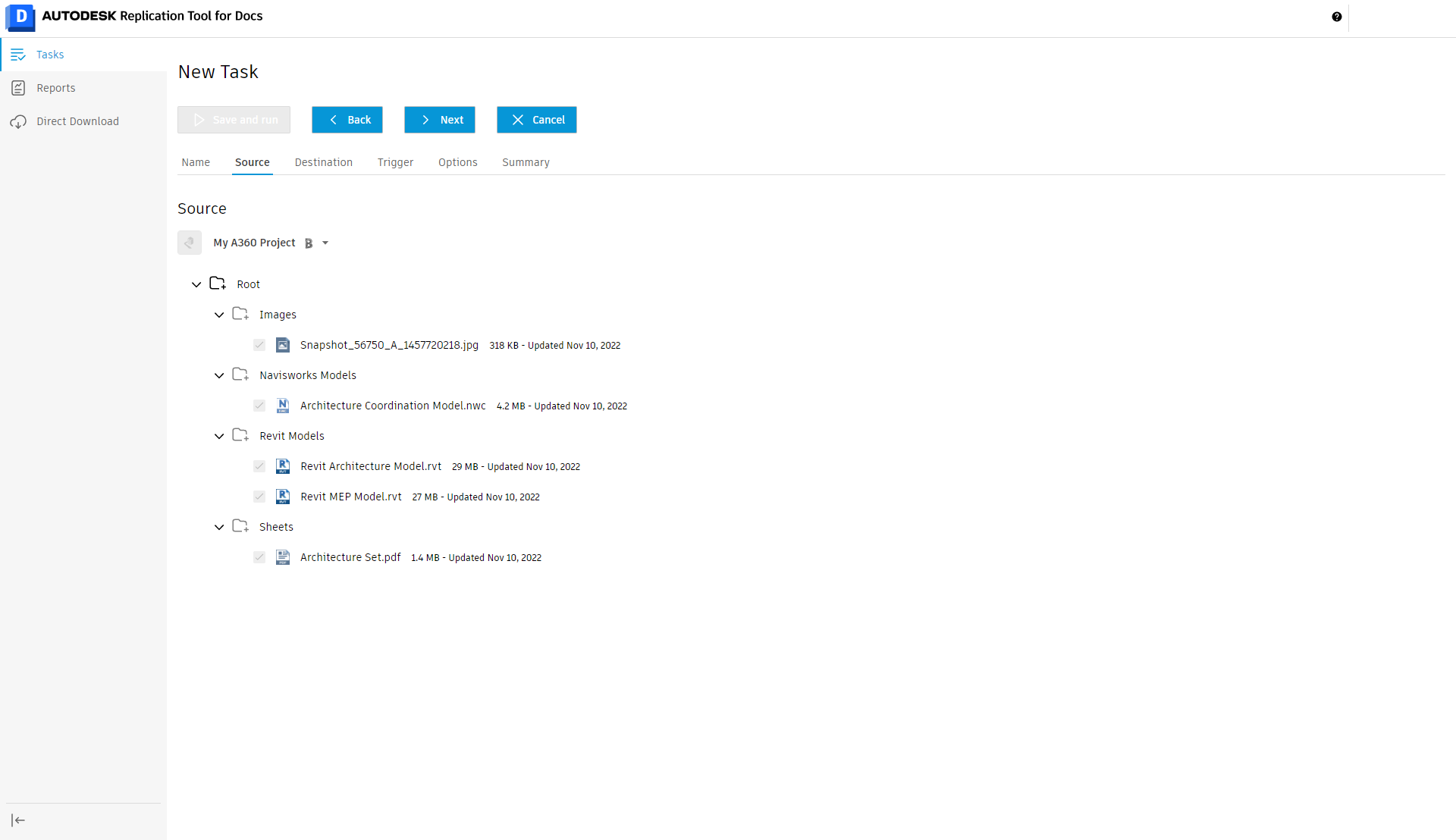
Selected folders and files will be indicated as shown in the above selection tree. Select “Next” to continue to the next step.
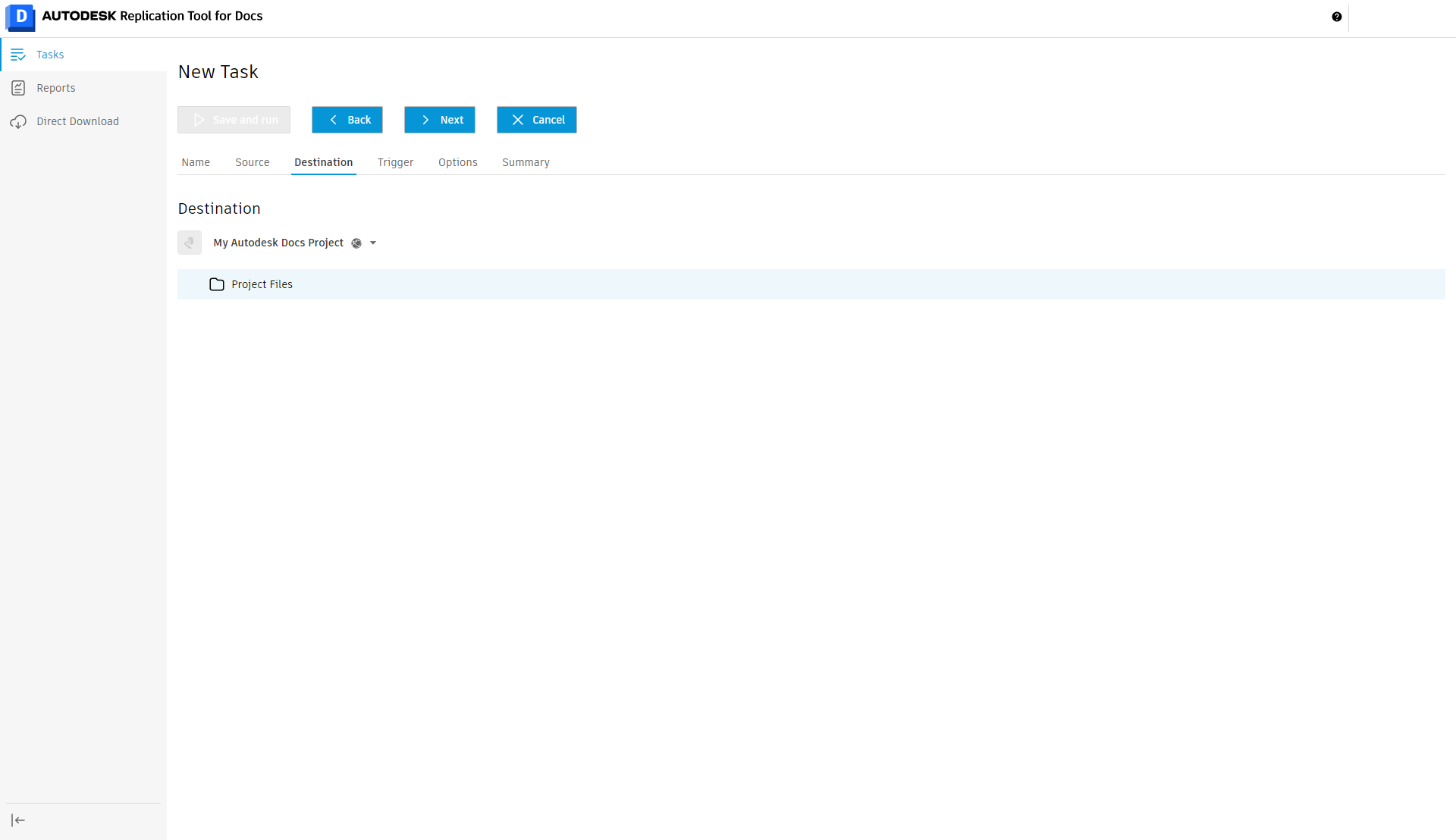
In the “Destination” step, select the project and folder to which the source files and folders will be copied, then select “Next” to continue to the next step.
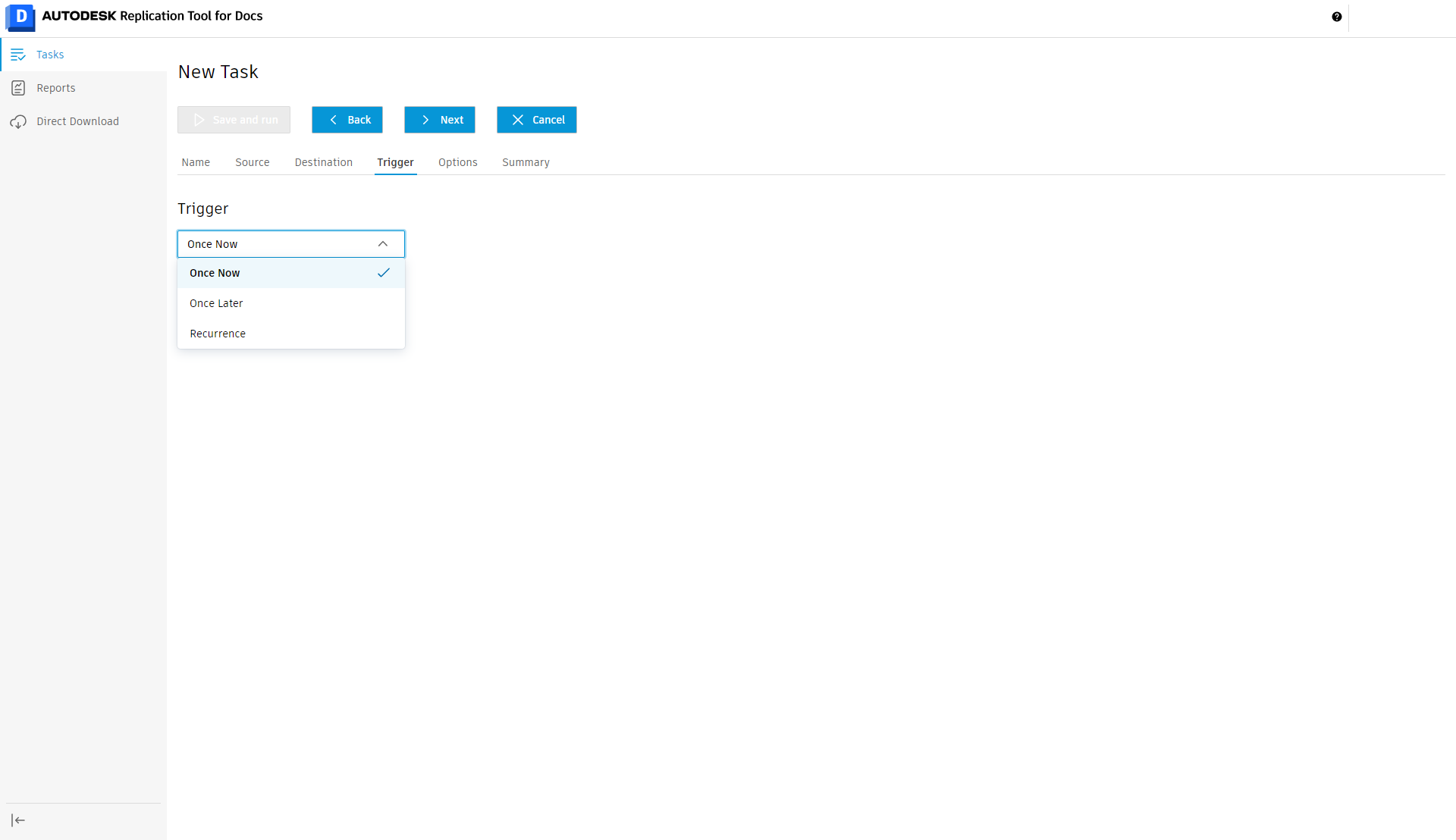
In the “Trigger” step, tasks can be set to run “Once Now”, “Once Later”, and “Recurrence”.
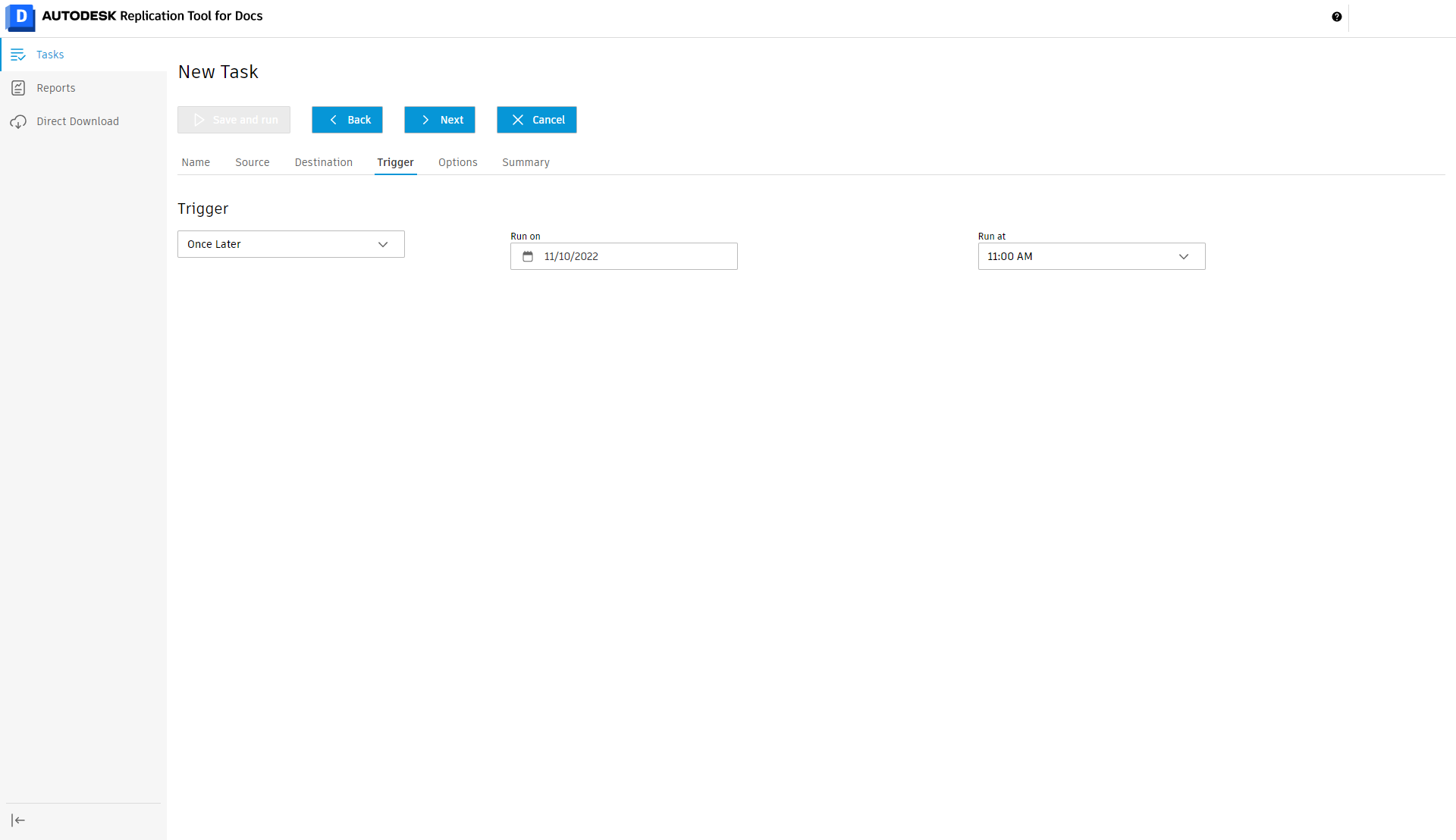
The “Once Later” option provides settings to select date and time in 30-minute increments.
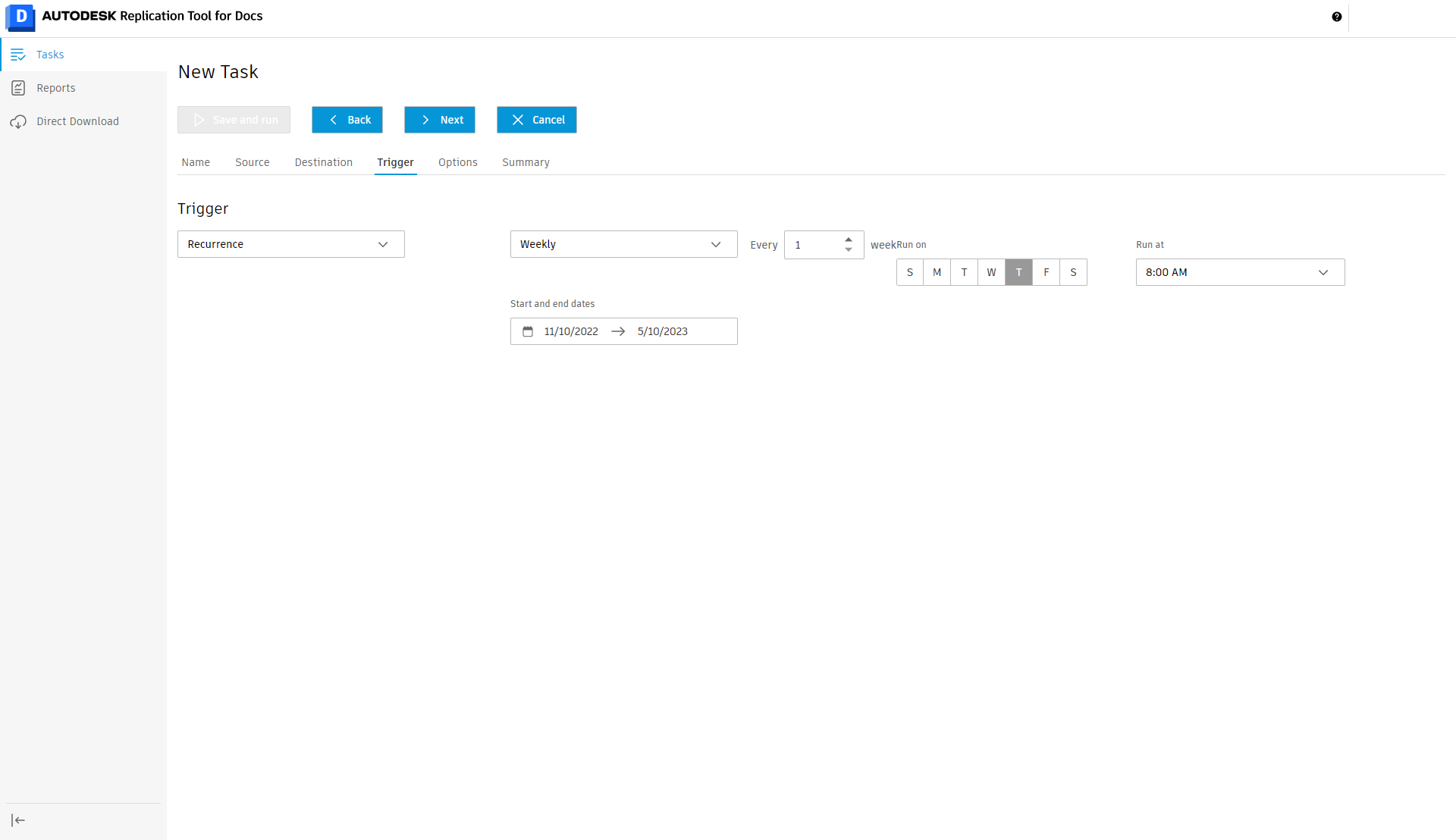
The “Recurrence” option provides settings for the task to run on a recurring Daily, Weekly, and Monthly schedule. After configurating the Trigger, select “Next” to continue to the next step.
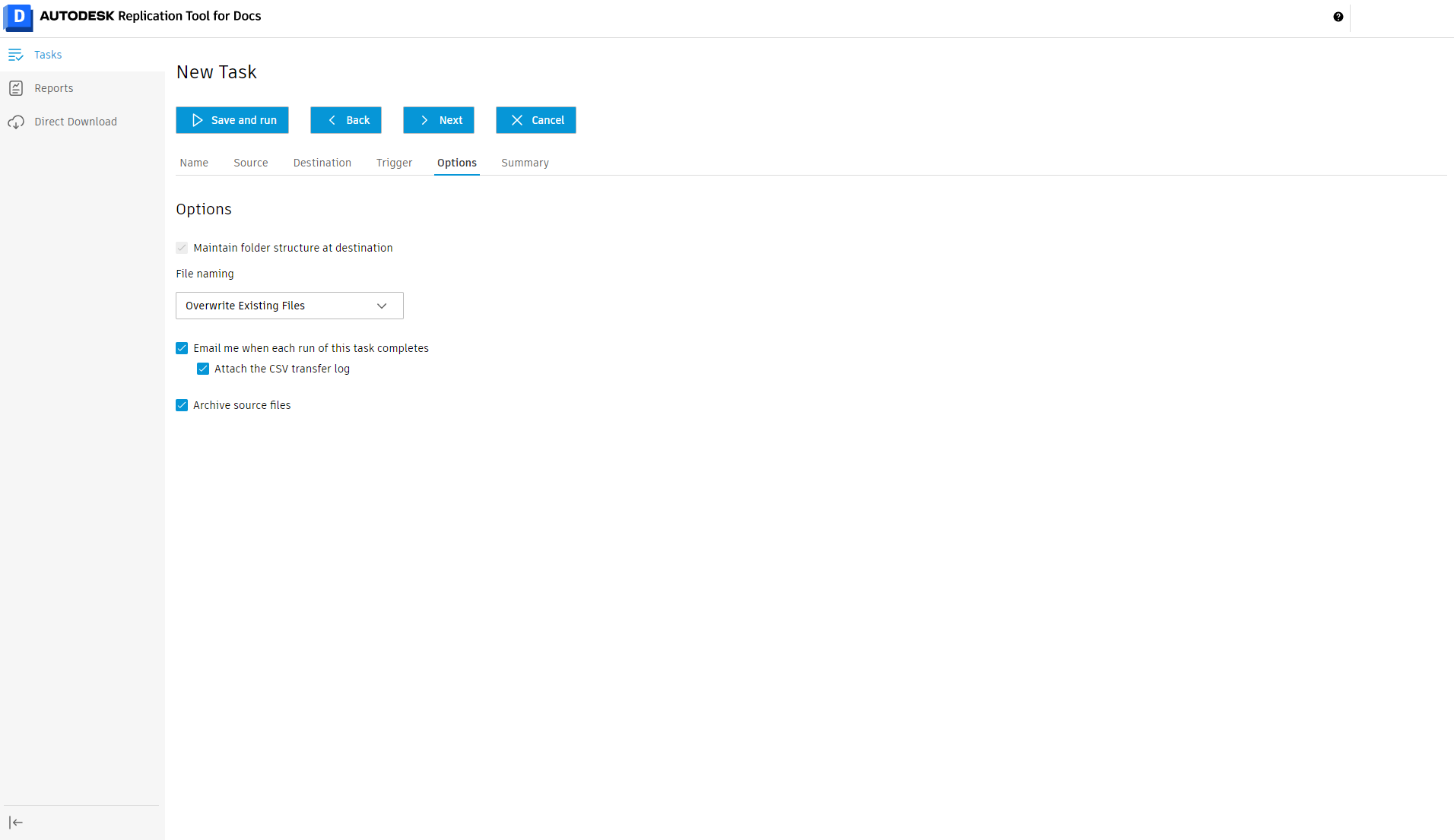
In the “Options” step, you can enable the following:
- Maintain folder structure at destination Check to ensure all files are copied to similar folder locations at the destination project. When unchecked, all selected files are copied into a single folder, not maintaining any subfolders from which they started. If there are models selected for the task that have the same name, but start in different folders, only one resulting file with that name will exist and all others overwritten.
- File Naming Overwrite existing files at the destination with the same name or append a time stamp to the file names
- Email me when each run of this task completes Users can receive an email notification that will indicate that the task run has completed successfully or with errors
- Attach the CSV transfer log A log of the task run in CSV file format can be attached to the email notification. This file contains useful information on the files and folders copied, including dates of transfer, transfer locations, and file counts
Select “Next” to continue to the next step.
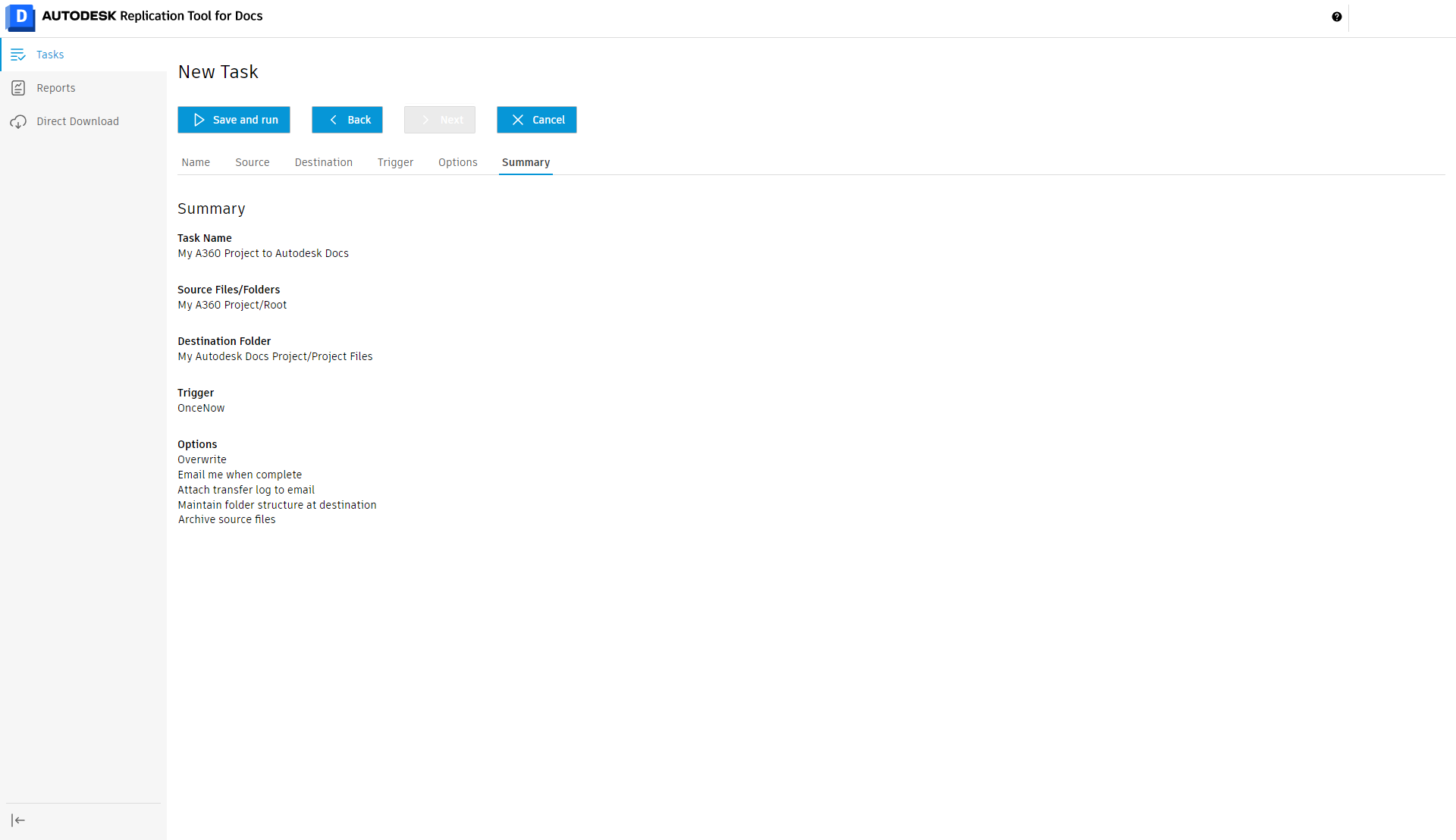
Double check the information in the “Summary” step to ensure the selected items will be copied to the correct destination and with the desired options enabled. Select “Save and Run” to complete the configuration.
