Accessing Reports
The Autodesk® Replication Tool for Docs allows users to copy files between different projects hosted on BIM 360 Docs and Autodesk Docs.
The tool runs as a service and can be directly accessed via art.autodesk.com
Once logged in, users can navigate to three sections: Tasks, Reports, and Direct Download
Reports
The Reports section, accessible through the side menu, shows you a list of all your completed tasks. Tasks created through the Tasks interface will have the name of the Task itself. Direct Downloads are listed here as well, but are automatically named "Direct Download" with a datetime suffix.
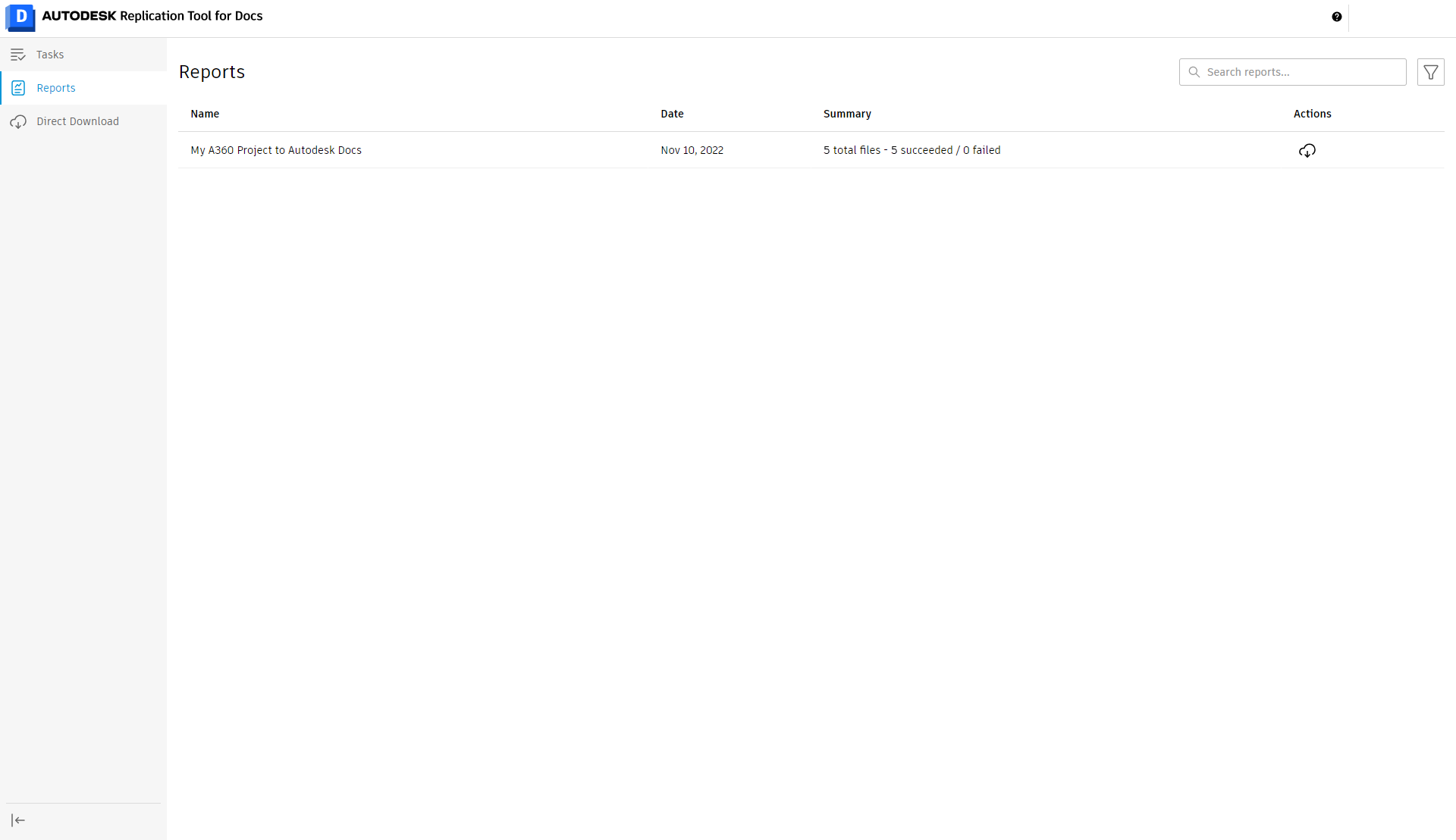
The columns in the Reports table shows you the name, the date the activity took place, a summary of the activity, and a download button.
The download link gives you access to a CSV transfer log with extensive data related to the activities the Replication Tool took for the selected task. Based on your browser setting, you may need to allow popups from this URL to complete the CSV download.
The Name, Date, and Summary columns are sortable by clicking on the column header.
You can Search through the Report Name by using the Search reports... field
And finally, next to the Search Reports field you have the ability to filter your list based on Report Name and Date.
