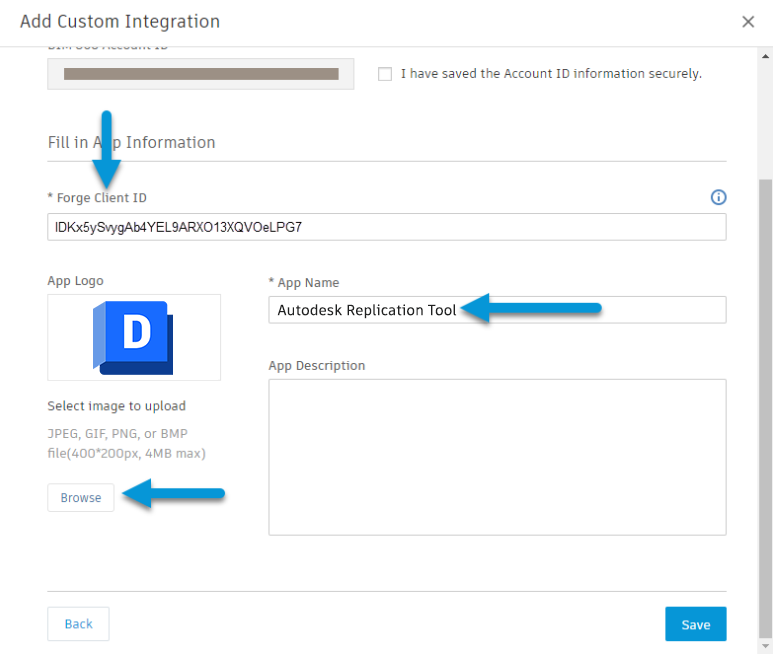Replication Tool Setup
In addition to getting an entitlement to the Autodesk® Replication Tool for Docs, you also must connect your Docs accounts to ART following the steps below.
Table of Contents
ACC/Autodesk Docs Setup
Step 1: Request Access to ART
Follow this link to request access to be able to use ART.
Step 2: Access the Custom Integrations from Account Admin
After logging into your ACC account, use the menu to access your Account Admin settings. Once you are in your Account Admin, click on “Custom Integrations”.
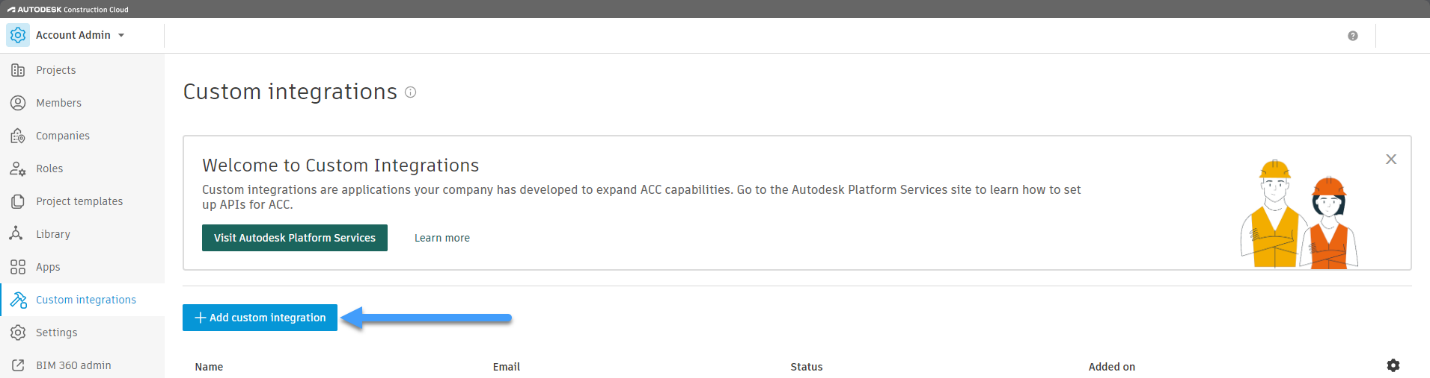
Step 3: Add a Custom Integration
Click the button to “Add Custom Integration”.
Step 4: Finish
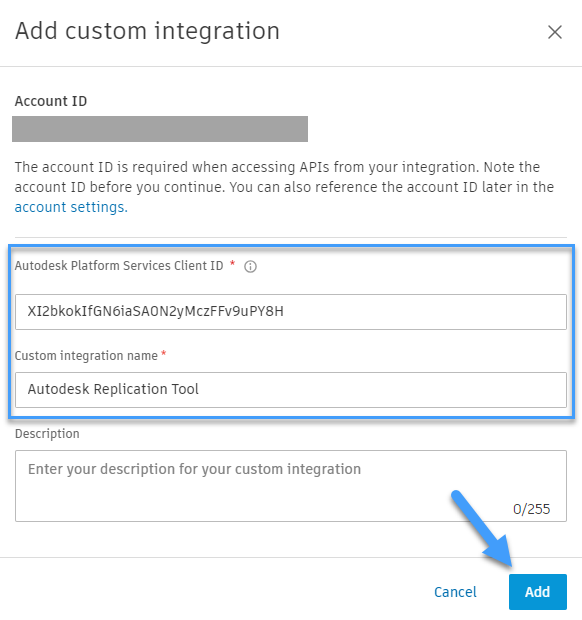
On the final screen, you will need to: Add the “Autodesk Platform Services Client ID” (case sensitive):
XI2bkokIfGN6iaSA0N2yMczFFv9uPY8HAdd the “Custom Integration Name”:
Autodesk Replication ToolBIM 360 Setup
Step 1: Request Access to ART
Follow this link to request access to be able to use ART.
Step 2: Account Admin
After logging into your ACC account, use the menu to access your BIM 360 Account Admin settings.
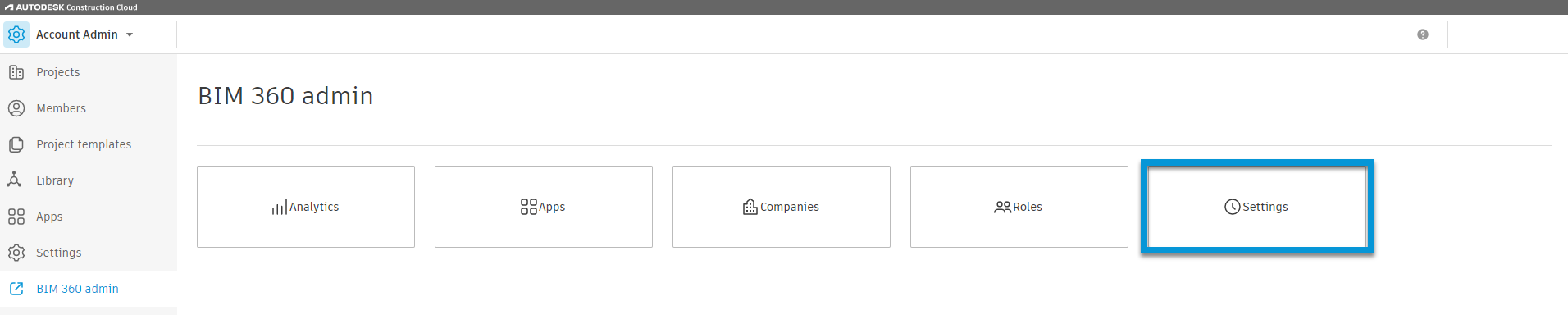
Step 3: Access the Custom Integrations
Once you are in your Account Admin, click on the “Settings” tab and then “Custom Integrations”.
Step 4: Add a Custom Integration
On the left side, click the button to “Add Custom Integration”.
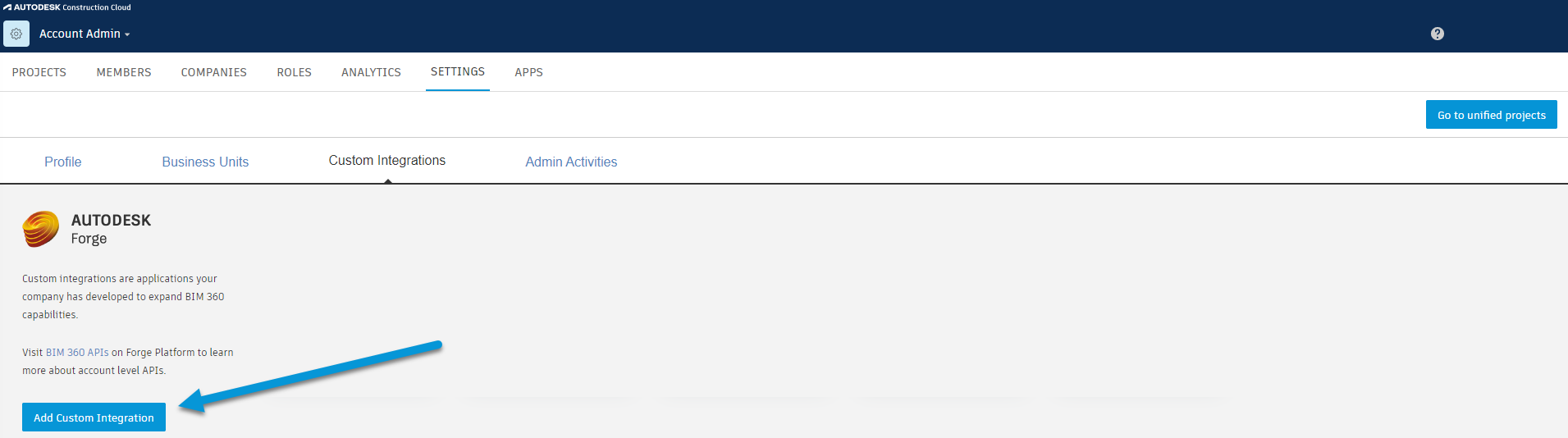
Step 5: Select Access
When the dialog box opens and prompts you to select the type of access needed, choose only “Document Management”.
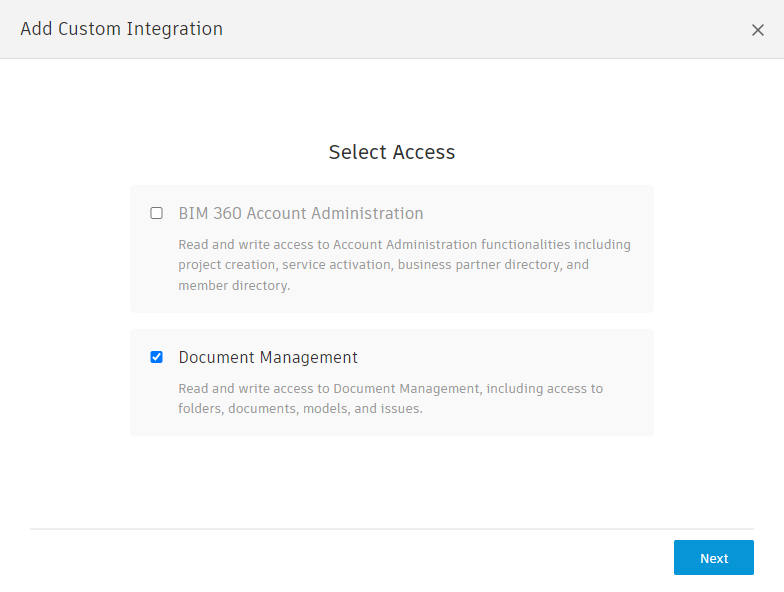
Step 6: I'm the developer
On the next dialog, choose the “I’m the developer” option.
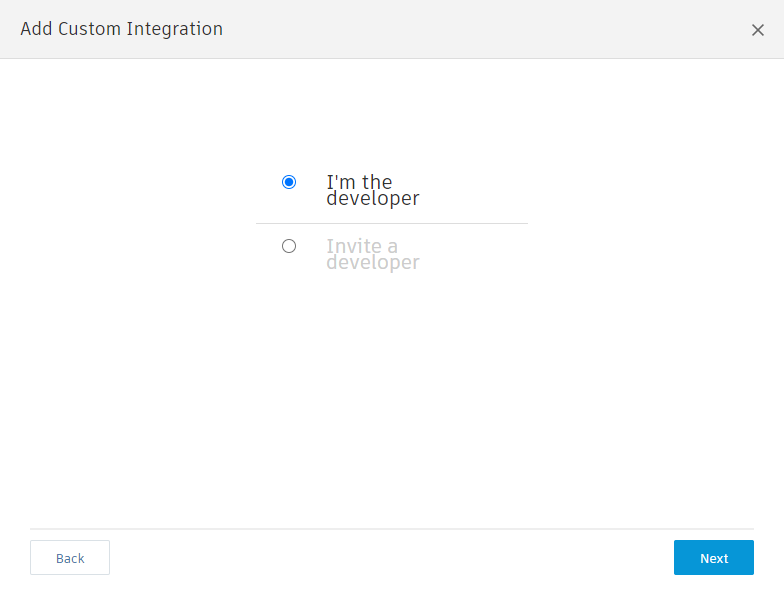
Step 7: Finish
On the final screen, you will need to: Add the “Forge Client ID” (case sensitive):
XI2bkokIfGN6iaSA0N2yMczFFv9uPY8HAdd the “App Name”:
Autodesk Replication ToolOptional: download the following image, and click Browse to add it:
https://interoperability.autodesk.com/img/art-badge.png