ProjectWise Connector
ART now supports connections to Bentley ProjectWise environments. You can copy files to/from ProjectWise and Docs (both Autodesk Docs, part of ACC, and BIM 360 Docs). Anyone with access to ART will have this functionality. See below for setup instructions, a user guide, and frequently asked questions.
Currently, only web-connected ProjectWise sites with simple authentication are supported. We do not yet support single sign-on (SSO) using either IMS or Bentley CONNECT.
Table of Contents
Setup
Preparation
You can add one or more connections to ProjectWise environments so they are accessible when creating Tasks in ART. To do this, you will need:
- Your ProjectWise user ID and password
- Your ProjectWise Server address (see below on how to find this)
Credential
Follow these steps to setup your ProjectWise Credentials in ART.
- Click on the "Settings" node in the navigation bar on the left.
- Select the "ProjectWise" tab.
- Click on the "+ New Credential" button.
- In the "Key" field, add a name for this connection. This is a simple title to help you identify this particular ProjectWise instance. The name can be anything. In this example, we use "ART ProjectWise Test".
- In the "Username" field, add your ProjectWise username. This could be your email address or your domain/username.
- In the "Password" field, add your ProjectWise Password.
- Click the "Save" button when you are finished.
The final credential should look something like the image below:
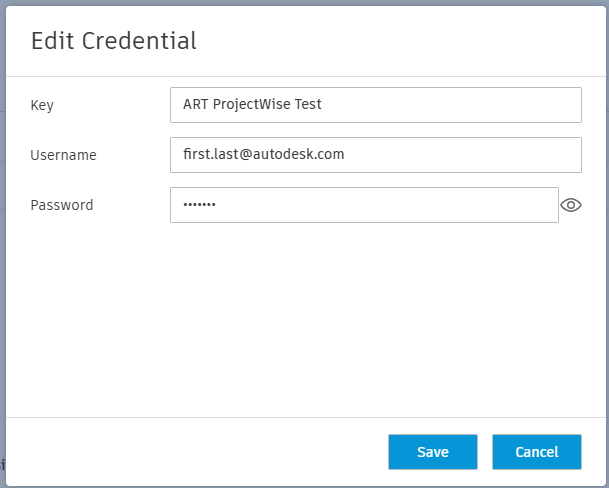
Once complete, your credential will show up as a new row.
Configuration
The final step is to create a ProjectWise Configuration. The Configuration connects your ProjectWise projects to Docs. To do this, follow these steps to setup your ProjectWise Configuration in ART.
- Click on the "Settings" node in the navigation bar on the left.
- Select the "ProjectWise" tab.
- Click on the "+ New Configuration" button.
- In the "Server Address" field, add the URL to your ProjectWise server. See below for more information on this.
- In the "Credential" field, select in the dropdown the credential you created in the previous section.
- To test that you have a connection, click the "Load Now" text.
- Click the "Save" button when you are finished.
The final Configuration should look something like the image below:
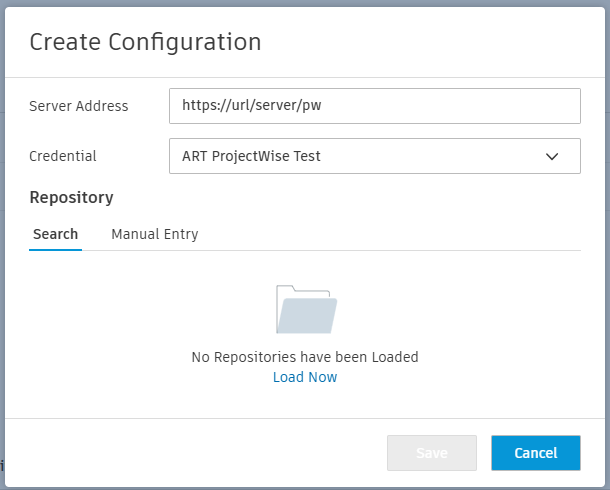
Once complete, your configuration will show up as a new row.
You may need to add extra text to the end of your URL to indicate that it is using web services and the version number ("/ws/v2.8"). For example: https://url/server/ws/v2.8/
Server Address
If you do not know your ProjectWise URL, it is easy to create.
- Open the ProjectWise Explorer.
- Select your data source in the ProjectWise Explorer Datasources dropdown.
- This will isolate the server name in the Address bar above the Explorer window, allowing you to copy and paste it into ART.

More information on setting up ProjectWise with an external URL can be found on their website: https://bentleysystems.service-now.com/community?id=kb_article_view&sysparm_article=KB0030307
User Guide
Using the Docs to ProjectWise Connector is straightforward and follows a similar workflow to other ART Tasks. To begin copying files or folders between Docs and ProjectWise, navigate to https://art.autodesk.com and log in.
- Choose the "Tasks" node in the navigation bar on the left.
- Click on the "+ New Task" button.
- Use the "> Next" and "< Back" buttons, or simply click on the different headers and to build your Task.
- When using the "Source" or "Destination" steps, you will now have a "ProjectWise" tab that you can use to select files from your ProjectWise environment you setup.
- Everything else works the same as they do for any other ART Tasks, so refer to that Help page for more information.
Frequently Asked Questions
What are the known limitations of the ProjectWise Connector for ART?
- Some users are currently not able to transfer a single file larger than 2GB.
- ProjectWise only supports 64 character file name and path lengths. Copying files or folders from ACC that exceed the 64 character limit might result in some content being copied over or missed as the paths truncate. This is a ProjectWise configuration, so it may not apply to everyone.
- ACC does not support some file types like HTML, JSON, or EXE files. Note: those files will not be able to copy to ACC. A full list of non-supported file types can be found HERE.
- ProjectWise does not support special characters like parenthesis, exclamation points, etc.
- This version of ProjectWise integration does not support ProjectWise using SSO (single sign-on), which includes IMS and Bentley CONNECT services. At this time, we are only able to support simple authentication.
