Material Assignments: Brick
In this step, we'll assign brick as the material for the floor.
1. To access the floor, hold Ctrl, and middle click on the air part.
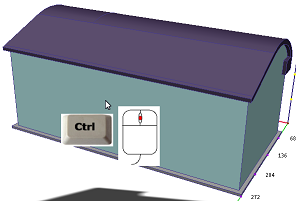 | 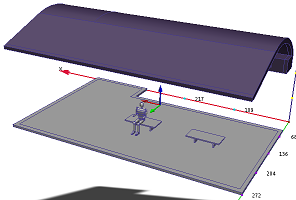 |
Note: This makes it easier to select the floor.
2. Select the floor part by left clicking on it.
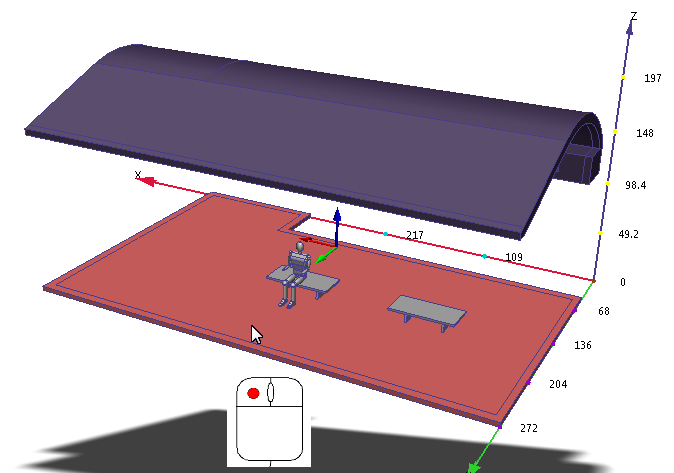
3. Click Edit from the Materials context panel:
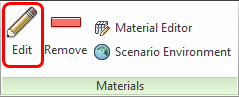
4. On the Materials quick edit dialog, select the material type:
- a. In the Type row, click in the right-side column.
- b. Select Solid.
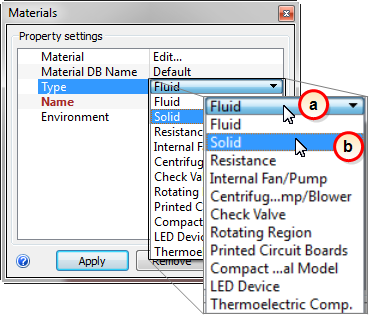
5. From the Name menu, select Brick.
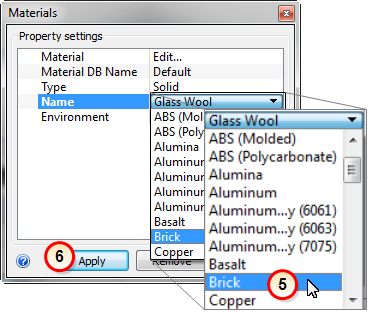
6. Click Apply.
What it should look like...
7. To verify that the Brick material is properly assigned, check the Design Study Bar and the part coloring:
- a. In the Design Study Bar, confirm the material setting on the Brick part.
- b. The floor part should be colored red to correspond to the Brick color in the legend.
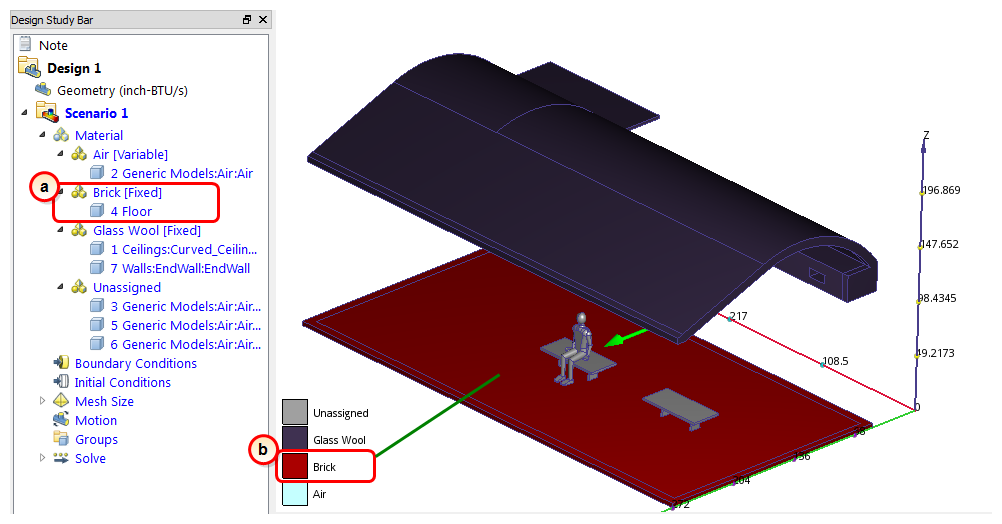
Note: If everything looks good, then continue to the next step. If there's a problem, now is a good time to fix it.
