Adding layers
Jump to Mobile or Windows 10
Whenever you want to create new content and have it live separately from everything else, you will need to create layers (add layers).
- If you want to create a layer above an existing layer, select the existing layer, then add the new layer. It will appear above.
- If you add a layer and it isn't in the order you want, you can reorder your layers.
The number of layers is device dependent, meaning that if you have a super powerful device, you will have more layers. Smaller canvases will give you more layers than massive canvases, due to the demands placed on the device.
INFORMATION: For Mobile users, see the article, SketchBook Mobile: Maximum layers and canvas size, to get an idea of the number of layers available to you.
Adding a layer in SketchBook Pro Desktop
To add a layer to your sketch, do either:
From the toolbar, tap
 to access the Layer Editor (if not visible), then select the layer, tap-hold
to access the Layer Editor (if not visible), then select the layer, tap-hold  and flick
and flick  .
.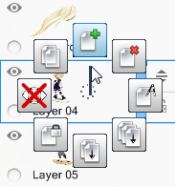
Besides using the layer marking menu, from the toolbar, you can also tap
 to access the Layer Editor (if not visible), then tap
to access the Layer Editor (if not visible), then tap  or tap
or tap  and select New Layer.
and select New Layer.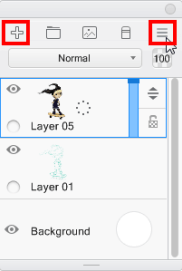
Adding a layer in SketchBook Pro Mobile
To add a layer to your sketch, in the Layer Editor:
In the Layer Editor, tap a layer to select it.
At the top of the editor, tap
 . In both the canvas and Layer Editor, the new layer appears above the other layers and becomes the active layer.
. In both the canvas and Layer Editor, the new layer appears above the other layers and becomes the active layer.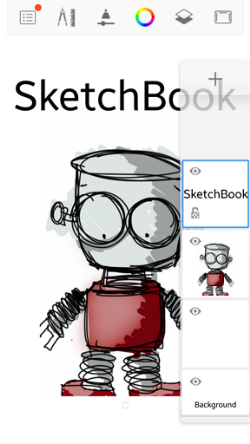
To reposition it, see How to reorder layers.
Adding a layer in SketchBook Pro Windows 10
There are a few ways to add a layer. See below for different options.
When a layer is created, the new layer appears above the previously active layer. In the canvas, the new layer appears on top of the other layers.
To reposition a layer, see Reordering layers in SketchBook Pro Windows 10 (Pro).
- In the current selected layer, tap-hold
 to access the radial menu. Swipe and select
to access the radial menu. Swipe and select  to create a new layer.
to create a new layer. - In the Layer Editor, tap
 to access the Layer menu and select Add Layer to create a new layer.
to access the Layer menu and select Add Layer to create a new layer. - In the Layer Editor, tap
 to create a new layer.
to create a new layer.
